Structure
Manage | Structure
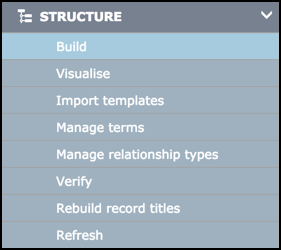
A database structure (schema definition) comprises the following key building blocks:
- Record types. The entities or research objects you wish to capture. For example: Article. You need to specify and define a record type for each entity that comprises your data
- Field types. The attributes that describe the information or data that can be stored in any record of that type. For example, Title, Author, Year, Journal, Volume etc.
You can quickly get started building your database structure by choosing from the extensive base of predefined record and fields types that cover a wide range of typical data requirements: constrained or free text, numeric, date, y/n, enumerated lists, geographic objects etc. You can acquire additional record types by importing them from an existing database (see Import Templates).
You can update the database structure to suit your research needs, as follows:
- Hide or remove existing records types (unless locked).
- Update any record type: add existing base field types and position them in the record and remove unneeded field types.
- Create and add new field types. If a suitable predefined field type does not exist, you can create a new one based on the core set of underlying data types (see Define Field Type) and reuse this across the database or other databases.
- Replace generic field type names with specific names appropriate to your database.
- Update record type and field type properties with more relevant details: name, description, context help etc.
- Edit title masks. Composite titles for a record can be constructed from field values (e.g. Author-Year-Title). (See Define Record Type | Constructing a Title Mask.)
About modifying your database structure
You are recommended to re-use generic field types (e.g. Name, Title, Thumbnail Image, Short Summary etc.) and to reuse the same generic field type for similar purposes in different record types. This reduces complexity since you are using one field definition for several record types in place of one for each. It also promotes equivalence between similar fields in different record types. For example, the title of a book, a chapter, a journal article or a painting all use the same field definition and are used as a main component of the record constructed title. Similarly, thumbnail images, short textual summaries, geographic locations, attached files, URLs and dates typically use the same field definition for which special handling has been developed (e.g. the display of thumbnails in record views). Even if you do need to create a new field definition, try as far as possible to reuse this between record types, for the same reasons as above.
If you decide to change your data model later you can update the record/field types, without having to rebuild the database or re-enter data. In this way the database can grow as your research progresses. Changing database definitions does not invalidate existing data.
If you have already populated your database, you need to be careful about the changes you make to your record structures:
- Data will be carried across into the updated record structure as long as the existing set of fields in the record structure is maintained. That is, if you include the same set of fields in the new record structure as were in the original record structure, then the data will be maintained.
- If you remove a field, then data will be lost for that field.
- If you remove a field type property, then data will be lost for that field type property.
- You cannot update (in most cases) field type data types. In other words, you cannot change a date field to a text field.
Suggested workflow for defining your database structure
1 |
Design Database |
Design your database model by outlining the record types, field types and term list definitions you require to capture your data. |
2 |
Acquire or Create Record Types |
Start building your data structure by using the Build option. See what record types already exist that you can reuse. If required record types do not exist then you can use the Browse Templates option to leverage of an existing preconfigured database structure (curated schema) by selectively copying its common record type definitions. Create any record type definitions not otherwise available. |
3 |
Refine your Database Structure |
For each record definition, select and edit the available set of existing, predefined field types (see Define Record Type). Reuse the standard set of record and field types as far as possible, but if required define new ones (choosing the appropriate data types: text field, dropdown list etc.). Tailor these as needed. Further refine your database structure by managing terms (see Manage Terms) and relation types (see Manage Relationship Types), if required. You can use the Refresh option to update your database following any change to its structure. |
4 |
Visualise Structure |
As you progress, use the Visualise option to view and analyse your database structure, as either a table of record types, or as a Network Diagram (an interactive visualisation of your summary data, where you can also modify record and field types and add links). |
5 |
Verify Structure |
Use the range of tools available from the Verify option to check and verify the validity of your record structure (and data usage), by highlighting any issues and applying possible fixes. |
Created with the Personal Edition of HelpNDoc: Produce electronic books easily