Build
Database | Structure | Build
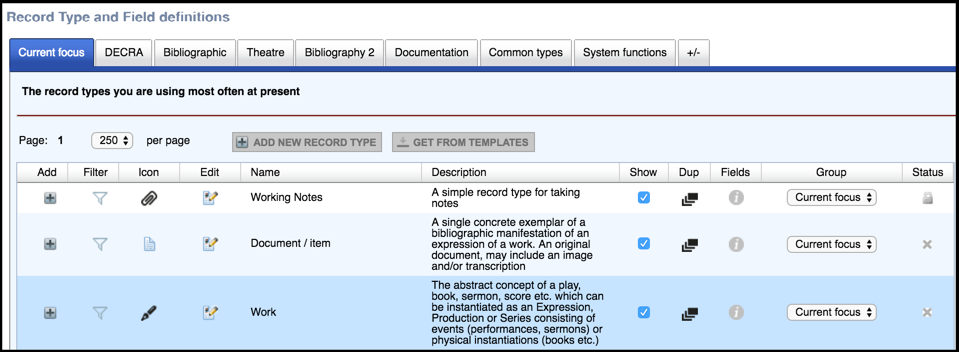
The Record Type and Field Definitions screen provides all the tools you need to create your database structure, allowing you to select from the available set of record types, define new record types, and define the record type structure (a record type's fields and their position).
The screen has a number of tabs representing the various record type groups, including:
- Current Focus. Contains records you have created. Initially therefore this will be empty.
- Common Types. Contains a default set of predefined commonly-used record types (e.g. Person). These are part of the base starter set. Edit and use these as you wish in your database.
- System Functions. Contains record types required by Heurist itself (e.g. Annotation). You should not modify these.
These groups/tabs are simply an organisational convenience for grouping similar record types together. Other specialised groups may be available, as well as groups created based on your choices when you created the database. (See Manage Groups below.)
Click on a tab to show the record types and their properties for that group. Columns on this screen are:
- Add. Click to start creating new record based on current record type. (Opens new window.)
- Filter. Click to filter records and display instance of use. (Opens new window.)
- Icon. Click to edit the icon (and thumbnail) associated with this record type.
- Edit. Click to edit the record type structure (set of fields), its properties (e.g. name, description etc.) and title mask. See Edit Record Structure below.
- Name. Name of record type, as stored in the record type properties.
- Description. Description of record type, as stored in the record type properties.
- Show. Toggle checkbox to determine whether the record type is shown or hidden to user.
- Dup. Click to duplicate record type (which you can then edit).
- Fields. Click to display the list of fields within the record type.
- Group. To move a record type into another group, select the target group from the Group dropdown. In this way you could, for example, move unwanted record types into a new group (say ‘Unused’) to keep the other tabs uncluttered.
- Status. Record types will have a status of either:
 Reserved - Locked. These are required by the system and cannot be deleted.
Reserved - Locked. These are required by the system and cannot be deleted.
 Open - Delete. These can be deleted by clicking the Delete icon
Open - Delete. These can be deleted by clicking the Delete icon  . Deleting unneeded record types provides a less cluttered interface.
. Deleting unneeded record types provides a less cluttered interface.
If a record type does not exist, you can create a new one using the New Record Type / Fields button. (See Define Record Type.)
Note. Any changes you make to this page are automatically saved. If the data already recorded does not apply to the new record type structure, it will not be deleted but will be displayed as ‘additional non-standard data’ at the end of the record.
Edit Record Structure
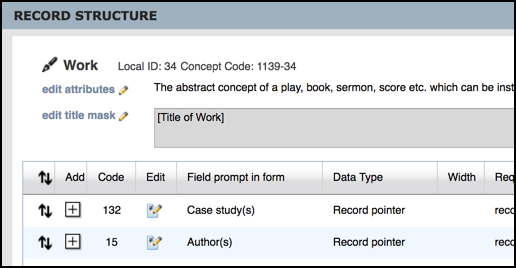
To edit a record type, click anywhere on the Edit icon. Use the Record Structure screen to edit your record structure, as follows:
- Edit attributes. Click to edit the record type properties, such as Title, Icon, Description etc. (See Define Record Type.)
- Edit title mask. Click to edit the title mask. (See Define Record Type | Constructing a Title Mask)
- Edit. To update a field's expression, click on the edit button
 for that field. (See Define Field Type | Setting Field Expression.)
for that field. (See Define Field Type | Setting Field Expression.)  Reposition. To reposition a field (where you wish it to appear on the record), click on the Up/Down Arrow
Reposition. To reposition a field (where you wish it to appear on the record), click on the Up/Down Arrow  for the field and drag and drop it.
for the field and drag and drop it.- + Add. To insert a field, click the
 button above where you wish to insert the field. From the Add Field or Section Header dialog, select the checkbox for each field you wish to use in the record type and click Insert Selected:
button above where you wish to insert the field. From the Add Field or Section Header dialog, select the checkbox for each field you wish to use in the record type and click Insert Selected:
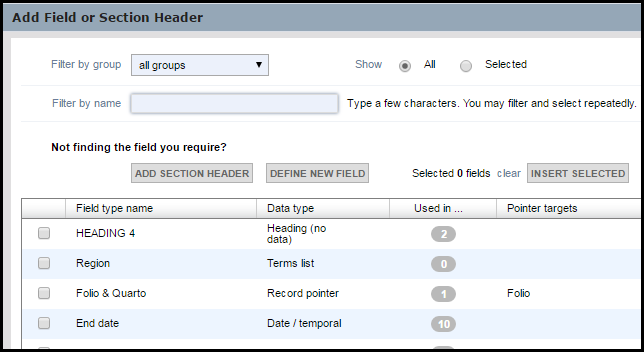
Note. If a field type does not exist, you can define a new one using the Define New Field button (see Define Field Type). In the latter case you still need to select and insert it into the record type. To add a section header (to group fields), click the Add Section Header button.
Manage Groups
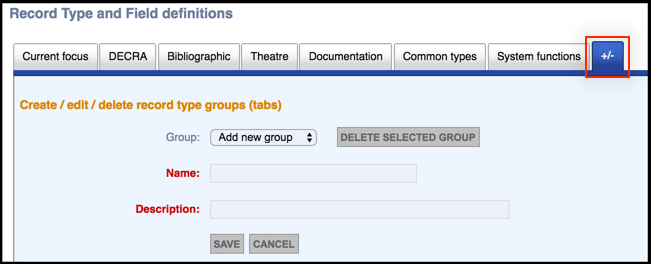
In addition to the standard groups supplied by default (per your chosen template), you can create your own groups and add or move records types to these, as follows:
- To create a new group, select the +/- tab and enter a meaningful group Name and Description. You can now add new record types to this group (see Define Record Type). (Record types can also be moved between groups using the Group dropdown on the Manage Structure screen.) Note. There is no restriction on where you can add or move record types to but it is good practice to keep standard record types in their respective groups.
- To reorder the group tabs simply drag them to their new position.
- To edit an existing group name, select the group from the Group dropdown, and update its details.
- To delete a group, select the group from the Group dropdown, and click Delete Selected Group. (You cannot delete a group that contains any record types; you must delete all record types from the group first (if allowed by your permissions)).
Created with the Personal Edition of HelpNDoc: Create iPhone web-based documentation