Browse Templates
Database | Structure | Browse Templates
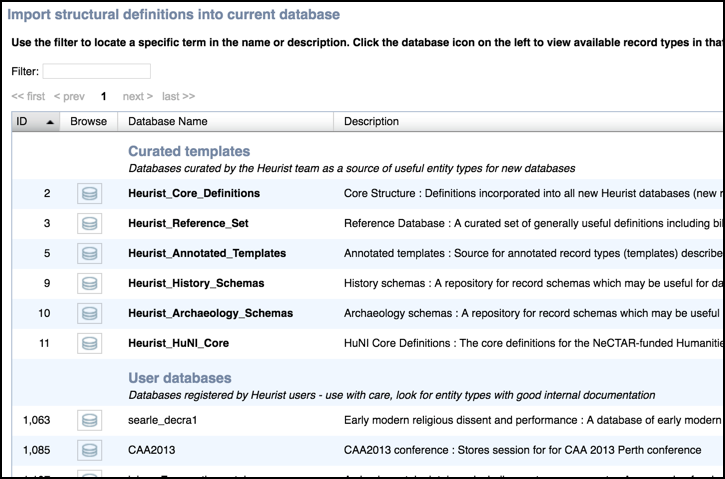
When a new database is created, it inherits a default set of generic record types (and record structures) from the Standard Heurist template (does not include data). The set of record types are copied into your database and can be managed as required: edited, hidden or removed (unless locked).
If a record type does not exist, then, before creating it from scratch, you can see if it is available to import from the set of templates on the Heurist Index.
Importing a Template
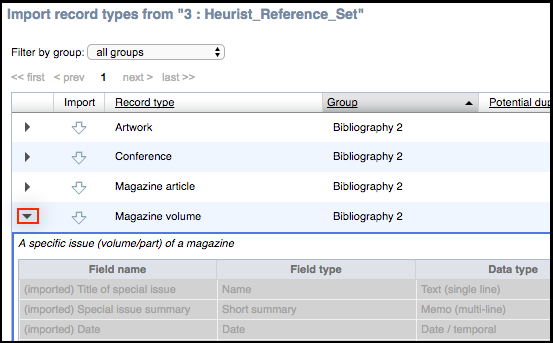
The Import Templates option displays the Import structural definitions into current database screen, which lists all databases registered with the Heurist Index and which are available to you to import (i.e. compatible with your version of Heurist).
Database are sorted into two groups:
- Curated Database Templates. Databases with IDs up to 1000 are maintained by the Heurist Team as a useful source of entity types for new database. (Curated templates are bolded and listed first)
- User Database Templates. Databases with ID 1000+ are user maintained (and registered) databases and may provide a useful source of entity types. (Be selective in your choices as these templates are not curated.)
You can locate a database by browsing through the list or by using the Filter field.
To review record types defined for the selected database, click its database icon  . This lists all available record types for that database. Click on the down arrow
. This lists all available record types for that database. Click on the down arrow  to preview field types for any record type.
to preview field types for any record type.
Note. If there is potential duplication between records in both source and target (your) database, the number of potential duplicates are indicated under the Potential Dupes column. (A duplicate is a record that potentially is the same or similar to one or more record types already in the target database. You can therefore have multiple duplicates for a single record type.)
For each record you wish to import, click the down arrow ![]() for that record; that record type structure is immediately imported into your database.
for that record; that record type structure is immediately imported into your database.
When complete, scroll down and click Back to Databases to close this dialog. You can now use or modify these record types as usual (see Build | Edit Record Structure).
Created with the Personal Edition of HelpNDoc: Easy EBook and documentation generator