Define Relationship Marker
Defining a Relationship Marker Field Type
When creating the field type, set the Data Type to 'Relationship Marker'. In the Vocabulary (terms) field, select the vocabulary to use as your term list. This restricts the type of relationship(s) this record can have. For example:
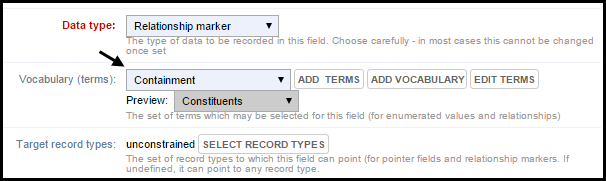
Next you can define the set of record types to which this relationship can point by clicking Select Record Types. (Selecting target record types works in the same was as for record pointers.)
Note. If you don't select a particular record type to point to (e.g. in cases where you don't know in advance what type of record might be referenced), the pointer field will be 'Unconstrained', which means the user can select any record from the pointer field.
Select one or more target record types that the record can point to:
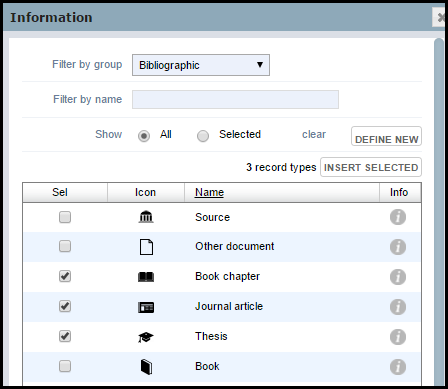
Note. You can also create a relationship record via the Relationship Tab (see Relationship Tab). There you can manually create a new relationship record on-the-fly. Available relationships and target records in that case will be unconstrained.
Usage

To add a record relationship, click in the Relationship field and select a relationship.
To add the target record, click in the Target field. The Find Record dialog is displayed:
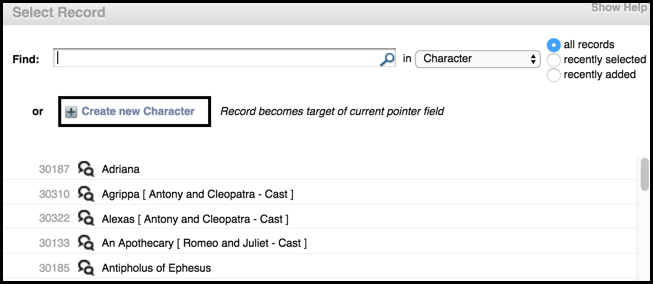
You can use the Filter fields to locate the record types you wish to constrain the list to. The Selected radio button is useful in conjunction with the ‘all groups’ filter to see exactly what has been selected. If you need to, you can create a new record type from this screen using the Define New button (see Define Record Type). Click Clear to remove your selection.
Note. The target records will be constrained (or unconstrained) depending on the definition of the type of relationship you selected to add.
Click on a record to select it. The selected record is added to the Relationship field.
Click Add Relationship to add the relationship. The content of the Target field shows the title of the record to which the pointer points (titles may be 'constructed' from other fields in the record).

The action icons are:  remove relationship,
remove relationship,  edit relationship details,
edit relationship details,  edit the target record, and
edit the target record, and  view target record details. If this is a 'repeatable' field, indicated by the
view target record details. If this is a 'repeatable' field, indicated by the  icon, you can add additional records to the pointer field, as required.
icon, you can add additional records to the pointer field, as required.
By default, relationship records receive a generated title. You can edit the generated title to be something more informative. Where a relationship type is directional (e.g. Causes), the reciprocal relationship is automatically created (if A Causes B, then B Is Caused By A).
Relationship records are identified in the Saved Filters Pane by a relationship icon  and can be edited like any record:
and can be edited like any record:
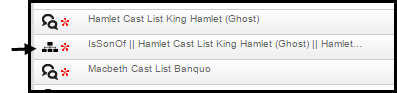
Created with the Personal Edition of HelpNDoc: Produce electronic books easily