Basic Data Types
Numeric
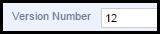
Click in the text box and enter a number. Numeric values only: numerals (integer or floating point), minus sign and decimal point, are accepted.
Text (Single Line)

A single line of text, for names, short descriptions etc.
Note. Use Term Lists rather than Text if you are dealing with a limited number of options or to control input.
Click in the text box and enter a single line of text. Text cannot contain formatting such as bold and underline or contain new paragraphs.
Text (Multi Line)

A multi-paragraph block of (rich) text, for short to medium length descriptions (e.g. Abstracts).
Note. For longer text entries or formatted texts, use the rich text editor, available in all records (see Rich Text Editor).
Click in the text box and enter a single or multiple lines of text. Text cannot contain formatting such as bold and underline
Tip. Drag the bottom-right handle to resize the field, if required.
Date / Temporal

Provides the ability to specify a simple date as well as more sophisticated temporal dates, including fuzzy dates and interpretation.
You can enter the date or time directly into the field as a numeric year (use negative value for BCE), yyyy-mm or yyyy-mm-dd.
To enter most contemporary and historical dates, click the Calendar icon  and select the date from the pop-up calendar:
and select the date from the pop-up calendar:
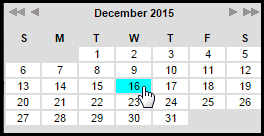
Tip. To enter a historical date using the calendar, simply type the year in the field then click the calendar icon; the calendar will open on January of the year entered.
To enter date ranges, radiometric determinations or dates with uncertain boundaries, click the Complex Date/Time icon  . The Temporal Object dialog displays:
. The Temporal Object dialog displays:
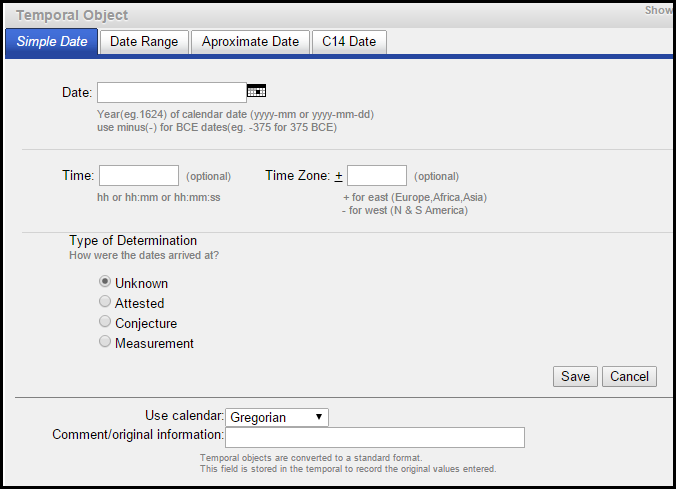
This dialog allows you to capture date information in a number of sophisticated ways, via the following tabs:
- Simple Date. A specific date (year, year-month or year-month-day) and optionally a specific time.
- Date Range. A start-end date range, with Terminus post quem ('limit after which') and Terminus ante quem ('limit before which') details.
- Approximate Date. A date with a defined assumed range and degree of probability (fuzzy dates).
- C14. A radiometric date such as a radiocarbon date.
Define your date as required. Follow the field prompts, and when complete, click Save.
Geospatial

A geographic location, in latitude and longitude values, based on Google Maps. This might be of an event, organisation, historic site etc. A geographic object may contain one or multiple points, lines and polygons.
To add a GeoSpatial object, click the Add link next to the GeoSpatial field. The 'Heurist Digitizer' displays:
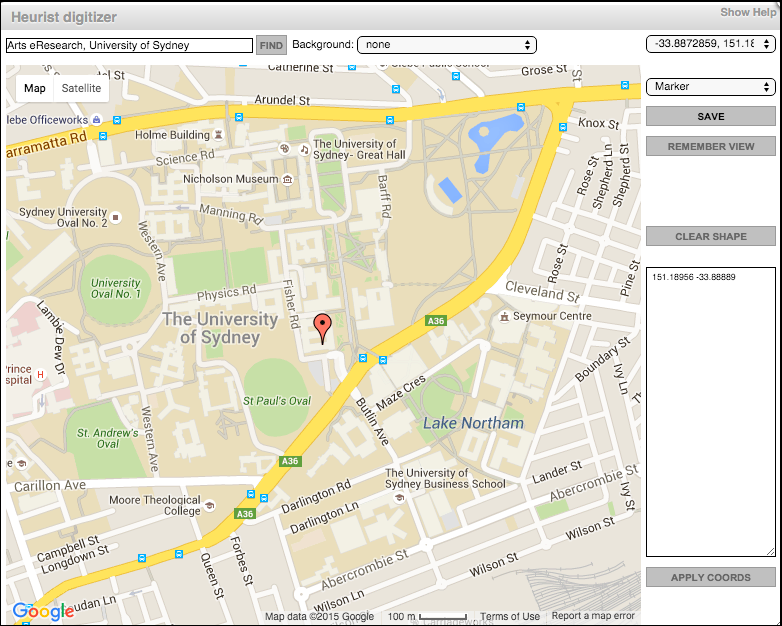
Enter the geographic location of the geographic object (one or multiple points, lines and polygons). (See Map-Timeline View.)
File

The address or URL of a file to be downloaded, pointing to a location on a PC or network or web. Different kinds of media can be selected: image (including thumbnails), audio, video, text, HTML, document, flash, XML etc.
To add a File field, click on the File type field. In the Upload dialog, click Choose File and browse to locate and select the file. (Alternatively, enter the URL directly.) The image is displayed in the dialog:
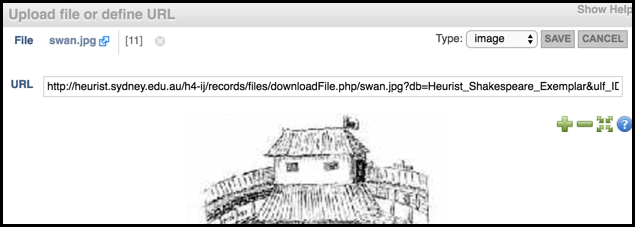
Click Save to use this image.
Created with the Personal Edition of HelpNDoc: Full-featured EBook editor