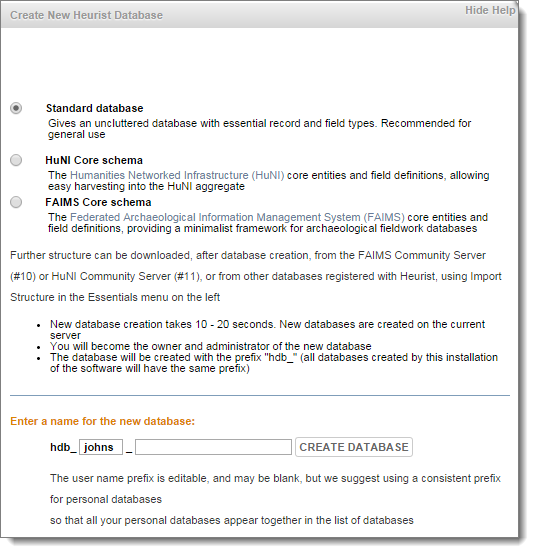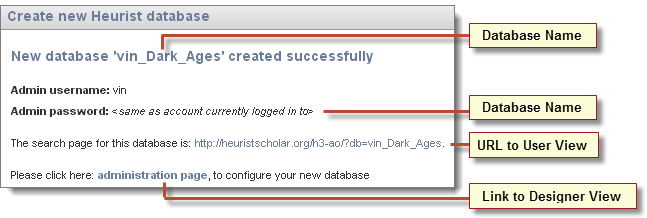In order to create a new database you need to be logged into an existing database.
Note. First time user can navigate to the Project Page to register as a new user and either create a new (default) database or open an existing database that they have access to (see Start Using Heurist).
The new database inherits some of the properties of the existing database, such as login details, database prefix etc. which can later be changed via your Profile settings. (For databases you have created you will be the owner, and the login credentials will have been transferred from the preceding database.)
To create a new database
- From the Main Menu, select Database | New Database.
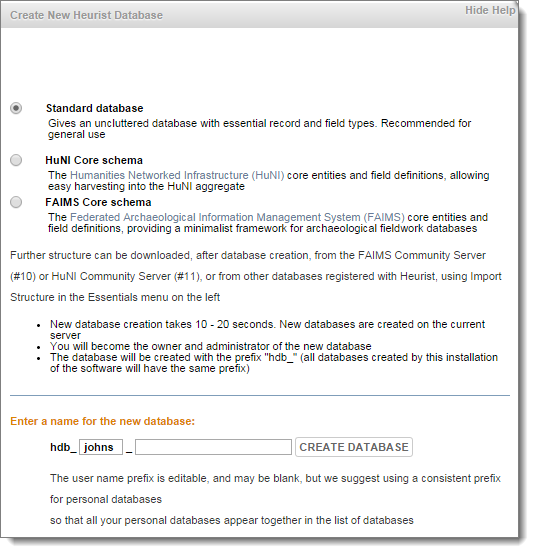
Select either:
- Standard Database. (The Default). Copies only essential record types and field types. Recommended for general use.
- HuNI Core Schema. Select this if you wish to copy extra record types and fields to support a HuNI-type databases.
- FAIMS Core schema. Select this if you wish to copy extra record types and fields to support a FAIMS-type databases.
Note. Core schema record types can also be imported later if required.
- In the Enter a name for the new database field, enter a prefix and a name for your database, as follows:
- hdb_: All Heurist databases have the fixed prefix 'hdb_'. This cannot be modified.
- Prefix: (Optional − Recommended). Enter a consistent personal prefix across databases or groups of like-databases, to easily locate any database. For instance, your surname or initials. Alternately, leave blank (this defaults to the prefix used for the current database).
- Name: (Mandatory). Enter a name to identify your database.
Important. Use underscores rather than blanks for spaces between words in your database name (blanks are not allowed).
- Click Create Database. The database is created on the current server.
Database creation may take between 10-30 seconds. The database name is:
hdb_yourprefix_datbasename.
Upon completion, details of the new databases are presented:
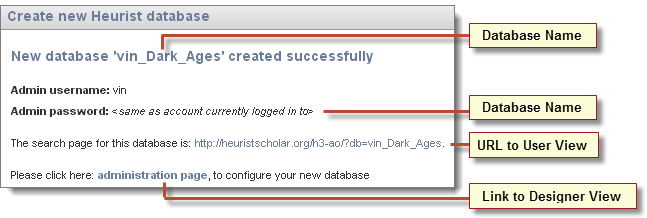
The database will also become available on the Open Database page (sorted by yourprefix_database name).
Tip. Adding the search page URL to your browser at this point will make it easier to access.
Note. When you first set up a new database, you automatically are made Owner of the database and added to the Database Owners workgroup with the role of Administrator. The Owner has certain specific privileges over any other Administrators, including the ability to register the database.
If you have created the new database when logged into another database with a guest password (guest + guest)*, this will be the username and password for the new database; your first step after you log in should therefore be to change the username and password (see Manage Users | Edit User), log out and log back in with the new login details.
- Click the Administration Page link to start configuring the database. You are prompted to log in.
- At the prompt, log into the new database with your existing name and password (the name and password you used to log into the database from which you created the new database). Your first step should therefore be to change this to your own name and password (see Manage Database Access | Manage Users). Then log out and log back in with the new password.
- It is recommended that you register your database. Optionally registering your database with the central HeuristScholar.org index provides a number of advantages:
- Gives your database a unique code.*
- Updates Heurist with new versions of the software and database format as they become available.
- Makes your database available to other Heurist users. It allows other database users to import structural elements (record types, field types and terms) but does NOT confer any form of access to data in this database.
To register your database, see Register a Database.
- You can set a range of database properties for your database. This includes display name, status, viewability outside of workgroups, mailing lists etc.
To update your database properties, go to Set Database Properties.
Created with the Personal Edition of HelpNDoc: Easy CHM and documentation editor