You can set a range of database properties for your database. This includes display name, status, viewability outside of workgroups, mailing lists etc.
Properties are divided into two dialogs for ease of use:
To set properties for the database
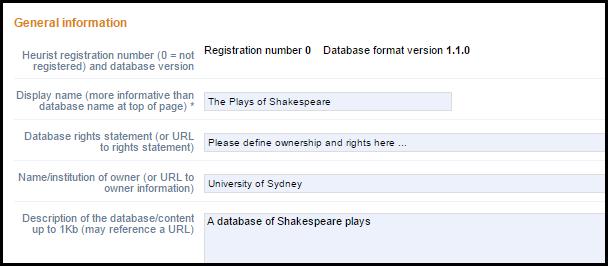
These fields are self-explanatory.
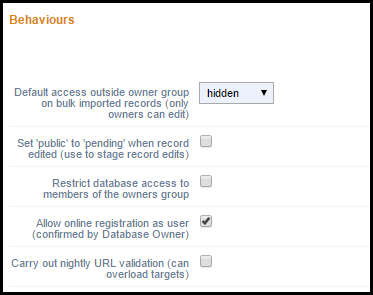
These fields are:
Default Access... |
This determines whether anyone outside your workgroups can see the database. This can be:
|
Set 'public to pending'... |
Select this checkbox to ensure that any time you edit a record in the database, its Access status automatically reverts to 'Pending'. This ensure that you have time to review your changes before making the database record available to public viewing. |
Allow online registration... |
Select this checkbox to allow users to register databases that they have created.* |
Carry out nightly URL validation... |
Select this checkbox to check that all record URLs are valid. If records are found that are invalid and have been invalid for more than a few days they are marked as broken.* |
Note. You can edit these details at any time.
To set advanced database properties
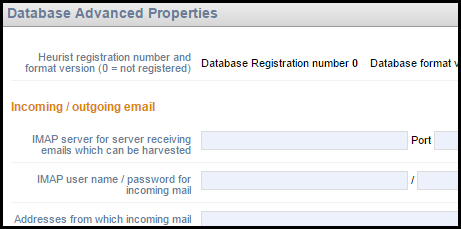
(See also Import Records.)
Created with the Personal Edition of HelpNDoc: Free CHM Help documentation generator