Utilities
Administration | Utilities
The Utilities menu prides a range of database maintenance tasks, including tasks around ensuring that your database is constructed and working properly, carrying out database-to-database transfers, and generating statistics and reports.
Note. Verify options require scanning the database; unless otherwise stated, the database is not modified by these scans. Rebuild options will immediately rebuild the selected component.
Options are described below; also check for additional options and read carefully any screen text. (See subtopics for Find Duplicate Records and Inter-Database Transfer. See also Verify.)
Verify Title Masks
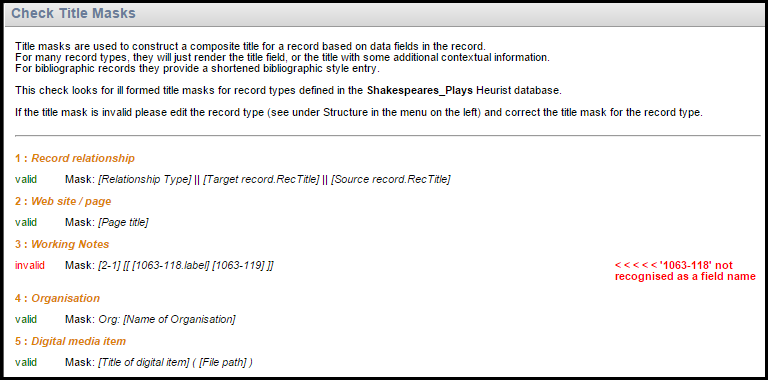
Title masks are used to construct a composite title for a record based on data fields in the record. For many record types, they will just render the title field, or the title with some additional contextual information. For bibliographic records they provide a shortened bibliographic style entry.
This option scans the database for invalid (ill formed) title masks. The result of the scan shows all valid and invalid title masks and the record type they were created in. You can then manually modify any invalid title masks in the record structure.
Note. To rebuild title masks, see Rebuild Record Titles following.
Result
The scan shows the mask for each record type, marked as either:
- Valid. The mask is correctly constructed.
- Invalid. The mask is incorrectly constructed.
If the title mask is marked 'invalid', edit the Record Type directly (see Define Record Type | Title Masks).
Rebuild Options
These let you rebuild various database components; a message will be display on completion.
- Rebuild Relationships Cache. The cache of relationships speeds the retrieval of records linked by relationship records.
- Rebuild Record Titles. Rebuilds constructed titles for records. It recalculates all the constructed (composite) record titles, compares them with the existing title and updates the title where the title has changed (generally due to changes in the title mask for the record type). At the end of the process it will display a list of records for which the titles were changed and a list of records for which the new title would be blank (an error condition). This will take some time for large databases
- Rebuild Lucene Index. The Lucene index provides access to all data, including objects, such as users, groups, files and folders, and file contents where content indexing is enabled. If the index becomes damaged or out-of-date for some reason, you can rebuild it.
Verify WYSIWYG Texts
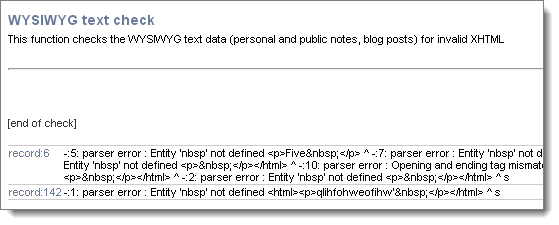
This option finds invalid WYSIWYG text entries used in various records (personal and public notes, blog posts). This allows you to review and edit any invalid WYSIWYG text entries that are found.
Note. WYSIWYG rich-format text is implemented using XHTML code, and it is this code that is checked.
Result
The scan shows the WYSIWYG text (or XHTML code) where the issue occurs. Review and edit these as required.
Verify Characters in Texts
This option finds invalid characters in the data fields in the database records. This allows you to review and edit any invalid characters that are found.
Result
The scan shows the characters where the issue occurs. Review the results. Remove/clean up the invalid characters, as required (see Fix Invalid Characters following).
Fix Invalid Characters
This function removes invalid characters in the data fields in the database records.
Result
The scan shows records containing broken URLs in the Search Results pane. Review and edit these as required.
Verify Uploaded Files
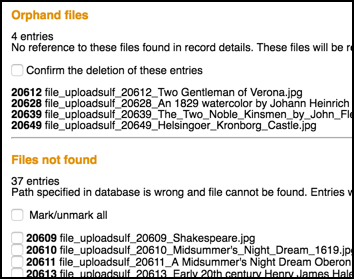
This option looks for errors in uploaded files, checking for missed and orphaned files and wrong paths.
Result
Orphaned and missing files are identified. To repair, select any files and click Repair Selected.
Bookmarks w/o Tags
This option identifies all bookmarked records without tags.
Result
The scan displays all records without tags in the Search Results Pane in a new browser window (expression: -tag). Review and edit these as required.
Broken URLs
This option finds broken URLS in the database; that is, invalid URL entries to records.
Result
The scan displays records containing broken URLs in the Search Results pane, in a new browser window (expression: _BROKEN_). Review and edit these as required.
Records without Links
The scan shows records with no links to other records
Result
The scan displays records without links in the Search Results pane, in a new browser window (expression: _NOTLINKED_). Review and edit these as required.
Verify installation
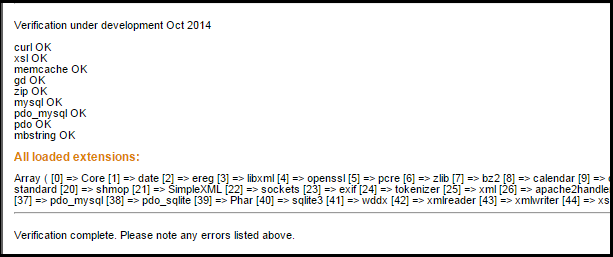
Selecting this option automatically verifies the presence of required program components and the location and writability of folders required by the software.
It assumes that all instances of Heurist are located in subdirectories in a common location (generally /var/www/html/HEURIST) and point to the same Heurist filestore (generally .../HEURIST/HEURIST_FILESTORE, which is often a simlink to the real storage location).
Checks include: external javascript functions; help system; exemplars; root file upload directory; index.html in parent.
Note. Before running this option, ensure that you are using the latest instance of Heurist on your server (e.g. h4-alpha). If you use an older instance it may not pick up all requirements for the latest instance.
Result
The scan shows whether components are installed correctly (OK), and the loaded extensions.
Clear Database Locks
This option allows you to clear records that have been locked for use by another user.
When a record is being edited by a user, Heurist temporarily locks that particular record against any other user editing it, and unlocks it when the user saves or cancels the edit.
In some cases you may need to remove a lock. For example, when a user is editing the database structure and has not exited a record or field definition screen. Or if their instance of Heurist has shut down unexpectedly while editing.
Warning. Clearing database locks will lose any modifications that have been made to a record that have not been saved by the user.
Result
If locks are found they are removed. If locks are not found, a message says: 'There were no database locks to remove'.
Database Usage Statistics (slow)
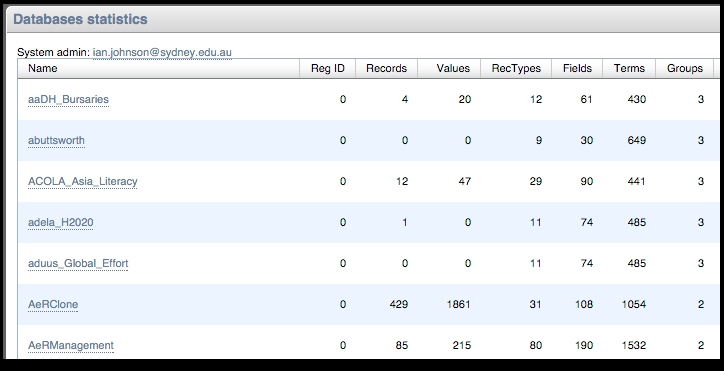
The option displays details for ALL registered databases to which you (as the logged in Administrator) have access.
Result
Statistical details are displayed, including:
- Name and Reg ID.
- Number of Records, Values, RecTypes, Fields, Terms, Groups, Users.
- Database version, File Size in MB.
- Date modified, date of last access.
- Owner.
Click on a database link to view its file structure.
File Linking Errors (slow)
This option look for errors in record uploaded files, checking for missed and orphaned files and wrong paths. This applies to ALL databases on the server and may be slow.
Created with the Personal Edition of HelpNDoc: Free CHM Help documentation generator