The Relationships Tab, available from the Edit Record page, shows a consolidated view of all of this record's relationships (i.e. links between this record and other records, regardless of type). This includes relationships added when completing a relationship marker field in a record.
Relationships can be added, deleted and edited within the Relationships tab (although it is best practice to add relationships through the use of a relationship marker field).
To add a relationship
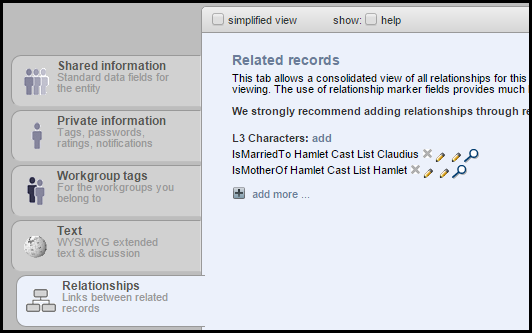
Note. If relationships have already been created, they are displayed here. Relationships added through a relationship marker field in the record structure will also be displayed here; any constraints applied to relationships apply equally here and in the Shared Information tab.
The Add new relationship pane displays:

Note. Additional relationship types can be defined by an administrator by clicking the Edit button (see Term / Relation Type). Relationship types can also be imported (see Acquire Record Types).
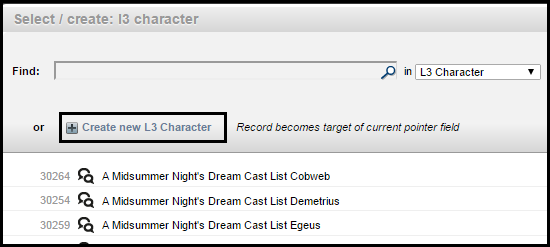
Note. The records available to link to will be constrained (or unconstrained) depending on the definition of the type of relationship you selected to add .
To create a new record to link to at this point, select the Create New Record link.
The selected record appears in the Related record field.
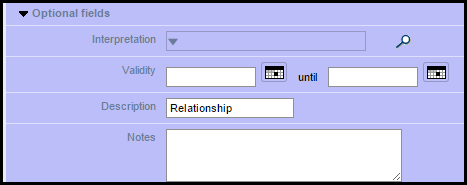
These fields are:
The relationship record is created. The relationship is added to the Related Records list:
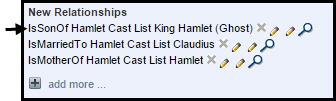
By default, relationship records receive a generated title. You can edit the generated title to be something more informative. Where a relationship type is directional (e.g. Causes), the reciprocal relationship is automatically created (if A Causes B, then B Is Caused By A).
You can remove or edit relationships within the Relationships tab using the Remove and Edit options:
Relationship records are identified in the Search pane by a relationship icon  and can be edited like any record:
and can be edited like any record:
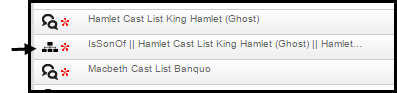
Created with the Personal Edition of HelpNDoc: Benefits of a Help Authoring Tool