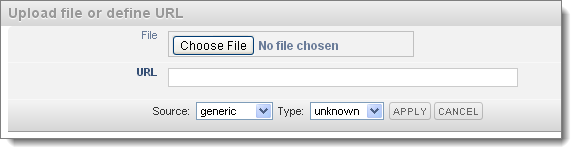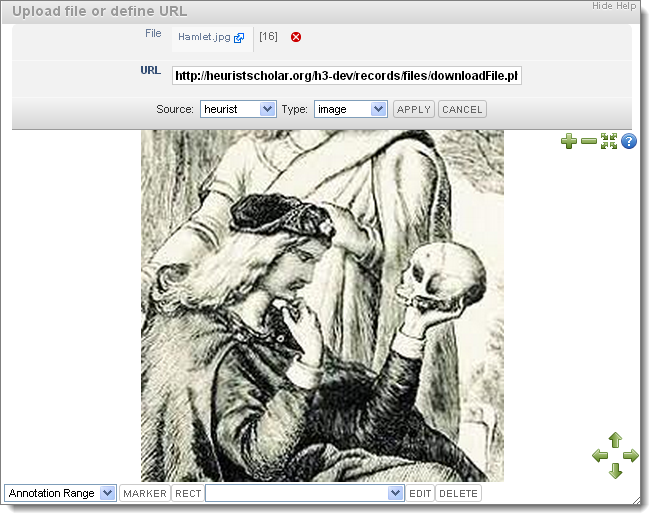To add a File field
- Click on the File resource field:

The Upload dialog displays:
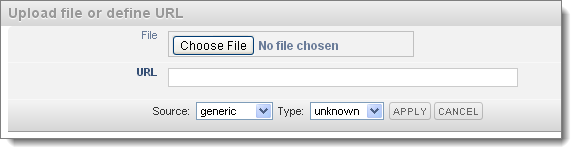
- Click Choose FIle and browse to locate and select the file. The image is displayed in the dialog:
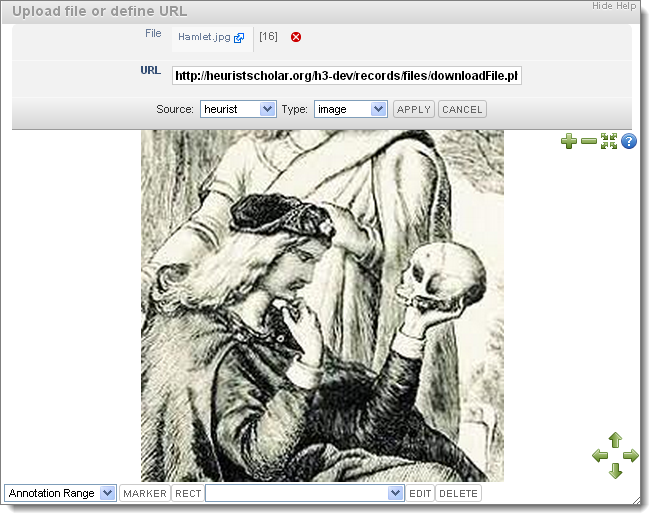
Note. The URL to the image on the server is added to the URL field.
- Review the image. Use the zoom in/out buttons if required (these are also are available to users viewing the record so you can get a good idea of what level of detail they can see).
- Set the following fields if possible (this information may be useful for Searching):
- Source. Select the source of the image.
- Type. Select the type of file (e.g. image, audio, video, etc.). If the file type is unknown, select Unknown.
- When complete, click Apply. The file is uploaded and added to the field.
Tip. You can hover over a file in the field to get a quick preview of it.
- To remove this file, click the Delete icon next to the field. (You need to remove the image before been able to add another).
Created with the Personal Edition of HelpNDoc: Single source CHM, PDF, DOC and HTML Help creation