To add/edit a thumbnail or icon
Go to Database | Record Types / Fields, select the relevant group and click the Edit icon for the record type.
By default, when you create a new record type, Heurist adds an image 'placeholder' for a thumbnail and an icon (a picture showing the ID number):
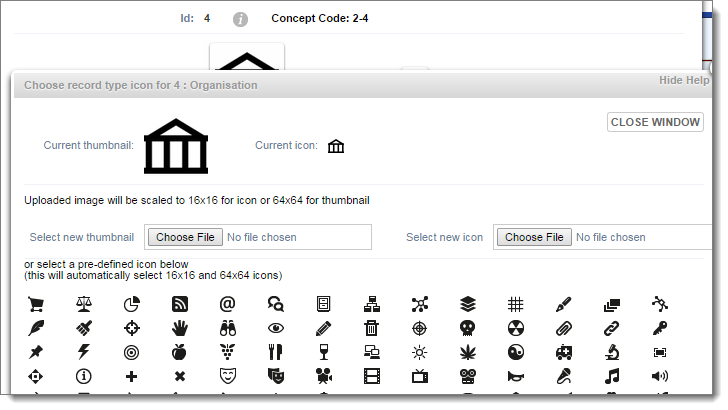
The picture is inserted into the Thumbnail and Icon fields.
Tip. Choose a suitable picture, one that is viewable at the displayed sizes: thumbnails are scaled to 75x75px, icons to 16x16px.
Created with the Personal Edition of HelpNDoc: Write eBooks for the Kindle