Note. Before defining a new record type, check whether a similar record type already exists in the database structure, which can be reused or tailored. Also consider whether a record structure can be imported from the Heurist Index, or form a Annotated Template (see Import Record Types). The reuse of database types can save time and add to the overall constancy of databases.
To define a new record type
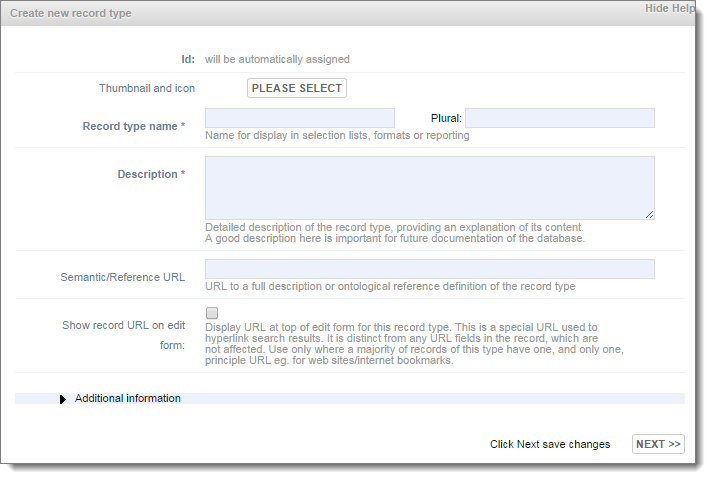
Code |
Shows the unique ID for the record. This is automatically assigned when you save the record type. |
Thumbnail /Icon |
Associates an image with the record type. All record types must have an:
You can choose from the set of default images or choose one of your own. You must choose a thumbnail or icon, but can choose both (usually but not necessarily the same image). (See Add Thumbnails and Icons below.) |
Record Type Name |
Enter the name of the record type. The Plural is automatically created; change this if required (e.g. 'Mices' to 'Mice'.) |
Description |
Enter a short, suitable description, for both your own use and to assist other users of the database (e.g. it displays when the user rolls the cursor over the record). |
Title Mask |
The title mask serves to construct an overall title for a record made up of different data fields in the record. (See Create Title Mask.) Note. This field only becomes available once a record type is saved. |
Reference URL |
Enter an (optional) URL to a full description or ontological reference definition of the record type. |
Display Group |
Shows which group the record type belongs to. Record types are grouped together into related types for easier management. (To add new groups, see Create Record Type Group.) You can change this group at any time. |
Status |
This can be:
You can set, by default, any record type to automatically revert to Pending if it has been edited, via the Properties page (See Set Database Properties) |
Show in Lists |
Select this checkbox to make the record type available to the user (e.g. in dropdown menus) or to temporally hide the record type (from the user). Doesn't affect visibility of record type in Designer View dialogs. |
Show URL on edit form |
This checkbox to display a URL to any record of this record type at the top of the Edit screen (in Advanced mode). For example:
|
Show Description |
Select this checkbox to display a record type description to any record of this record type at the top of the Edit screen (in Advanced mode). For example:
|
Created with the Personal Edition of HelpNDoc: Write eBooks for the Kindle