Once you have created a new database, or opened an existing database (based on your access permission), you can specify the set of records for it. You can select from the available set of record types and/or define new ones.
Note. When a new database is created, it automatically inherits a default set of generic record types. These are copied into your database by default and can be edited, hidden or removed (unless locked).
To specify your record types
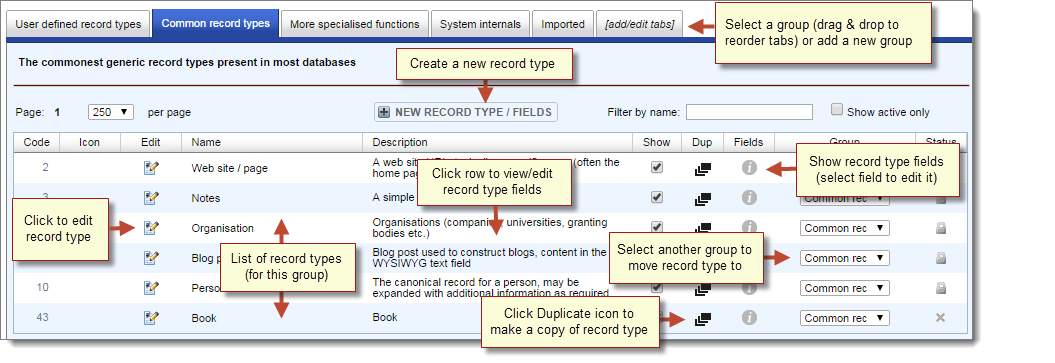
You can use this screen to view existing record types, add new record types, edit record type properties, or edit the record type structure (field types).
Note. Any changes you make to this page are automatically saved.
The screen has a number of tabs representing the various record type groups (see Create Record Type Group)
(See Create New Record Types for a description of these columns/properties).
 . Record types will have a Status of either:
. Record types will have a Status of either: Reserved - Locked. These are required by the system and cannot be deleted.
Reserved - Locked. These are required by the system and cannot be deleted.
 Open - Delete. These can be deleted by clicking on the Delete icon. Deleting unneeded record types provides a less cluttered interface.
Open - Delete. These can be deleted by clicking on the Delete icon. Deleting unneeded record types provides a less cluttered interface.
 in the Edit column.
in the Edit column.Created with the Personal Edition of HelpNDoc: Easily create EPub books