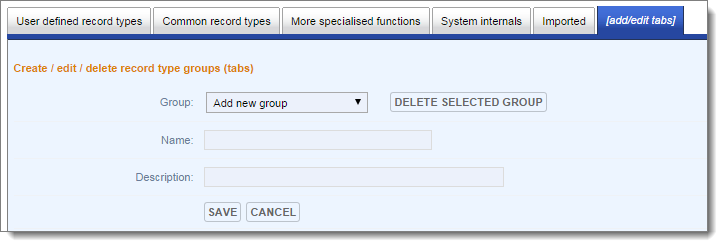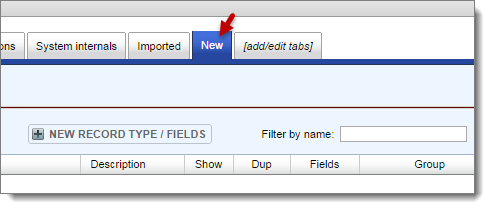Record Type Groups are simply a way of grouping similar record types together. In addition to the standard groups supplied by default, you can create your own groups and add or move records types to these as required.
Note. There is no restriction on where you can add or move record types to but it is good practice to store records in their respective groups.
To add a new record type group
- Navigate to Database | Structure | Record Types / Fields. This displays the Record Types / Field Definitions screen.
The screen has a number of tabs representing the various record type groups. Groups can include the default standard groups and user-created groups. Standard groups include:
- User defined record types. Contains records you have created. Initially therefore this will be empty. (See Define Record Types)
- Common record types. Contains a default set of predefined commonly-used record types (e.g. Person). These are part of the base starter set. Use these as you wish in your database. (See Standard Record Types)
- More Specialised functions. Contains a default set of predefined less commonly-used record types (e.g. Tiled Image). Used in special circumstances.
- System Internals. Contains record types required by Heurist itself (e.g. Annotation). You should not modify these.
- Imported. Contains any record types imported from other databases or structured data sets.
- Select the [add/edit tabs] tab.
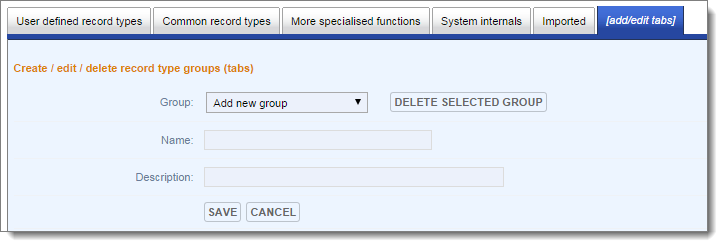
- Enter a meaningful group name and description.
- Click Save. The new group appears on the Tab bar:
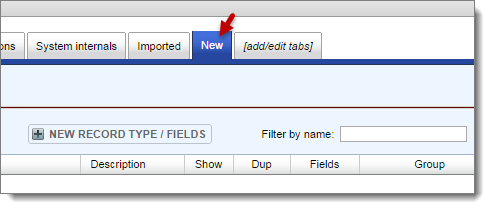
You can now add new record types to this group as required (see Specify Record Type).
To edit an existing group
- Navigate to Database | Structure | Record Types / Fields and select the [add/edit tabs] tab.
- From the Group dropdown, select the group.
- Edit the group properties (e.g. name and description).
- Click Save
To delete a group
- Navigate to Database | Structure | Record Types / Fields and select the [add/edit tabs] tab.
- From the Group dropdown, select the group.
- Click Delete Selected Group.
Note. You cannot delete a group that contains any record types; you must delete all record types from the group first (if allowed).
To rearrange the group tabs
- Navigate to Database | Structure | Record Types / Fields.
- Drag and drop the tabs as required.
Created with the Personal Edition of HelpNDoc: Free EPub producer