Shared Menu
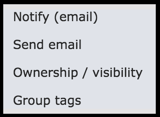
This provides options for sharing selected records.
Notify (Email)
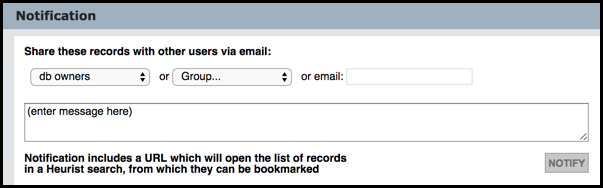
This options lets you immediately notify workgroup members of the selected records. The recipient can then act upon the records as they wish: bookmark them, add them to their collection etc.
Complete the Notification dialog as follows:
- Share these records with...: Select who you wish to send the notification to: a specific user (member names are displayed as you start typing), a group, or enter an email address.
- Message: Add a message to be attached to the notification.
When complete, click Notify. The notification is sent immediately and includes the message and a hyperlink to the Search Results Pane displaying the selected records.
Send Email
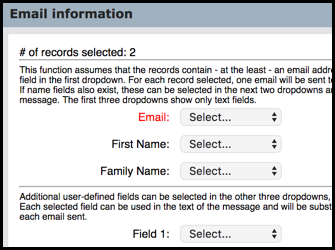
This differs from Notify (Email) in that it sends an email notification to recipients described in the selected record(s) themselves (e.g. the records contain at least one email address field).
In the Email Information dialog, select the field that contains the email address in the first dropdown. For each record selected, one email will be sent to the address stored in this field. If name fields also exist, these can be selected in the next two dropdowns and may be used in the body of the message. The first three dropdowns show only text fields.
Additional user-defined fields can be selected in the other three dropdowns, which show all available fields. Each selected field can be used in the text of the message and will be substituted in the message body for each email sent.
Click Prepare Emails. Then Send Emails.
Ownership / Visibility
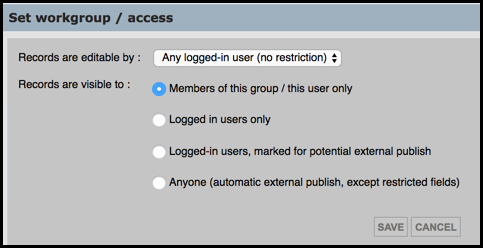
Edibility (who can edit the record) and visibility (who can view the record) is set initially when the record is created (see Keyboard − Add Record). This option lets you change these settings for the selected records.
Access settings (see also Record Access) are:
- Edibility. Select the workgroup you wish to restrict edit access to. By default, edit access is available to all members of the Owners Group. Workgroup members can edit and enhance the records collectively added to their database. You can set Ownership to any workgroup. For personal databases or to restrict access to just yourself, select your name.
- Visibility. Select the visibility for this record for users other than the selected record Owner group/individual. Options are Hidden, Viewable, Pending or Published.
Created with the Personal Edition of HelpNDoc: Free help authoring tool