Keyboard − Add Record
Add Data | Keyboard | Add Record
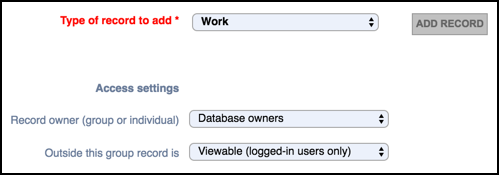
To add a new record, set the access settings (see below), select the type of record you wish to add and click Add Record. You can then complete the record via the Data Entry Screen (see below).
Settings
(Settings are retained by default for all subsequent new record creations; until reset).
Access settings (see also Record Ownership/Access) are:
- Edibility. Select the workgroup you wish to restrict edit access to. By default, edit access is available to all members of the Owners Group. Workgroup members can edit and enhance the records collectively added to their database. You can set Ownership to any workgroup. For personal databases or to restrict access to just yourself, select your name.
- Visibility. Select the visibility for this record for users other than the selected record Owner group/individual. Options are Hidden, Viewable, Pending or Published.
To set additional, advanced settings, click show more options.
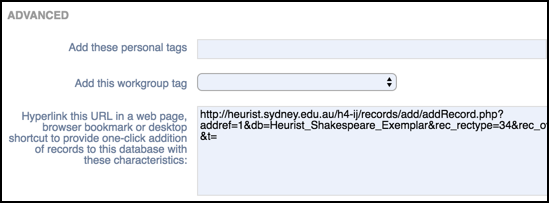
Advanced settings are:
- Add these Personal Tags. This allows you to add personal tags to the record. Separate tags with commas. (See Tags subtopic.)
- Add these Workgroup Tags. Select an existing workgroup tag to be added to the record.
- Add Embedded Code. The hypertext box shows code that can be used to embed a link (URL) to a new record matching your current settings, in a web page, or as a shortcut on the desktop. This will have the same function as clicking the Add Record button with your current settings. Note that the hyperlink details change as your settings on this dialog change. You can use this convenient feature to save time when creating multiple records with the same settings.
When complete, click Add Record and complete the Data Entry screen.
Created with the Personal Edition of HelpNDoc: Easy CHM and documentation editor