Edit Data
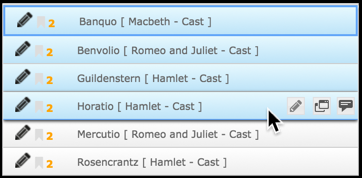
Click on a record to select it, or select multiple records using:
- Ctrl-click, to select non-contiguous records.
- Shift-click, to select a range of contiguous records.
The Selected menu provides options for selecting all records, or no records.
Editing Records
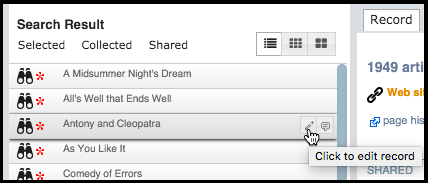
You can edit a single record by selecting its Edit icon (or double-click on the record entry) in the Search Results Pane and modifying the record via the Edit Record (see Keyboard - Add Record and Data Types).
You can edit some properties for multiple records using the Action Bar (see below).
Tip. To quickly view and edit records of the same type, use the  buttons on the Data Entry Screen to quickly scroll through a subset of records.
buttons on the Data Entry Screen to quickly scroll through a subset of records.
Action Bar
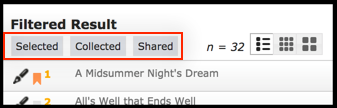
Once you have generated the result-set, a range of actions are available from the action bar:
- Selected. Provides options for managing all or a subset of your search results.
- Collected. Allow you to create and manage ad-hoc record collections. The number of records in the current collection is shown against the menu option. The primary difference between a saved filter and a collection, is that a collection gives you more scope in grouping and saving records that might not normally go together.
- Shared. Provides options for sharing records or record details with other workgroup members.
Created with the Personal Edition of HelpNDoc: Create help files for the Qt Help Framework