The subset of records (the 'results set') that match the search criteria entered via the Filter Criteria box are displayed on the Search Results pane:
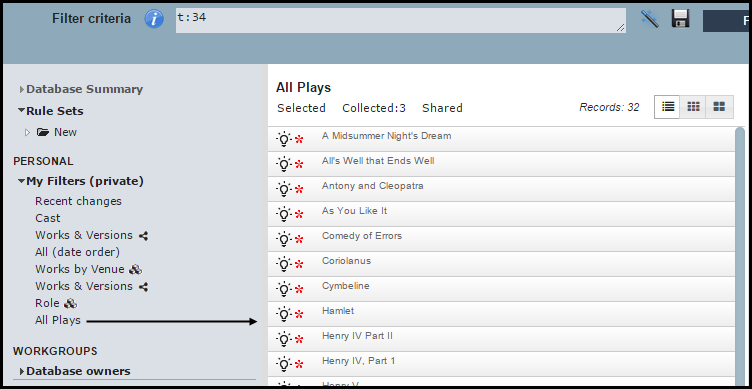
You can also save your search settings (i.e. search criteria and search filters) for reuse as saved searched, accessible via the Navigation Pane.
Note. Use Record Collections to store commonly used collections of records.
You can save your search settings (i.e. search criteria and/or search filters) for reuse. When saving a search you can specify:
Your personalised saved searches can be used for (for example):
Note. Saved searches save the search criteria NOT the list of records retrieved, so the search is performed every time a saved search is called.
Saved search are stored on the Navigation pane. You can remove and edit saved searches if required.
To save your personalised search

The Edit Saved Filter Criteria dialog appears:
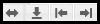
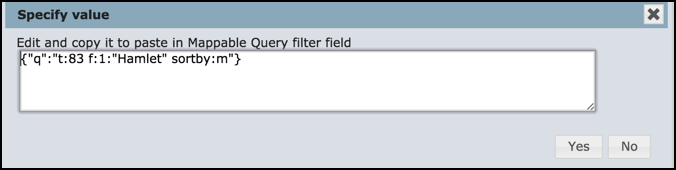
To edit or remove a saved search
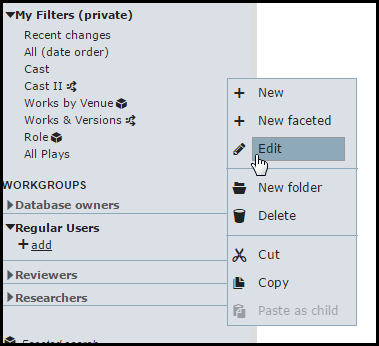
The Navigation pane provides a convenient way to store and run saved searches, including rule sets and faceted searches.
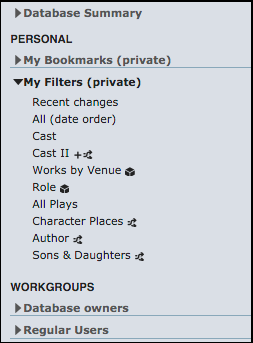
A 'context menu' of available of actions is available for any search item, by either right-clicking on the search item or clicking on the Edit icon (which appears when you hover over the search item):
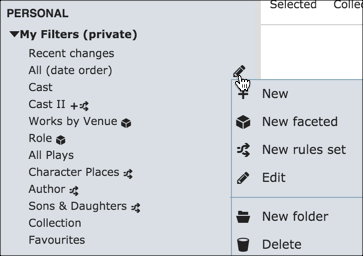
Searches are stored under the following main sections:
Standard subfolders include:
Sections can be further divided into user-created folders.
See Also:
The listed searches are the searches that are associated with the profile of the Heurist user.
The different types of saved searches are indicated by the following icons:
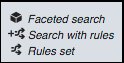
To create a folder
You can create optional folders for storing related searches.
This pane has the following components:
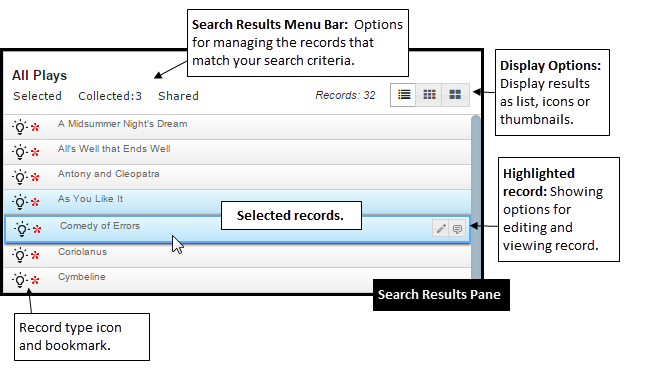
The Records field shows the current number of records in your search results. The Display Options icons allow you to display the records as a list, as icons or as thumbnails. For example:
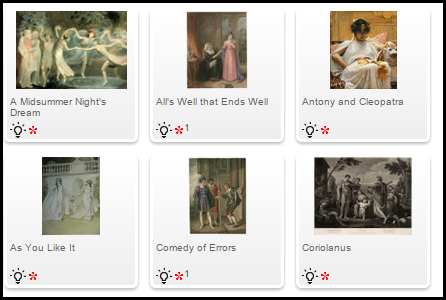
Note. If thumbnails haven't been created for records the record type icon is shown instead. Relationship records show the Relationship thumbnail.
If the results exceed 50 records (this setting can be changed via My Profile | Preferences), they are grouped into separate, selectable pages. You can scroll through or select pages using the Page scroll-bar:
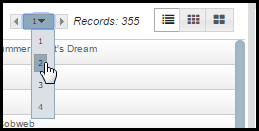
Dependent on the Display option chosen, and whether the record is highlighted or not, a record has the following icons available:
|
Record Type Icon* |
Each record type should have an icon associated with it. These are displayed for each record in the Search Results pane. To see the name of the associated record type, hover the mouse over the icon. |
|
Bookmark |
Indicates that this record has been bookmarked. This means that the Private Tab in the Record Edit screen is available for you to add personal information about the record. Records that you create are bookmarked by default. |
|
Workgroup Id |
The number indicates the workgroup that this record belongs to: Green indicates that it is read-only to others; Red that it is hidden to others. In this example, the record belongs to workgroup 2 (read-only by other groups). |
|
Edit Record |
Opens the Record Edit screen, allowing you to edit personal and shared information for this record. |
|
View Record |
Opens the record in a new browser window. |
Once the search results are displayed, the Search Results Menu Bar provides a number of options for managing the results.
Records can be selected by clicking on the record (avoiding any hyperlink, which will open the web page corresponding with the record (see Constructed Titles below).
Multiple records can be selected using either:
Selected records are shown with a light blue background:
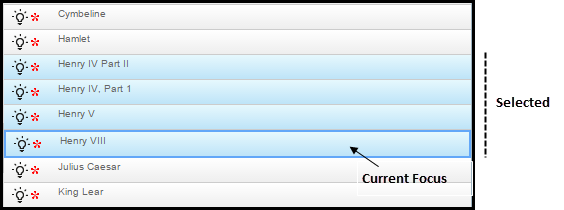
The record with the current 'focus' (i.e. appears in the View pane), is highlighted by an outline.
Tip: If the right-hand or left-hand panels are not visible, click on the small arrows either side of the panes.
The title of each record shown on the Results Page, whether top level or container, is constructed automatically from a concatenation of the fields using a title mask defined for the record type.
For example: a Book record may have a constructed title that consists of: 1. the title entered, 2. authors/editors, 3. year, along with suitable punctuation. For example:
Commerce During the Black Death, J. Rogers & P. Beckett (12012)
Constructed titles do not replace the reference title entered. Constructed titles are used to provide a more informative title in search results. For example: 'Analytical Archaeology, Clarke, D.L. 1978' appears rather than just 'Analytical Archaeology' in the search results list.
Constructed titles are not used for bibliographic output, which goes back to the original title entered. Constructed titles can also be edited, but they will revert to a new constructed title if the bibliographic record is edited.
Note. If you consider that the constructed titles generated are not appropriate, change the title mask (if you are the Administrator) or inform the database administrator so that they can consider changing the mask used.
Some titles (e.g. bookmarked records) may also be hyper-links which open a separate web page if clicked on.
Records that are based on the URL record types, such as records imported using the Bookmarklet, are also hyperlinks.
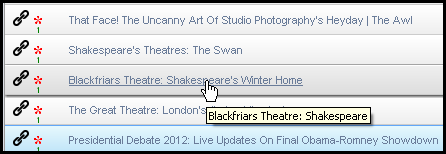
Clicking on the title in this case opens the hyperlinked URL in a separate page. Therefore to select just the record, click outside of the hyperlink.
Created with the Personal Edition of HelpNDoc: Easily create Web Help sites