Bookmarks allow users to flag records that interest them and to add personal information to each record, such as tags, ratings, notes, password reminders and triggers to send notification emails. Bookmarking therefore allows you to 'repackage’ database content by creating your own personal subset of records in a (large) shared database, by selecting just those records that interest you, and then to easily retrieve them. For example, if information has already been entered by someone else (e.g. key bibliographic resources), all you need to do is bookmark the record and add your own tags, ratings and notes.
Bookmarks = private data + bookmark.
Bookmarks are a way of separating private information about a record and shared information about a record. For any bookmarked record (your own records or other user records of relevance) you can attach personal (private) information about the record (e.g. attach personal notes, ratings, discussions, web links, web pages, images and geographic location to records, either for your own personal use or for sharing).
Searches can then be targeted to just the records you have bookmarked (bookmarked records are highlighted in the Search Results and Navigation Pane.)
Note. You only meed to bookmark records that you do not own; records you own are automatically bookmarked. (When you create a new record it is bookmarked by default.)
Personal bookmarks in Heurist provide the following features:
To bookmark a record, Select one or more records from the Search Results pane and select Selected | Bookmark (see also Modify Data | Bookmark Record).
Bookmarked records are indicated by a red asterisk:
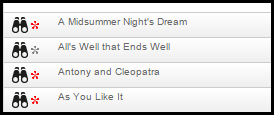
To remove a bookmark, select Selected | Un-Bookmark. (You can delete the bookmark to, say, a journal, from My References without deleting it from the database; deleting it will not alter any journal article references which refer to it. However, alterations to the bibliographic information in the Shared Information section of the record WILL be carried through to any resources which reference it.)
Once a record has been bookmarked, the Private Information section of the record becomes available. Here you can enter personal information (see below).
The Private Information page shows your (editable) personal information about the record. The tab is available to the owner of the record and anyone who has bookmarked the record. The information in the tab however is restricted to the person who owns or who has bookmarked the record. It applies specifically to the user logged in and is not available to any other users.
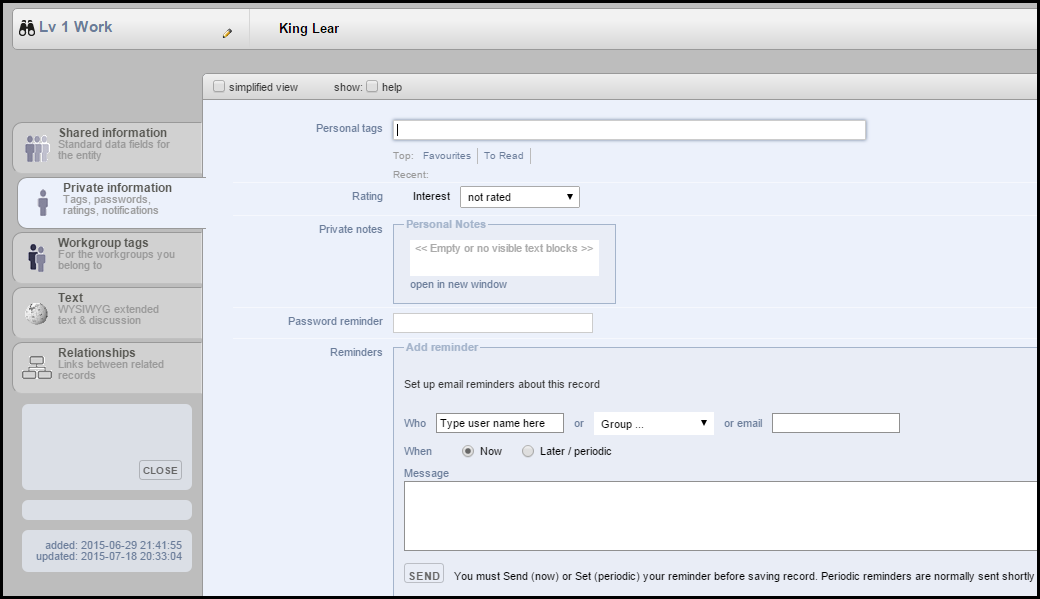
This has the following sections
The Personal Tags section allows you to add your personal tags to the record. Personal tags can only be added to bookmarked records (or records you own).
Tag creation includes a range of features:
Note. Workgroup tags are added via the Workgroup Tags tab.
A tag is simply a text string you attach to a record, allowing you to quickly locate the record. For example: 'Favourite'. You can use multi-word tags.
Tags are very useful as a means of organising records. They allow you to mark specific subsets of your bookmarked records based on your particular view of the world and using terminology familiar and meaningful to you individually, in order to identify records that you wish to use in different situations (i.e. a 'reference' collection of records). For example, to identify the records for a class reading list, for a research project, for a paper in preparation or for extra-curricular activities such as travel or events.
Once you've created a few tags, Heurist will find them if you start typing them and will show the most-used and recently-used tags for selection. You can then quickly search for tagged records (see Quick Search | Tags).
While tags can be added to a particular record via the Private Information section, they can also be added from other areas of Heurist, where needed. For example, when creating a new record, or from the Selected | Tags menu (if you wish to add tags to multiple records).
To manage your list of tags in one place, see My Profile | Manage Tags.
To tag a record
Note. To add multiple tags, see Modify Data |Tag.
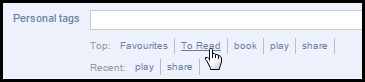
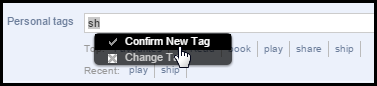
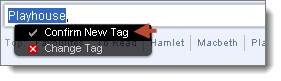
Note. You can add any number of tags, separated by commas. Multi-word tags are permitted. Heurist ignores capitalisation and spacing differences within tags. Do not enter commas within a tag
Note. If any of the tags you enter are not recognised, a disambiguation window will pop up when you try and save the record. This will suggest existing tags that you might have meant (to reduce the proliferation of tags through typos and punctuation differences) and also allows you to edit the text of the new tags or omit them altogether. It then rewrites the tag string with the changes you have made.
The Ratings section allows you to rate records from 0 (lowest) to 5 (highest) stars. You can use this to help organise your information by highlighting resources of particular importance, or to rate bookmarked web sites etc.
To add a rating, select it from the dropdown menu:
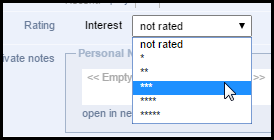
Note. To add multiple ratings, see Modify Data |Rating.
Use the Private Notes section to add any kind of personal note to the record.
To add a note, click on the Private Note field:
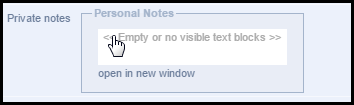
This opens the Rich Text Editor:
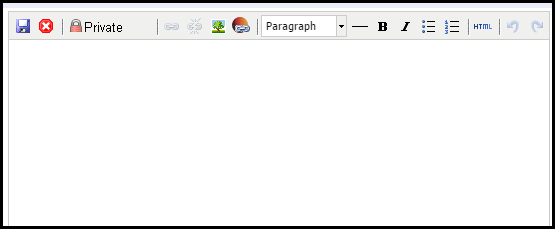
(See Rich Text Editor.)
Use the Password Reminder section to enter a prompt if you forget your password; NOT the password itself but something that will remind you of your password if you forget it.
Use the Email Reminders section to send other users email notifications (with a message) of individual records you are working on. You can send these immediately as one-off messages, or set as periodic reminders.
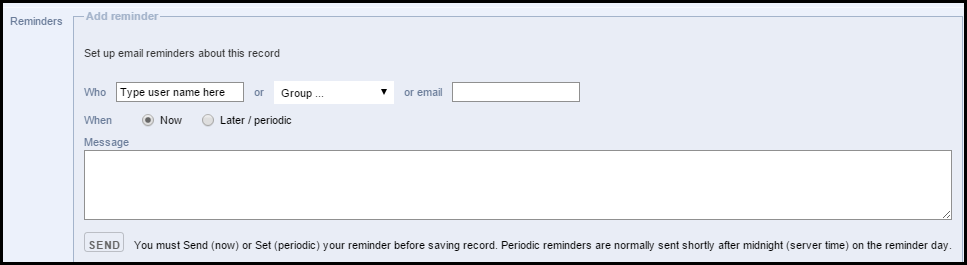
Note. You can also use the Share | Notify option on the Search Results menu to notify workgroup members of one or more records immediately.
You can:
Reminders save you from having to cut and paste hyperlinks into emails, and allow recipients to bookmark the records immediately (if they wish) without any cutting and pasting.
Complete the dialog as follows:
When complete, click either:
Created with the Personal Edition of HelpNDoc: Free CHM Help documentation generator