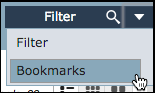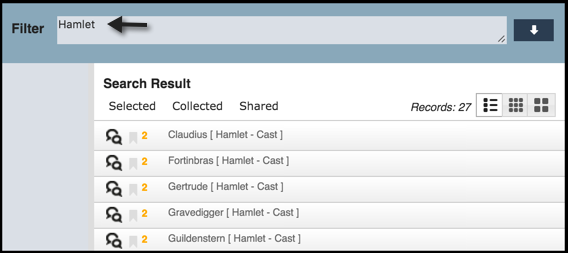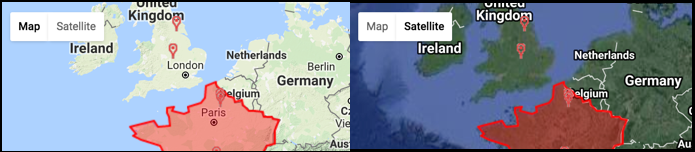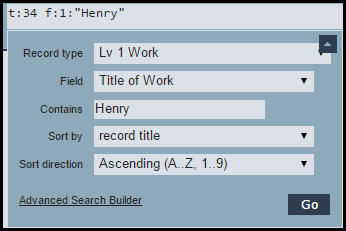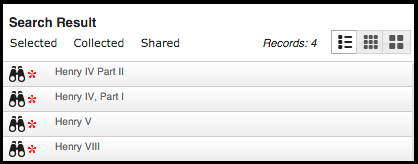Heurist provides a powerful combination of search and filter tools:

Use the search/filter tools to create and run a filter string or expression (query, criteria, syntax) to locate and rapidly assemble subsets of records, to which you can optionally apply additional filters (to drill-down on the search results) and/or rules (to expand the search results). Once your records have been displayed in the Search Results pane, you can further organise them by specifying the type of detail shown per record (images, icons, legend). Searches can be saved for future use, for publishing to web sites or sharing with colleagues.
Search/Filter options are available from the Top Bar and NAvigation Pane:
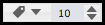
Simple Search
You can quickly search for a string of text.
To run a simple search:
- Enter the filter string into the Filter box.
Simple search strings can be whole words or partial words or a sequence of words (phrases). For specific phrases, enclose words in " " double quotation marks. Words are matched against the record titles only.
You can build complex search strings. For example:
- Use comparison operators (e.g. > Greater Than) on numeric fields and dates, including relative to ‘today’.
- Add a negative operator (-) before any criteria to display results that omit those search criteria. A simple example is -Hamlet, which returns all records that do not have 'Hamlet' in the title.
Tip. The complete syntax is available by clicking the Information button:  .
.
- Select the scope of your filter. When searching, you can choose to search either all records or just those records you have bookmarked, by selecting either Filter or Bookmarks on the Filter/Bookmarks dropdown (your selection is remembered):
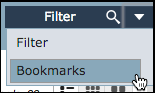
- You can then click this button to carry out the search/filter. For example:
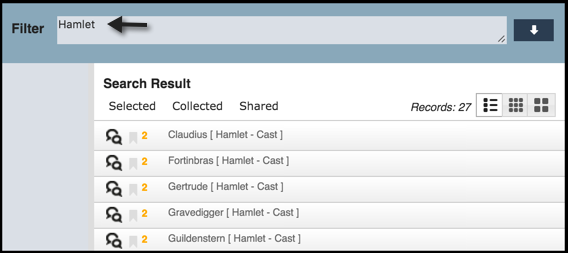
- You can optionally save your search settings (i.e. search criteria and search filters) for reuse. (See Saving & Viewing Search Results.)
Quick Search
The Quick Search dialog provides assistance in targeting your filter criteria to particular record types, fields and values from controlled lists, without needing to know the required syntax.

You create a search string/filter, by selecting from a combination of record type, field type and field content. In addition, you can sort records by text, date, popularity, rating, date of addition and modification, specific fields etc. Running the search then returns (filters) all records that match the search string.
Refine your search criteria by:
- Entering partial strings to match against record titles, tags, keywords, special fields, or all fields.
- Using comparison operators (e.g. Greater Than) on numeric fields and dates, including relative to ‘today’.
- Searching for records of specified types or bookmarked by specific users across databases.
- Sort records by text, date, popularity, rating, date of addition and modification, specific fields etc.
Quick Search is great for quickly searching the database, where you know what fields and/or values to search on.
To create a Quick Search
- Click the Quick Search dropdown button to display the Quick Search dialog:
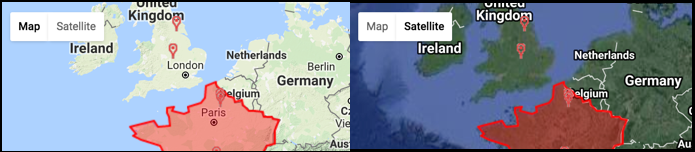
- Complete the fields as required to narrow down the search (otherwise all records and fields will be searched):
- Record types. Select the user-defined or common record type to search on. The default is 'Any Record Type' to search across all record types. For example, if you select the common record type 'Person', then only records based on record type 'Person' are searched.
- Field. Select a field type to search on. The fields available are derived from the Record Type choice. For example, if you select a Record type of 'Person' above, you can select 'Family Name' here. This will narrow the search to just the Family Name field.
- Contains. Enter the word or phrase you wish to search on, to find record type/field combinations above that contain this text. Enter partial text if required. For example, enter 'Mac' to find all 'Person' records where the Family Name contains 'Mac'. Click the Negate button to return entries that do not contain the value.
- Sort By. Select the field in the record that you wish to sort on. (The default is Record Type.)
- Sort Direction. Select whether you wish to sort (alphanumerically) ascending or descending.
- Use the Filter/Bookmarks button if you wish to change the scope of the search.
- Filter. Search all records
- Bookmarks. Search just your bookmarked records.
- When ready, click Go. The search results matching your search criteria are displayed in the Search Results pane.
For example:
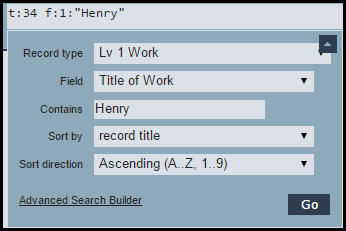
Will find:
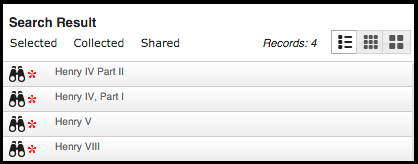
- You can optionally save your search settings (i.e. search criteria and search filters) for reuse. (See Saving & Viewing Search Results.)
Created with the Personal Edition of HelpNDoc: iPhone web sites made easy

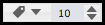
 .
.