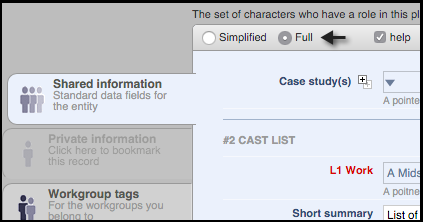Use the Profile menu to set up your preferences and manage other aspects of your Heurist environment, such as:
- Tags. Manage all of your private tags in one place.
- Reminders. Manage all for your reminders in one place.
- Export your Data. Create a complete backup of your data and optionally bookmarked data and/or attached images.
- User Groups. Manage your workgroups. (See Create & Manage Workgroups.)
- User Info. Manage your user details.
Set Preferences
The Preferences option allows you to tailor your Heurist environment to suit your needs:

Set these options as follows:
Note. The Bookmarklet Tool is described in The Bookmarklet Tool.
Search
- Heurist search string to execute when loading the search page. Add any search string to execute when you navigate to the Home Page (you can run a search and copy the syntax here if you wish). The default is to show all records edited within the last week. For example, to show all 'favourite' (or 'favorite') tagged records, use the following syntax:
Tag:favourite,favorite
- Show current search query in browser search field. Adds the current search string to the end of the database URL in the browser. For example:
http://heurist.sydney.edu.au/h4-ij/?db=Heurist_Shakespeare_Exemplar&w=a&q=t:34
- Limits... These settings determine how many records are shown when you test a report and when you view maps (smaller limits will load quicker). These do not affect published report output.
Edit
- When saving record, prompt for tags if no tags have been set. Select if you wish to be prompted to add one or more tags to a record when you exit the record and no tags have been set. We recommend that this be selected.
- When entering a pointer field in record edit, default to recent records search (otherwise All Records). When selected, you are shown your most recent record search when entering pointers (rather than all records).
- Check for similar records on creation. Scans your current records for any that are similar to the one you are creating and presents these with a dialog. You can choose one of the presented records or continue to create a new one.
- Advanced Edit Mode. Turns on Full edit mode by default when you are editing a record:
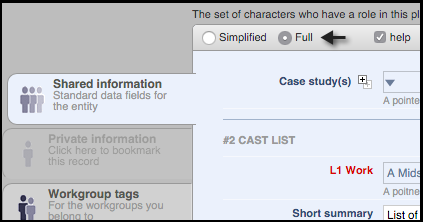
Appearance
- Layout. Select an alternative layout schemas (screens, panes, menus and other Heurist UI components) for the Main Screen.
- Language. Select a language for screen elements.
- Theme. Select an alternative theme for the Heurist interface.
- Show Help. Select to show Help prompts on-screen (these affect UI help text only, not field-help).
- Show Bookmarks Search. Select to show your private bookmarks in the Navigation pane.
Created with the Personal Edition of HelpNDoc: Easily create EBooks