Manage Tags
Profile | Manage Tags
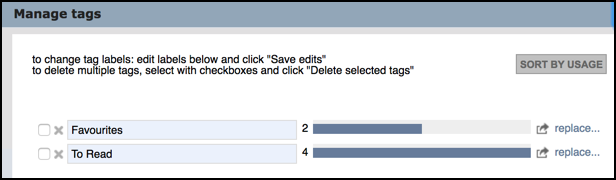
The Manage Tags option lets you edit and remove all of your tags in one place.
Tags are personalised terms created by a Heurist user and can be added when creating or editing a record (one you own or have bookmarked). (See Private Information Tab for more details.)
The Manage Tags dialog lists all tags you have created, by usage (default).
Note. The Sort button toggles between By Usage and Alphabetically.
The number shown for a tag is a tally of the number of times that tag has been used.
To change the tag names, edit them as required and click Update Tags. For example, if you change 'History' to 'Historical Studies', all the bookmarks tagged 'History' will now be tagged 'Historical Studies'.
To replace a tag, click the replace option for that tag, select an alternative tag and click Replace:

To delete a single tag, click the Delete icon  for the tag. To delete multiple tags: select the checkbox for each tag you wish to delete and click Delete Selected Tags.
for the tag. To delete multiple tags: select the checkbox for each tag you wish to delete and click Delete Selected Tags.
Remember to click Save Edits when complete.
Created with the Personal Edition of HelpNDoc: Easily create EBooks