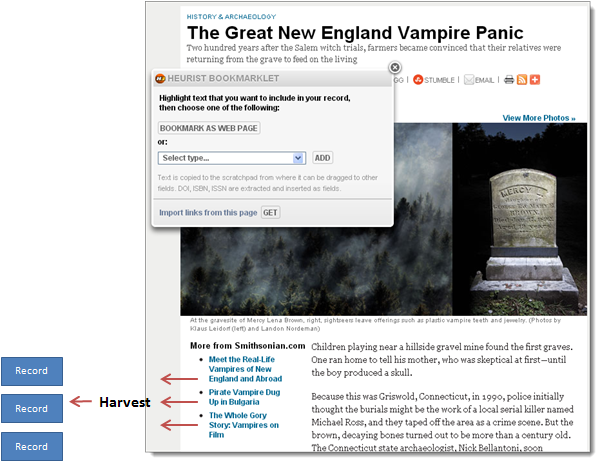
The Bookmarklet link (for a database) can be added to your the browser toolbar, letting you capture information in any web page displayed in the browser (including a bookmarks file and search list, such as Google) and analyse it for bibliographic information. You can choose to create a record based on the page or selected text, or links within the page, either as a Web Page / Site record type or any available record type.
The Bookmarklet is a simple Javascript component like those found (and executed automatically) on most web pages. It is easily installed and will not harm your computer.
Note. There is one Bookmarklet per database; If the database is not open when you use the Bookmarklet, then it is opened. But having Heurist always 'on' also means that any interesting web page can be instantly bookmarked with the Bookmarklet.
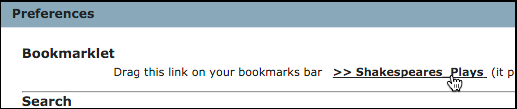
Open the Profile | My Preferences menu. Your Bookmarklet will appear under Bookmarklet, with the name based on your current database. Drag and drop the Bookmarklet link to your browser's Bookmarks bar (or Links toolbar). If dragging the link doesn't work: right click on the link and add or save the link (depending on your chosen browser).
The Bookmarklet appears as a link (showing the name of the database) on the Bookmarks toolbar:

Note. The link can be removed or renamed after it is added to the toolbar, based on your Browser (e.g. Internet Explorer: by right clicking and selecting Properties).
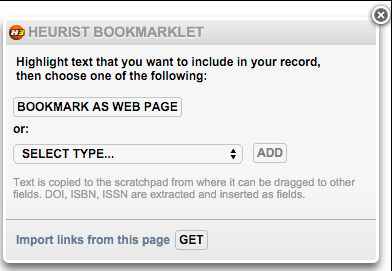
Navigate to the web page you wish to capture. Click the Bookmarklet link to display the Bookmarklet dialog.
By default the page URL will be saved as a Web site / page record type.
To save the page as a different record type, select the record type from the Select Type dropdown. To bookmark a section of the page (such as a bibliographic reference, an abstract or the key descriptive section of the page), highlight it first.
Note. To import links from the page, see importing links below.
Now click Bookmark as Web Page. The selected record is automatically created (if it is a duplicate you will be notified). The Edit page for the record is displayed:
The fields in the record are automatically populated (as far as possible) as follows:
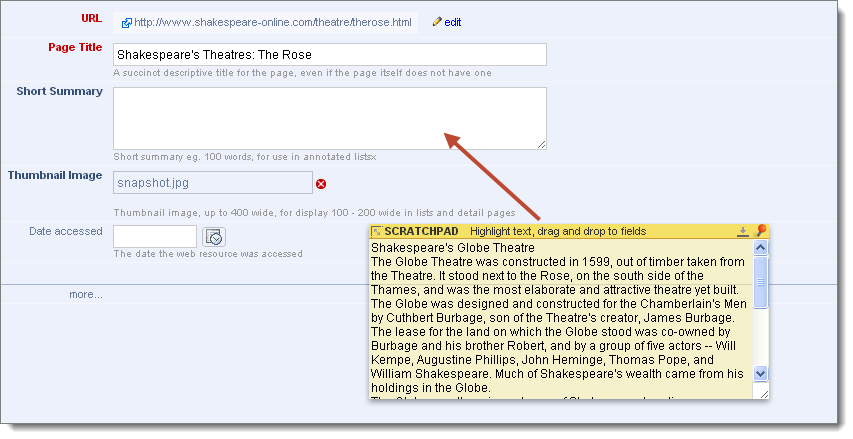
Complete any other fields for the record and click Save. The record is added to your database:
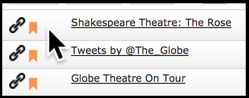
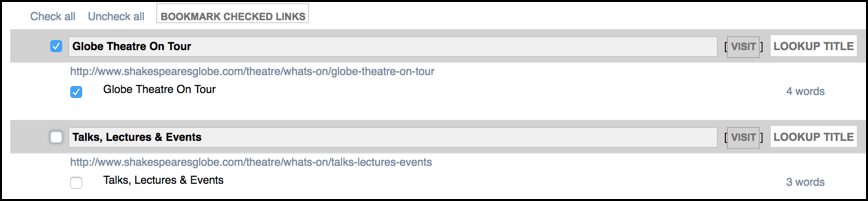
This option lets you save multiple links found on a web page to separate Web site / page records.
Navigate to the page and select the Bookmarklet icon as described above. Click the 'Import links from this page' Get button:
All links in the page are displayed (in a new browser window). Select one or more links and click Bookmark Checked Links. Update tags as required and Save.
Note. If similar records already exist, a disambiguation section is displayed.
Close the browser window when complete.
Created with the Personal Edition of HelpNDoc: Easy CHM and documentation editor