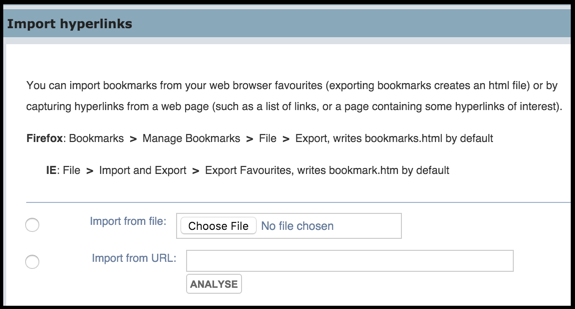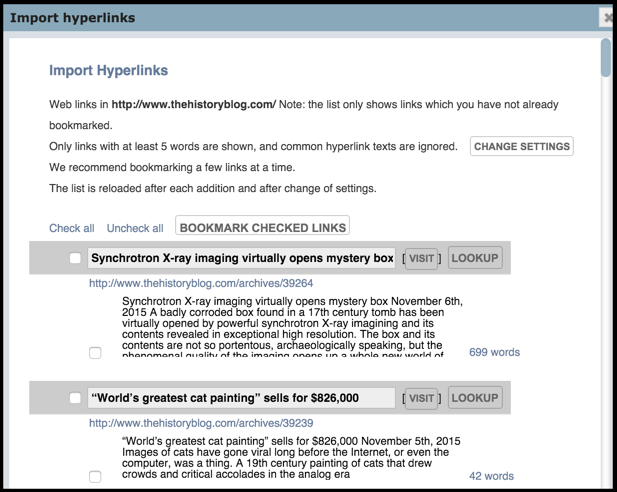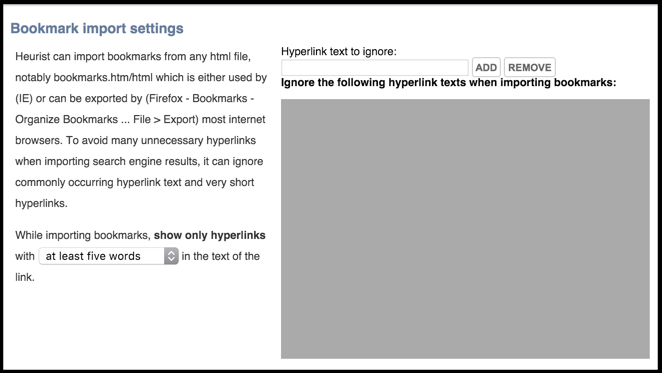To import hyperlinks (URLs)
- Open your browser.
- To export the Browser bookmarks as a HTML file, select the relevant bookmark folder and select the appropriate Export option. For example, in Chrome: Select Bookmarks | Bookmarks Manager. Select the relevant folder. Select Organise | Export bookmarks to HTML file.
- To export a HTML page, open the relevant page in your browser, and select the Save As HTML option. For example, in Chrome: Right-click and select Save As | Webpage HTML Only.
- In your Heurist database, select Home Screen | Import / Import Hyperlinks.
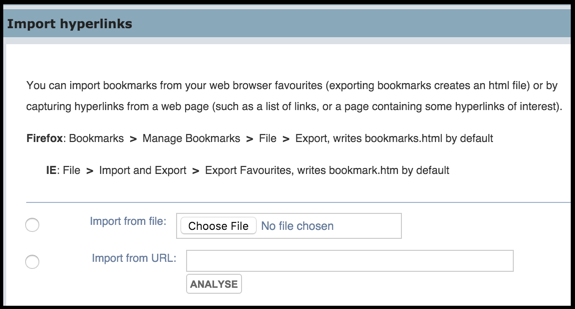
- Select either:
- Import from file checkbox. Use the Choose File button to identify the bookmark or web page file.
- Import from URL checkbox. Enter or paste the URL in the field.
- Click Analysis. All captured links in the page or file are displayed:
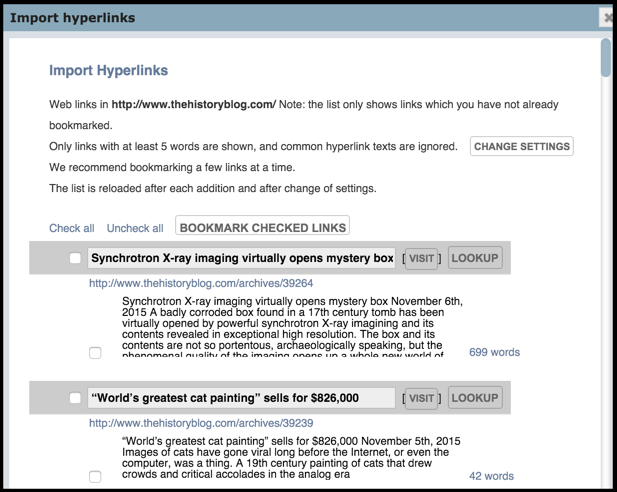
(See Change Settings below to modify the capture criteria.)
- Select the checkboxes for one or more links (or Check All to import all links).
- Click Bookmark Checked Links. The Manage Tags page displays.
- Enter or select at least one tag and click Save. The selected links are saved as records, and you are returned to the Import Hyperlinks page. (if a record already exists it is not saved, but will be highlighted in the list.)
Note. The title of the save record are the hyperlink names. These are underlined, to indicate that clicking them will open the linked page.
Change Settings
Use the Change Settings option to filter particular hyperlinks or ignore (short) hyperlinks of a certain length.
When importing web links from a HTML file or web page, Heurist applies a set of filters to remove any short or repetitive functional web links such as: Similar pages, Terms of Service etc. You can also limit the list to titles longer than a specified number of words, since one or two word hyperlinks are generally related to page function rather than useful information.
To change configuration settings
- Click Change Settings:
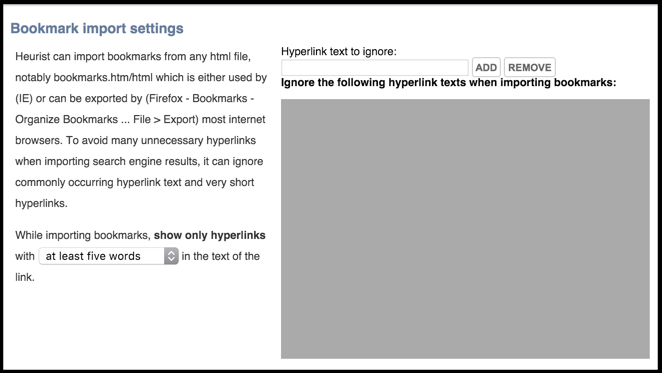
- Change the show only hyperlinks number of word requirement (the default is at least five words).
- Add any hyperlink text to ignore and click Add. Repeat as required. To remove an entry, type it in and click Remove.
- Click Done. The Import Hyperlinks page is refreshed based on your new settings.
Created with the Personal Edition of HelpNDoc: Free iPhone documentation generator