To import geospatial data from a KML file
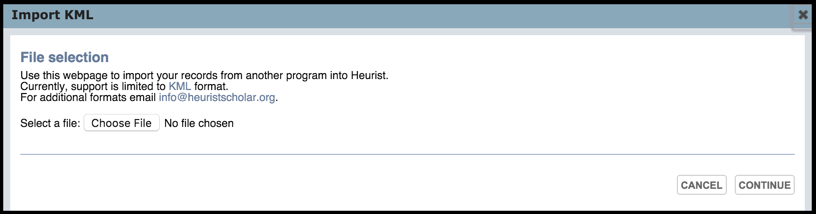
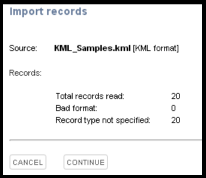
Note. All records created by a single KML import have the same record type. See KML Field Definitions below for the XML file to determine how the data is mapped into Heurist.
The following table lists the KML tags that Heurist recognises as record details, and the bibliographic data fields that they are imported to.
Heurist attempts to import each <Placemark> as a separate record.
KML tag |
Heurist detail field |
<name> |
Title (detail type #160) |
<address> <AddressDetails> |
Location (#181) |
<phoneNumber> |
Contact information (#309) |
<TimeSpan><begin> |
Start Date (#177) |
<TimeSpan><end> |
End Date (#178) |
<TimeStamp><when> |
Date (#166) |
<Region> <Point> <LineString> <LinearRing> <Polygon> <MultiGeometry> |
Geographic object (#230) |
<Snippet> <description> <Metadata> |
Shared scratchpad |
It is possible to specify Heurist-formatted data in HXTBL format between KML's <Metadata> tags. For example:
...
<Placemark>
...
<Metadata>
<detail name="Name of organisation" id="160">
Archaeological Computing Laboratory
</detail>
<detail name="Organisation type" id="203">
Laboratory
</detail>
</Metadata>
...
</Placemark>
...
Heurist will add fields of type #160 (Title) and type #203 (Organisation Type) to the record corresponding to this <Placemark>.
Created with the Personal Edition of HelpNDoc: Write eBooks for the Kindle