Once you have inserted a field type into your record structure, you can further define how this field is expressed in this record type only (its 'field expression').
These settings determine what the user will actually see in the data edit page for records of that type and constraints on the values that can be edited.
To edit the field expression.
The Record Structure page displays:
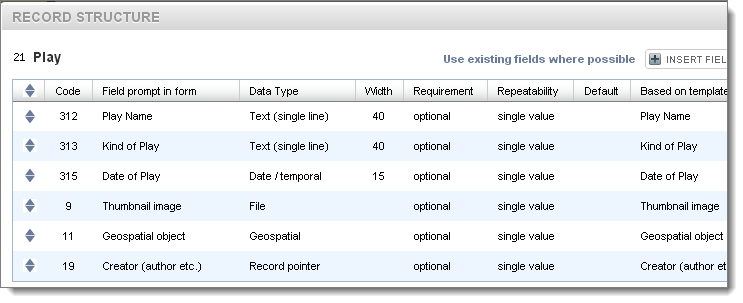
This shows summary information about the predefined fields in the record type (for a new record type there will be no fields in this view).
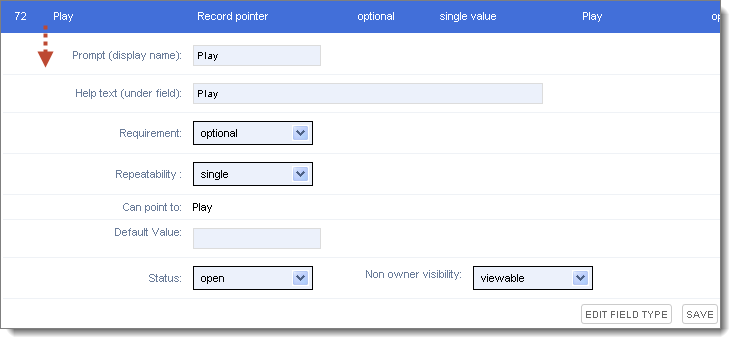
Complete these fields as follows:
Prompt |
The name of the field as shown on-screen. |
Help text |
Additional text to display under the field to assist the user in completing the field correctly. |
Requirement |
Determines whether the user should or has to complete a field: Required, Recommended, Optional or Forbidden. |
Repeatability |
Indicates how many instances of this field the user can create. This can be:
|
Can point to |
Indicates the record types that can be pointed to, for fields of type Record Pointer. |
Default Value |
Enter an (optional) default value for this field (which the user can overwrite if required). |
Non Owner visibility |
As standard. |
Status |
As standard. |
Note. If the field is a Terms List, Record Pointer or Relationship Marker field, the list of terms available and/or record types to which the pointers can point, can be also set through the Edit Field type button.
Created with the Personal Edition of HelpNDoc: Easily create EPub books