You can quickly get started building your database; start from scratch or simply copy an existing database structure and tailor this to your needs.
You design the database structure by selecting or defining the following key building blocks:
You need to specify and define a record type for each entity that comprises your database, and within each record type specify and define the field type for each of the entity's properties.
These define the information or data that can be stored in any record of that type.
You can choose from an extensive base of predefined record and fields types that cover a wide range of typical data requirements: constrained or free text, numeric, date, y/n, enumerated lists, geographic objects etc.
You can reuse and fine-tune the predefined record types:
If a field or record type does not exist, you can create one, and reuse it across the database or other databases.
If you decide to change your data model later you can update the record/field types, without having to rebuild the database or re-enter data. In this way the database can grow as your research progresses. Changing database definitions does not invalidate existing data. Once your database has been created, data can be entered manually, by importing data sets, such as CSV (text) and KML (geographic), from structured or semi-structured data collections, and by harvesting data (e.g. web links and text and emails).
The following diagram shows a typical workflow for defining your database structure:
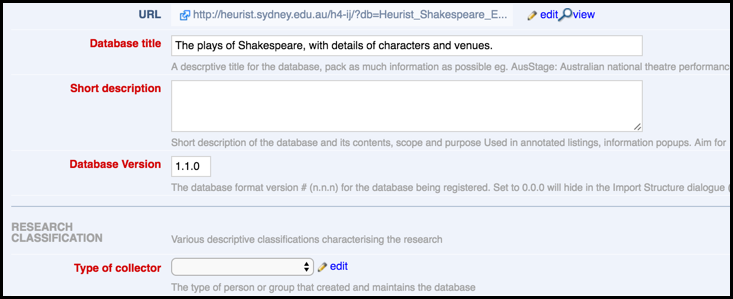
You manage your record types by selecting Manage Structure from the Main Screen (or navigating to Database | Structure | Manage Structure). This displays the Manage Structure screen. For example:
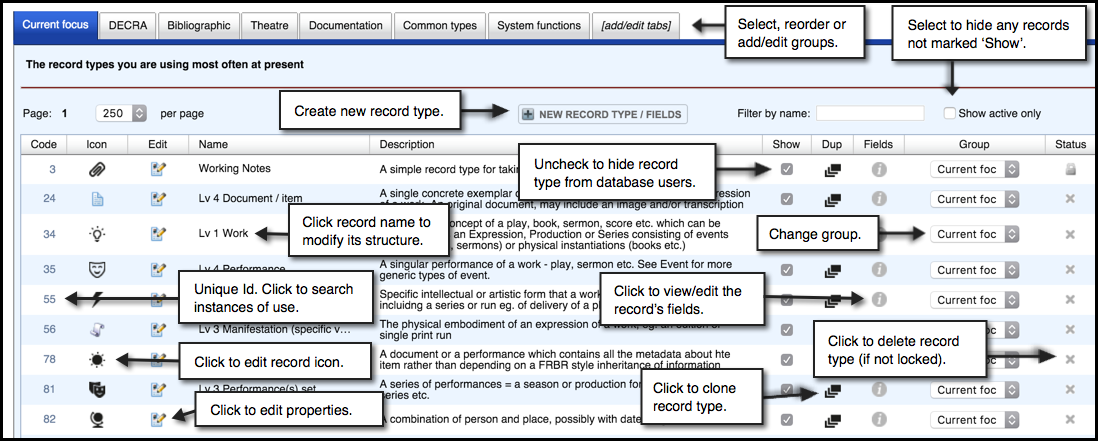
The Manage Structure screen provides all of the tools you need to create your database structure, allowing you to select from the available set of record types, define new record types, and define the record type structure (a record type's fields and their position).
The screen has a number of tabs representing the various record type groups (a simply a way of grouping similar record types together). For example:
These tabs are simply an organisational convenience. Tabs can be reordered by dragging, and created/deleted/renamed through the +/- tab on the right. Record types can be moved from tab to tab by selecting from the Group dropdown on each line
In addition to the standard groups supplied by default (per your chosen template), you can create your own groups and add or move records types to these as required.
Click on a tab to show the record types and their properties for that group.
Note. There is no restriction on where you can add or move record types to but it is good practice to keep records in their respective groups.
Within a tab/group, you can view the existing set of record types, and for each record type decide what to do with it:
 . Record types will have a Status of either:
. Record types will have a Status of either: Reserved - Locked. These are required by the system and cannot be deleted.
Reserved - Locked. These are required by the system and cannot be deleted.
 Open - Delete. These can be deleted by clicking on the Delete icon. Deleting unneeded record types provides a less cluttered interface.
Open - Delete. These can be deleted by clicking on the Delete icon. Deleting unneeded record types provides a less cluttered interface.
 in the Edit column. Once updated, click Next to save your changes and view/edit the record fields (see also Define New Record Type).
in the Edit column. Once updated, click Next to save your changes and view/edit the record fields (see also Define New Record Type).If a record type does not exist, you can create a new one using the New Record Type / Fields button. (See Define New Record Type.)
Note. Any changes you make to this page are automatically saved. If the data already recorded does not apply to the new record type, it will not be deleted but will be displayed as ‘additional non-standard data’ at the end of the record.
To add a new group, select the [add/edit tabs] tab and enter a meaningful group Name and Description:
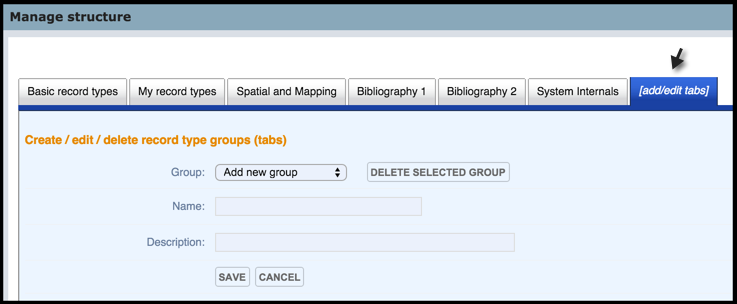
Click Save. The new group is added to the Tab bar. Drag and drop the tab as required:
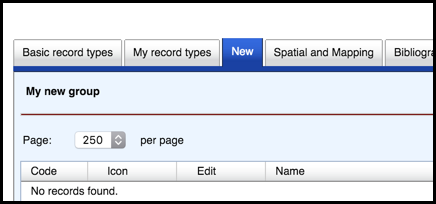
You can now add new record types to this group (see Define New Record Types).
To edit an existing group name, select the group from the Group dropdown, and update its details.
To delete a group, select the group from the Group dropdown, and click Delete Selected Group. (You cannot delete a group that contains any record types; you must delete all record types from the group first (if allowed)).
To reposition a group, drag and drop its tab.
Created with the Personal Edition of HelpNDoc: Write eBooks for the Kindle