You can edit the structural information for a record type; that is, the set of field type definition that make up the record description. You can choose what field types to insert and where they should be positioned in the record. In addition, you can specify the properties for any field type as it is used in the record (its 'expression').
You can reuse and fine-tune the predefined record types as follows:
Note. This underlying field type definition is called the 'base' field type. Any modification made to the base type when the field is used in a particular record type is called the field type 'expression'. Thus a single field base can have multiple expressions. (See Edit Field Expression.)
If a suitable predefined field type does not exist, you can create new ones based on the core set of underlying data types (see Create New Field Type).
Note. You are recommended to re-use generic field types (e.g. Name, Title, Thumbnail Image, Short Summary etc.) and to reuse the same generic field type for similar purposes in different record types. This reduces complexity since you are using one field definition for several record types in place of one for each. It also promotes equivalence between similar fields in different record types. For example, the title of a book, a chapter, a journal article or a painting all use the same field definition and are used as a main component of the record constructed title. Similarly, thumbnail images, short textual summaries, geographic locations, attached files, URLs and dates typically use the same field definition for which special handling has been developed (e.g. the display of thumbnails in record views). Even if you do need to create a new field definition, try as far as possible to reuse this between record types, for the same reasons as above.
If you have already populated your database you need to be careful about the changes you make to your record structures.
To edit the record structure
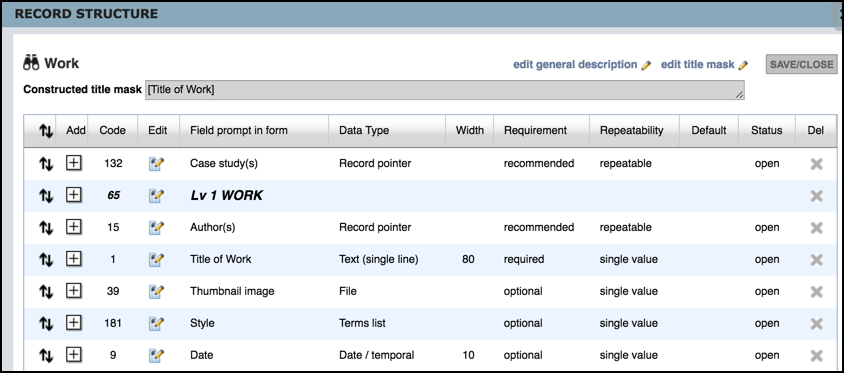
This shows summary information about the defined fields for the record type.
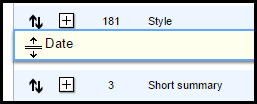
To insert a field
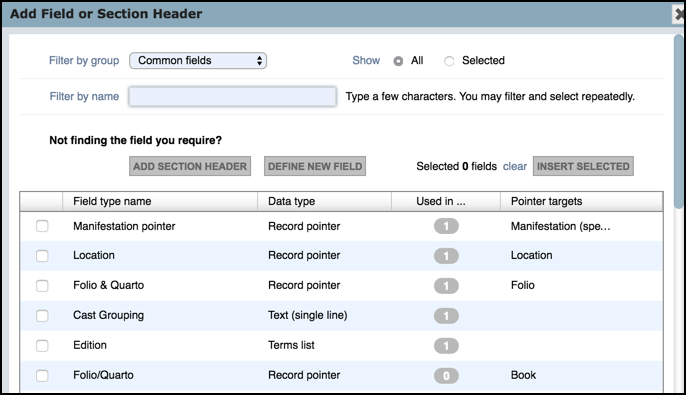
Note. If a field type does not exist you can define a new one using the Define New option or Define New button (see Create New Field Type). In the latter case you still need to select and insert it into the record type.

To edit the field expression
Once you have inserted a base field type into your record structure, you can further define how this field is expressed in this record type only (its 'expression'). These settings determine what the user will actually see in the data edit page for records of that type and constraints on the values that can be edited.
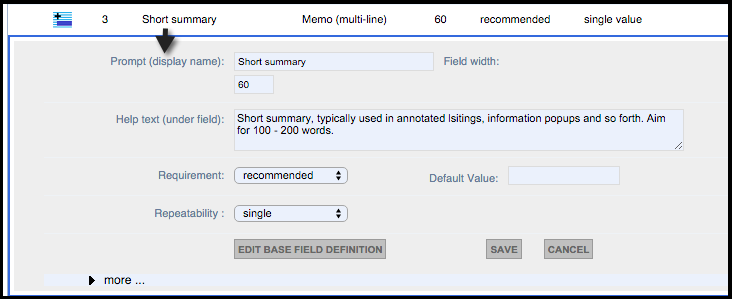
Complete these fields as follows:
Prompt |
The name of the field as shown on-screen. |
Help text |
Additional text to display under the field to assist the user in completing the field correctly. |
Requirement |
Determines whether the user should or has to complete a field: Required, Recommended, Optional or Forbidden. |
Repeatability |
Indicates how many instances of this field the user can create. This can be:
|
Can point to |
Indicates the record types that can be pointed to, for fields of type Record Pointer. |
Default Value |
Enter an (optional) default value for this field (which the user can overwrite if required). |
Non Owner visibility |
As standard. |
Status |
As standard. |
Note. If the field is a Terms List, Record Pointer or Relationship Marker field, the list of terms available and/or record types to which the pointers can point, can be also set through the Edit Field Type button.
Created with the Personal Edition of HelpNDoc: iPhone web sites made easy