Note. Before defining a new record type definition, check whether a similar record type already exists in the database structure, which can be reused or tailored. Also consider whether a record structure can be imported from the Heurist Index, or from an Annotated Template (see Acquire Record Types). The reuse of database types can save time and add to the overall constancy of databases.
To define a new record type
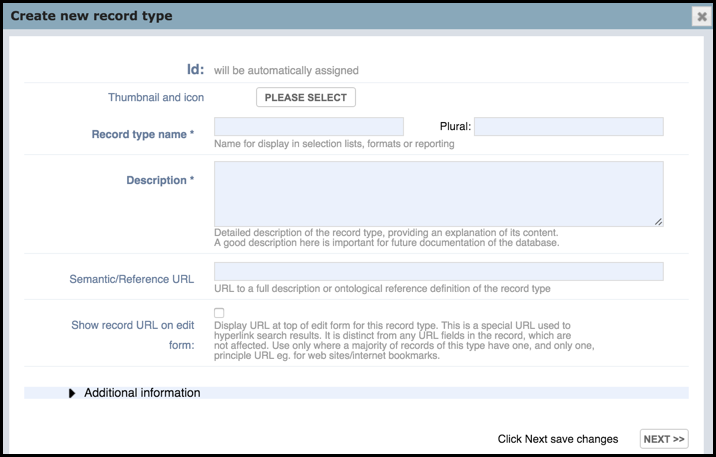
Id |
A unique record ID is automatically assigned when you save the record type. |
Thumbnail and Icon |
Associates an image with the record type. All record types must have an:
You can choose from the set of default images or choose one of your own. You must choose an icon; selection of the icon also selects the corresponding thumbnail. You can edit the images or select your own images later if required. (See Thumbnails below.) |
Record Type Name |
Enter a name for the record type. The Plural is automatically created; change this if required (e.g. 'Mices' to 'Mice'.) Note: For record type and field type names, the following symbols are allowed: a-zA-Z0-9$_<> /,–— The last two symbols are n-dash (150) and m-dash (151). Minus/hyphen symbols are not allowed. |
Description |
Enter a short, suitable description, for both your own use and to assist other users of the database (this displays when the user rolls the cursor over the record). |
Title Mask |
(See also Title Masks below.) Title masks allow you to define composite titles that can be constructed dynamically from field values. The fields are populated on-the-fly when the record is generated. For example: [Title], pp. [Start_Page]-[End_Page] renders the Title field and Start Page and End Page fields as (for example): Alice in Wonderland, pp. 37-39. Note. This field only becomes available once a record type is saved. You must enter a valid title mask. All new record types require a valid title mask. |
Semantic/Reference URL |
Enter an (optional) URL to a full description or ontological reference definition of the record type. |
Show Record URL on edit form |
Select this checkbox to display a URL to any record of this record type at the top of the Edit screen (in Advanced mode). For example:
|
Display Group |
Select the group the record type is to belong to. (To add new groups, see Design Database Structure | Manage Groups.) You can change this group at any time. |
Status |
This can be:
|
Show in Lists |
Select this checkbox to make the record type available to the user (e.g. in dropdown menus) or to temporally hide the record type. |
Show Description on edit form |
Select this checkbox to display a record type description to any record of this record type at the top of the Edit screen (in Advanced mode). For example:
|
To add/edit a thumbnail/icon
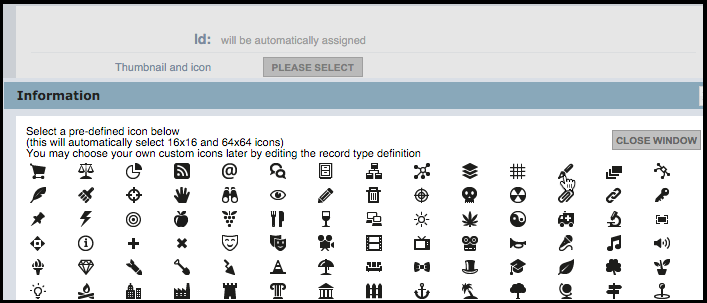
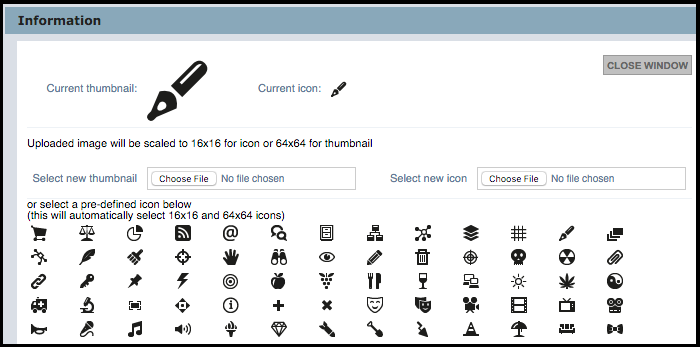
Select a new icon if required.
Alternatively, to select a picture from your computer or network, click Choose File for both Thumbnail and icon and choose suitable images.
Tip. Choose a suitable picture, one that is viewable at the displayed sizes: thumbnails are scaled to 75x75px, icons to 16x16px.
Note. To verify title masks, see Verify Title Masks.
Masks provide the ability to build a composite title based on information taken from other fields in the record, on the fly. The title mask is a string into which field values are inserted to create an extended title for the record. The constructed value is used as the extended title displayed in search results and other lists.
Fields in the record are indicated by square brackets. The element names in square brackets should match field names for this record type.
For example, a Person record might have the fields: Given Name(s), Family Name, Title. In this case you could create the following title mask:
[Family Name], [Given Name(s)] ([Title]
A person whose Family Name = 'Smith', Given Name(s) = 'John', Title = 'Dr' will be rendered in the Title field as:
Smith, John (Dr)
Other people will be rendered appropriately.
Fields in records that are referenced by the record through pointers can also be used. For example:
[personpointer].[Last name]
This pulls out a person's name from a person record pointed to by the current record.
Additional text or punctuation can also be included. For example:
[Title], pp. [Start_Page]-[End_Page]
This renders the Title field and Start and End Page fields as, for example:
Alice in Wonderland, pp. 37-39
To insert a literal square-bracket, use two consecutive square-brackets ([[ or ]]).
Fields in records referenced by the record through pointers can also be used:
[personpointer].[Last name]
This gets a person's name from a Person record pointed to by the current record.
To create a title mask
Note. To later edit the Record Type page, navigate to the Record Type page (go to Database | Manage Structure, select the relevant group and click the Edit icon for the record type.)
The Record Type Title Mask Edit dialog displays:
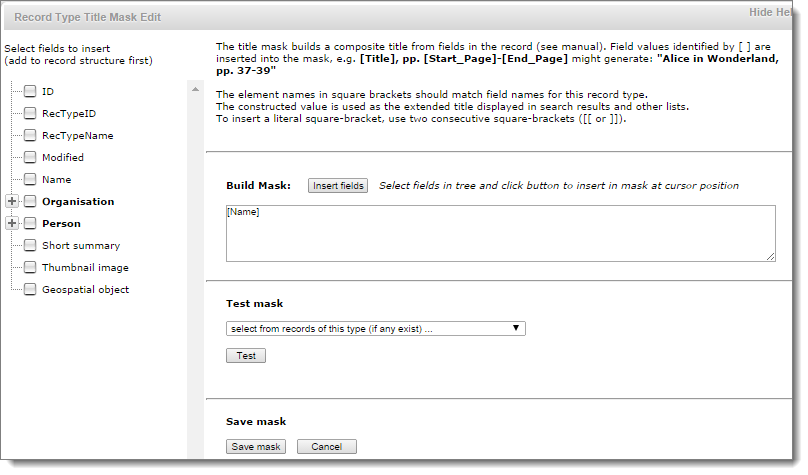
Note. You can enter a mask directly into the field if you wish, or build the mask as follows.
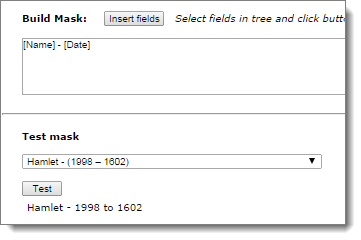
Created with the Personal Edition of HelpNDoc: What is a Help Authoring tool?