You have permission to open the following types of database:
The Heurist Index makes available to all users all Heurist core databases as well as all registered end-user generated databases. These include curated templates: well-developed schemas developed by the Heurist team or members of the Heurist community (communities of practices such as HuNI and FAIMS).
To open an existing database
Alternatively, if you know the specific URL of the database (e.g. http://heurist.sydney.edu.au/heurist/?db=dbname, where dbname is the name of your database) you can open it directly by entering the URL in your browser (you can bookmark the URL in your browser for convenience.)
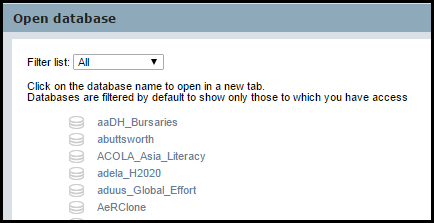
Databases are sorted alphabetically. To find a database in a long list, press Ctrl-F to search for part of the name.
This list can be filtered as follows:
Click the database you wish to open.
Note. If your login details have been stored within the browser, you will be logged in automatically. The database opens in a new browser tab; it does not close the original database if one is open. You can therefore have several databases open in separate browser tabs.
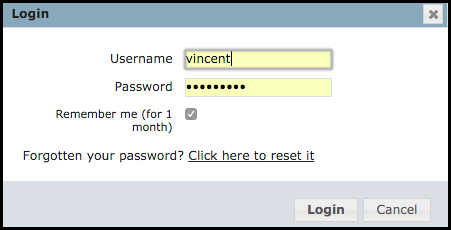
Note. For some publicly-accessible databases you may be able to login as a guest user using the guest credentials (e.g. Guest/Guest).
The default Remember me option is recommended when you are on a secure computer. Your login details are remembered for each database you create (for 30 days), allowing you to open the database without having to re-enter your login details each time.
Note. If you forget your current password, you can apply to get a new password by selecting Click here to reset it. The new (randomly generated) password is mailed to your email address (as registered within your User Profile settings). You may edit the password once it has been reset (see Profile | Preferences). If you do not receive an email within 30 seconds or so after clicking this link, Heurist may not be set up properly to function with your server's email system, in which case you should contact the database owner, or system owner (if you are the database owner), and ask them to change your password.
To Log Out Of or Log Into a Database
You can explicitly log out of or log into a Heurist database via the log out / log in button at the top right of the Home screen.
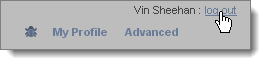
If you navigate to the database Home Screen but are not logged into the database, most of the menus will be hidden.
Created with the Personal Edition of HelpNDoc: Free Qt Help documentation generator