Data Entry Screen
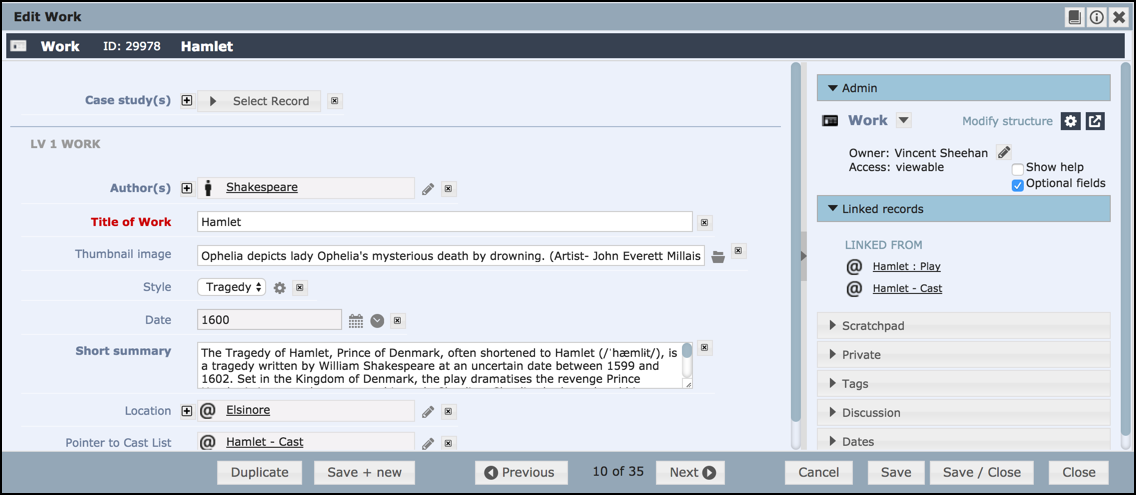
Data Entry - Shared Information Pane
The left-hand Data Entry pane shows the editable content (fields) for a particular record. (The right-hand Action pane provides additional settings and tools (see Action Pane subtopic), and can be toggled Open/Closed).
Note. Information is available to view or edit based on the access setting you selected for the record on creation. If you are not an Owner of this record you can still view its contents but the Save options will be disabled and the background will have a 'Non-editable' watermark.
Completion of any field will depend on the underlying data type (see Data Types.)
Field headings are colour-coded as follows:
- Required. Mandatory fields (always shown, red)
- Recommended. Recommended but non-mandatory fields (always shown, blue)
- Optional. Optional fields (may be shown, grey).
The screen buttons become available when you start editing the fields:
- Save. You can save the record as you go, or save and close or save and create a new record. Important. You cannot leave the screen until this information has been saved (or intentionally discarded).
- Duplicate. This lets you create a copy of the current record. Ensure you save any changes to the current record first. The duplicate record will be saved immediately with the same data but a new Id, and will appear in the Data Entry screen where you can further modify it.
- Previous/Next . These appear when you are viewing one of a set of records of the same data type. They let you scroll through the records.
Created with the Personal Edition of HelpNDoc: Full-featured Documentation generator