In order to use Heurist on a particular server, you need to first register on that server (you need to do this once for each server that Heurist is installed on).
You register, as database owner and administrator, when you create your first database (via the Heurist Project page.) Registration will be approved by the owner of the Heurist installation (the 'System Owner') on that particular server.
Once you have registered you can then create your first database. From this database you can then create additional databases. You can create new databases when logged into any existing database.
You become the owner of any new database, which inherits your login credentials (which can be changed if required through the Profile menu on the Main Screen).
To create your first database
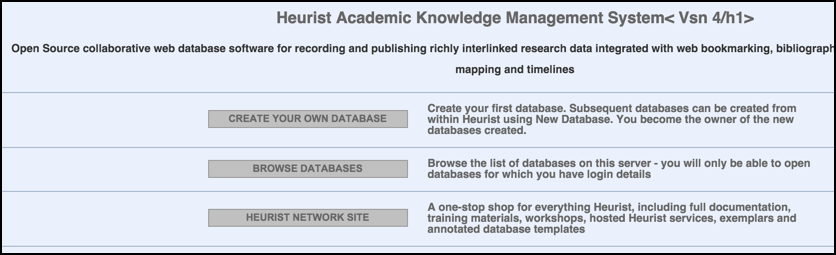
The address of the Heurist Project Page is installation-dependant, but it is normally installed at the root web address of the server or as heurist or h4 at this address. For example, on the dedicated Heurist server at the University of Sydney it is accessible at the following URL:
http://heurist.sydney.edu.au/
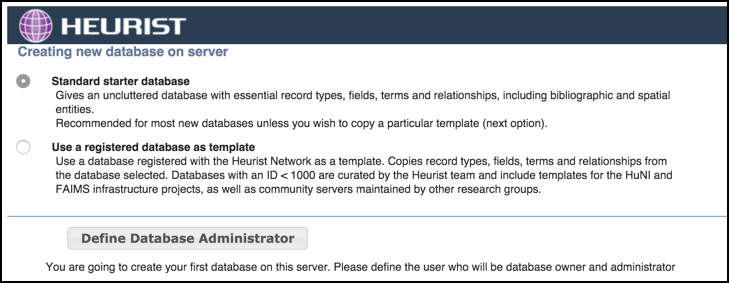
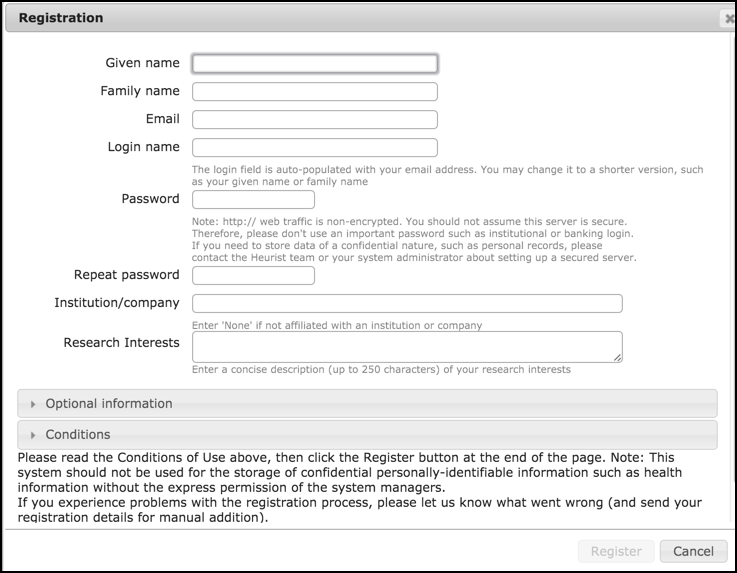
Since this is the first database you are creating on this server, you need to register your details as database owner and therefore administrator.
Important. If the URL of this page starts with http:// (rather than https//) your details are not sent over an encrypted connection so do not enter any private information here (such as using your bank password etc.). If you require greater security, please consult with your system administrator to discuss security and https.
Once your registration is approved you will receive a confirmation email from the System Owner, showing your login details.
Note. You should receive a registration confirmation email within anywhere from a few minutes to a few hours, depending on time zone differences and the efficiency of the System Owner − if the delay is longer you may consider emailing the System Owner directly.
To create a new database if already registered
If requested, enter your login details (those you supplied when you registered and which are also contained in your registration confirmation email) and press Login:
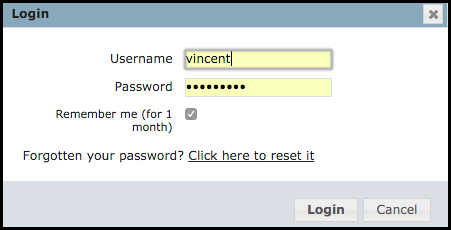
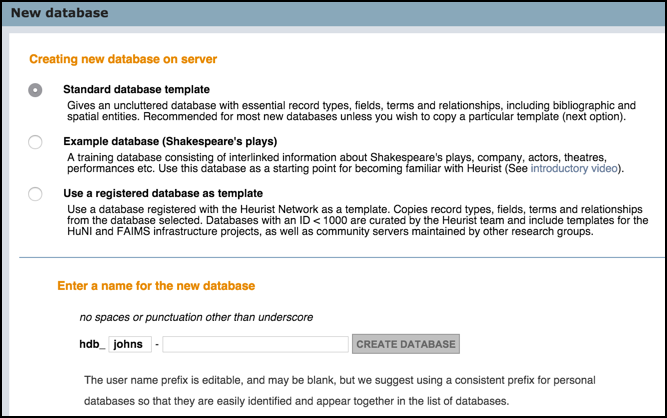
The options are:
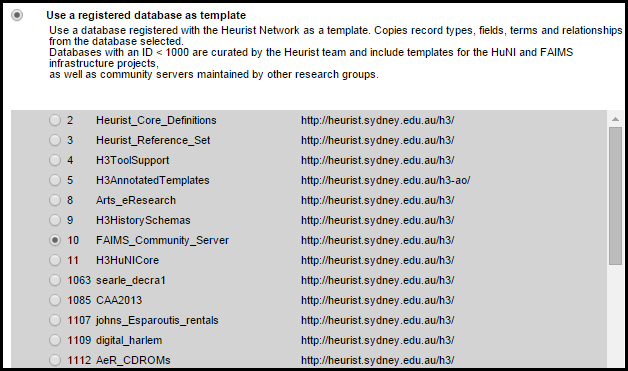
Note. Template schemas can also be imported later if required (see Acquire Record Types).
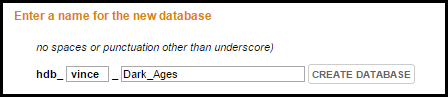
These settings are:
Important. Do not use spaces, apostrophes or other special characters in the database name, as these will be 'stripped' out on creation of the database. For spaces between words, we recommend using underscores. Also note that database names are case sensitive: 'AddressBook' is not the same database as 'Addressbook'. Once the database has been created, its name cannot be changed, so choose carefully (if you wish to later have a different name for your database, you would need to use the Clone Database option to create a copy of the database with the new name).
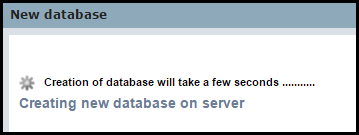
Once the database (hdb_yourprefix_databasename) has been created (on the current server), its details are displayed on a Confirmation dialog:
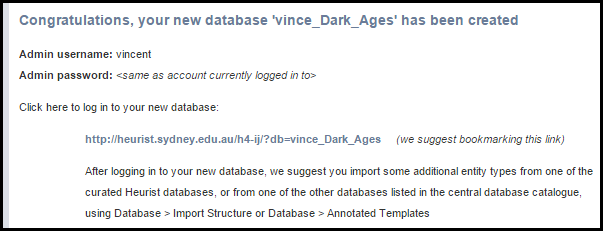
Note. You can bookmark the displayed database link for easy access. The database will also be available on the Open Database page (sorted by yourprefix_databasename).
Once logged into the new database, there are a number of immediate tasks you can consider:
Created with the Personal Edition of HelpNDoc: Free HTML Help documentation generator