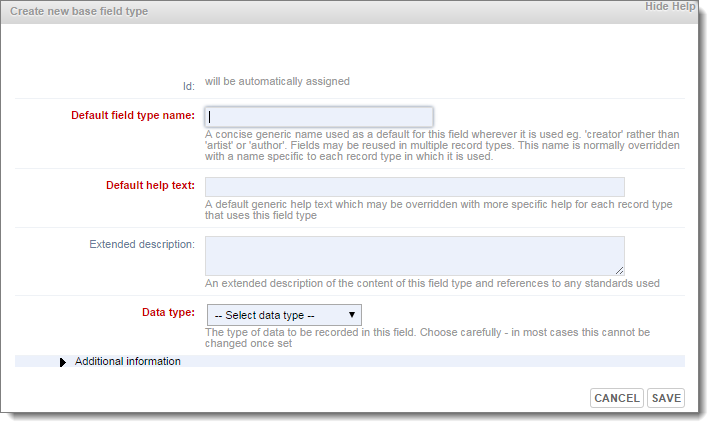This topic describes how to define a new field type (If no suitable field type exists) for insertion into your record type.
To create a new field type
- Navigate to one of the following locations:
- If you are defining a new field type separately from any record type, navigate to: Designer View | Structure | Manage Field Types page.
- If you are defining a new field type to be added to a particular record type (see Speicfy Field Type), then navigate to: Database | Structure, click the relevant record type and select
 Define Field.
Define Field.
The 'Create new base field type' dialog displays:
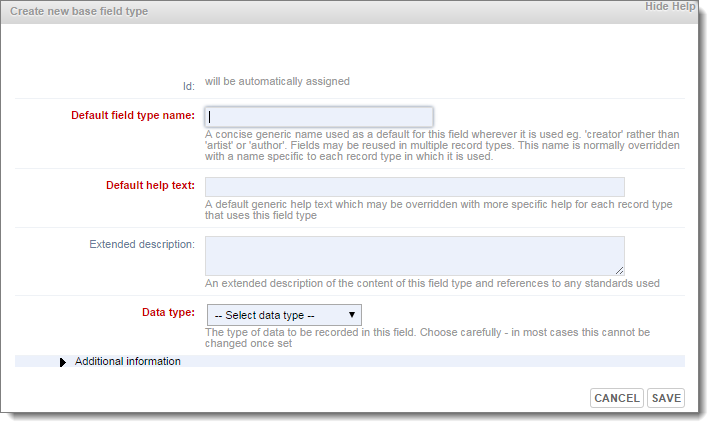
- Complete the following fields:
- Default field type name. The name for the field type. Remember that you are creating a field type that can be reused in multiple record types; so use a generic name. When you use the field type in a record you will probably change the name to something more specific to that record type. For example, Book rather than Novel. (See Edit Field Expression below.)
- Default help text. The default help text which may be overridden or edited when used in a specific record type.
- Extended Description (Optional). Any additional information about this field, useful to you or other designers. (Not seen by the user.)
- Select a suitable data type (see About Data Types).
The settings here will determine what you will actually see in the data entry/edit form for records of that type (prompt, help text, field width) and constraints on the values that can be edited (required, minimum/maximum number of values etc.). Field types you will need to supply additional information for include:
- Term Lists. Define the list of terms (create new terms or select from available terms)
- Record Pointers. Create a hard-coded relationships between any records.
- Relationship Markers. Add a prompt for users to define the relationships (or links) that might exist between records (with constraints).
(These are described in the subtopics.)
- Optionally complete the Additional Information fields, as follows:
Display Group
|
Shows which group the field type belongs to.
Field types are grouped together into related types for easier management. (To add new groups, see Field Type Management screen*.)
You can change this group at any time.
|
Status
|
This can be:
- Reserved-Locked. The field type is required by the system and cannot be deleted. (Not a user-selectable option.)
- Open. This record type can be modified or deleted.
- Pending. Work in progress. Any field type automatically reverts to Pending if it has been edited.
- Approved. Approved for publication (i.e. visible to the public when published.)
|
Show in Lists
|
Select this checkbox to make the field type available to the user (e.g. in dropdown menus) or to temporally hide the field type (from the user). Doesn't affect visibility of field type in Designer View dialogs.
|
Non-Owner Visibility
|
This can be:
- Hidden. Visible only to owners,
- Viewable. Visible to any logged in user.
- Public. Visible to non-logged in viewers.
|
- When complete, click Save.
- The field type is added, depending on context, as follows:
- Manage Field Types page. The field type is added to your field type definitions. It can now be inserted into any record type.
- Record Structure page. The field type is added to your field type definitions. It is also inserted into the current record structure.
- Record Structure page | Insert Field Page. The field type is added to your field type definitions. The field is not automatically inserted into the record structure on completion; you have to select and inert it. (See Insert Predefined Field Type.)
Created with the Personal Edition of HelpNDoc: Easily create EPub books
 Define Field.
Define Field.