Owners and administrators can manage workgroups and workgroup members (users).
To create a new user
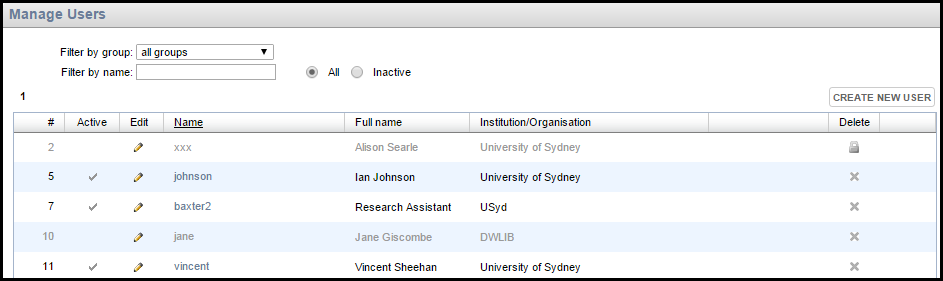
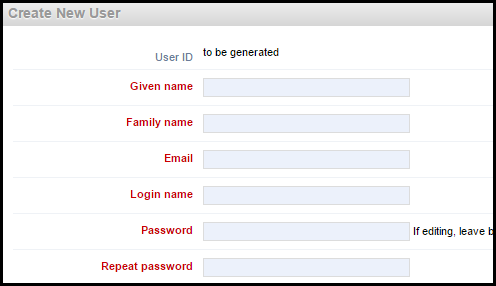
Complete these details as required.
Note. By default, the Login Name field mirrors your email address, as this is something users will remember. You can enter an alternative Login Name if you wish.
The user is created and added to the Users list. A User ID is generated and added to the user's details.
To import a user (from another database)
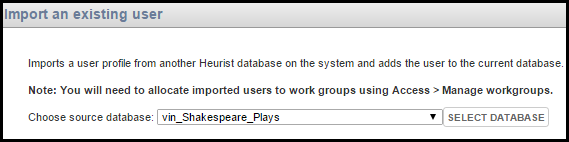
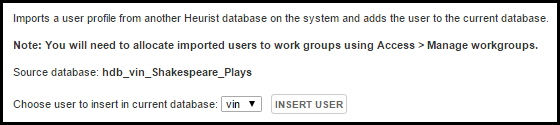
The user is now available to add to a workgroup (from the Manage Workgroups option).
You can edit your user details or another user's details by selecting the Edit icon for that user. You can also edit your user details via the Profile | My User Info option (see Manage Your User Info).
The creator of a database is automatically added to the Database Owners Group and made owner of the group. As owner, you can log into the new database with your existing name and password (the name and password you used to log into the database from which you created the new database).
Note. If you have created the new database when logged into another database with a guest password (guest + guest), this will be the owner and password for the new database. Your first step should therefore be to change your user details to your own name (and password).
You can assign another user as Owner by updating your details to those of the new owner.
To edit a user's details
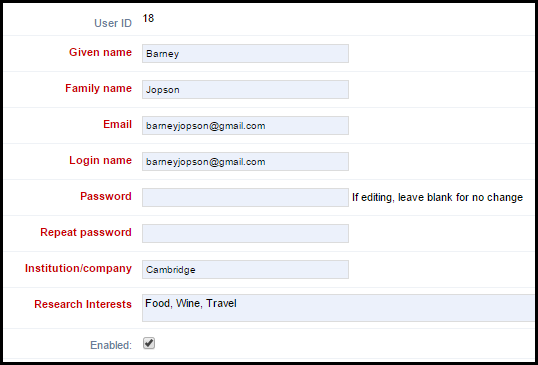
Created with the Personal Edition of HelpNDoc: Easily create HTML Help documents