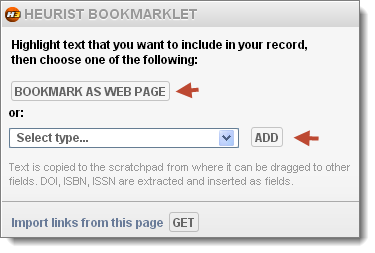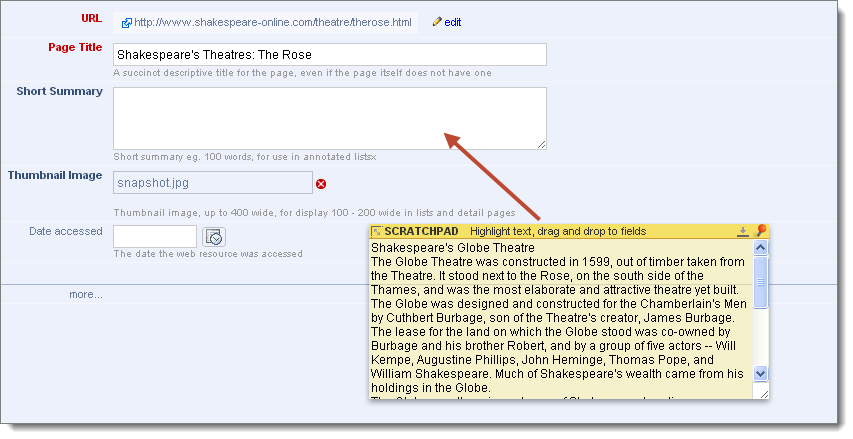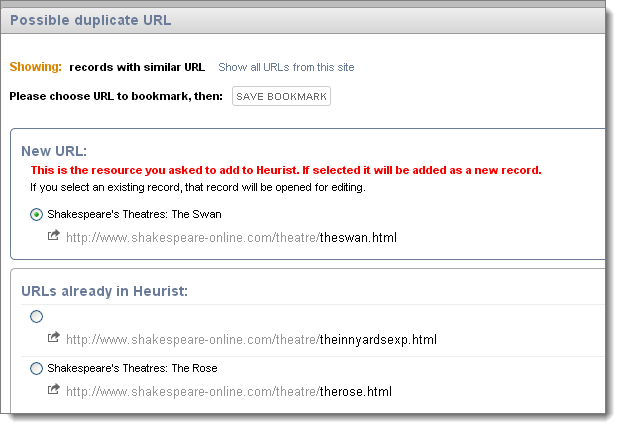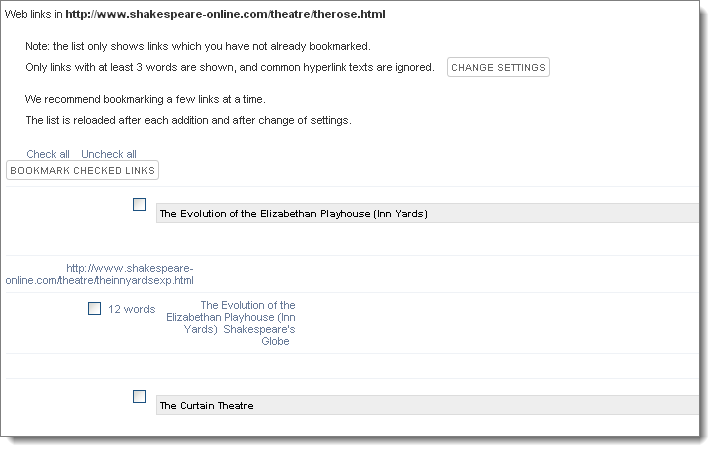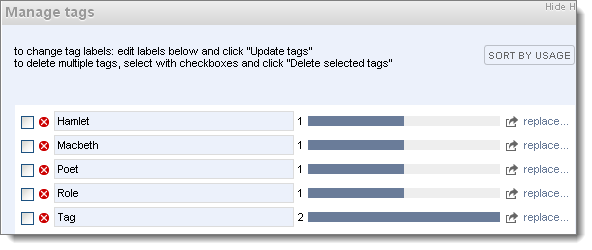To bookmark a web site or page
- Navigate to the web page you wish to capture data from.
- Click the Bookmarklet icon (see Preferences on how to add the Bookmarklet icon). The Bookmarklet dialog displays:
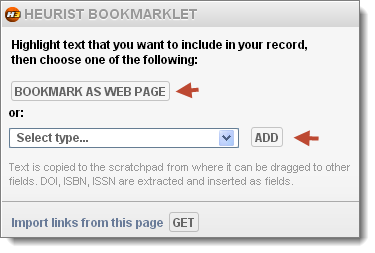
- Optionally, highlight a section of text such as a bibliographic reference, an abstract or the key descriptive section of the web page you are bookmarking. This highlighted text will be copied to the record created and stored in two places:
- The WYSIWYG text section of the record
- The scratchpad. The scratchpad is a useful floating text box from which data can be dragged into data entry fields to save retyping. This can be edited before the record is saved.
The text is also analysed to attempt to extract any significant bibliographic information such as the ISBN, ISSN or DOI. We are planning to work on algorithms to identify and extract less structured bibliographic information such as author names, dates, titles, journal names and so forth.
Note. Alternatively, you can select a web page and highlight any text before selecting the Bookmarklet option.
- Do one of the following:
- To Bookmark the page/site as a Web Page/Site record, click Click Bookmark as Web Site / Page record. (See handling Duplicates below.)
- To bookmark as a different record type, choose the record type from the dropdown and click Add.
- To import links from the page, see importing links below.
The selected record is automatically created. The Edit page for the record is displayed:
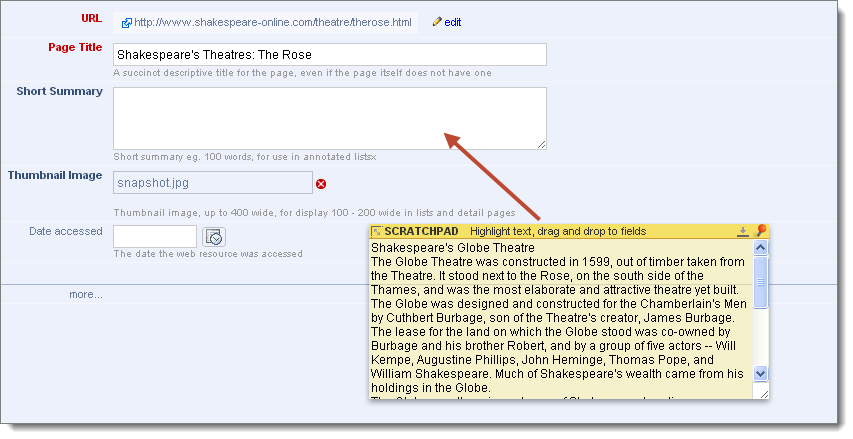
The fields in the record are automatically populated (as far as possible) as follows:
- The name of the record is taken from the web page heading (if available).
- The Thumbnail image is taken from the initial picture in the web page, if any.
- The text you highlighted on the web page is stored temporally (i.e. this is not saved with the record) in the scratchpad
- Drag and drop, or copy and paste the scratchpad text into the record as required. (see Scratchpad below)
- Complete any other fields for the record.
- Click Save. The record is added to your database.
Handling Duplicates
- If you are bookmaking the exact same URL as previously, the existing record is opened.
- If you attempt to bookmark a similar URL, the Possible duplicate URL dialog is displayed
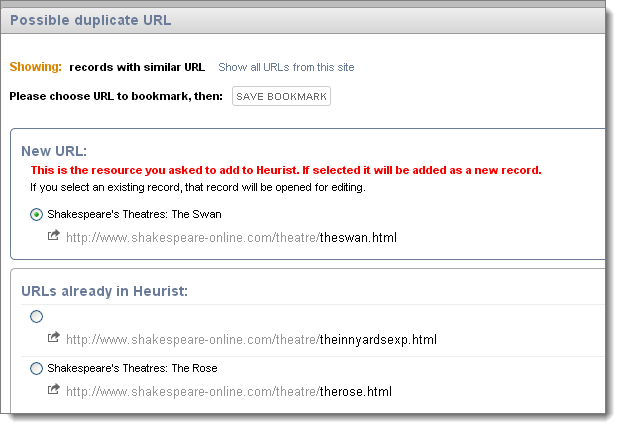
To continue to create a new record from the URL, select the heading for either the new URL or an existing record/URL (to open this) and click Save Bookmark. (Otherwise close this page.)
To Import Links from the web page
- Navigate to the page and select the Bookmarklet icon as described above.
- Click the Import links from this page button:
All links in the page are displayed:
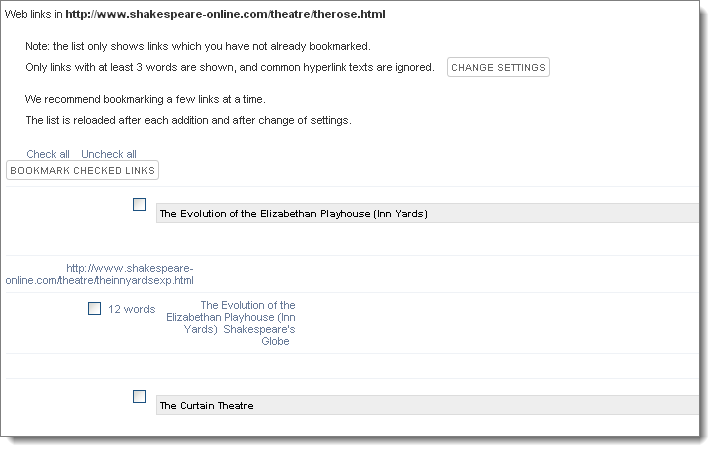
- Select one or more links
- Click Bookmark Checked Links.
- Update tags as required.
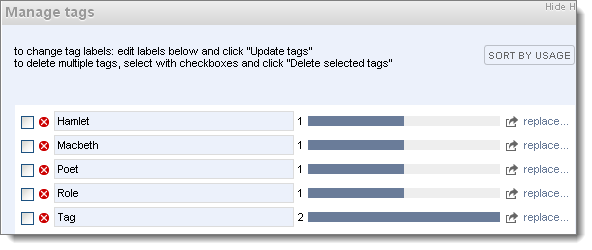
Created with the Personal Edition of HelpNDoc: Free help authoring tool