You can select and add terms to a terms list when creating or modifying a record type whose data type is either: Terms List or Relationship Marker. (See Define a Terms List.)
However, you can gain greater control over the underlying Vocabularies from the the Structure | Terms / Relation Type option.
A 'vocabulary' is a particularity category of related 'child' terms (e.g. 'Language' is a vocabulayr, while French is a child term).
Note. A term list is the set of terms within a particular dropdown (a terms list field type), and is based on all or some items in a Vocabulary.
Vocabularies can be nested (i.e. any child term can in turn become a vocabulary).
Heurist provides a set of default vocabularies. Users can edit and add to these, as required.
To create a new vocabulary
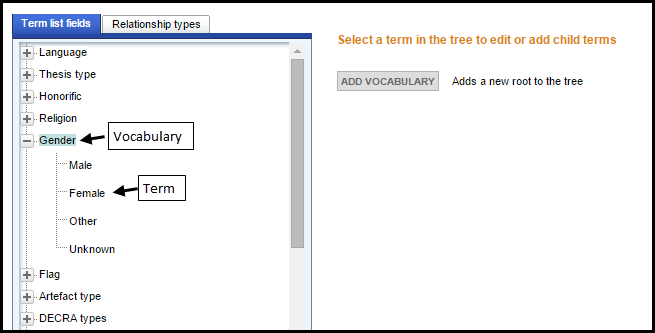
This has two tabs:
Each tab shows all available vocabularies. Clicking a + icon for a vocabulary shows its available terms.
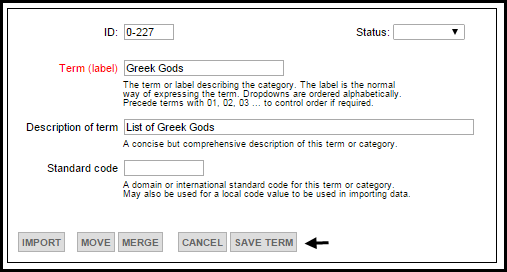
A new Vocabulary entry is added to the end (root) of the Vocabularies hierarchy.
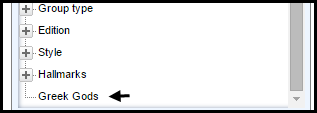
Note. You can create nested hierarchies of terms if you wish
To add a term (child) to a vocabulary (parent)
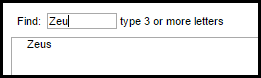
If the term does not already exist, you can continue to add it.
Note. To create a new top level vocabulary, see To create a new vocabulary above.
This display the Edit Selected Term dialog.
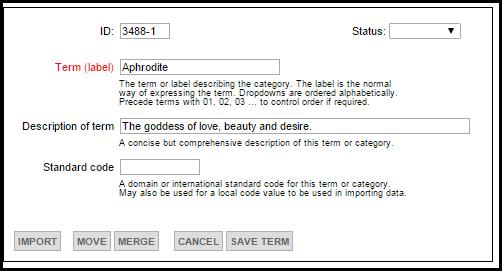
Note. Setting the Status to Approved prevents any additional changes to this term.
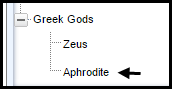
Important. Term(s) have been added to the term tree but this does not add them to the individual term lists for different fields, since these are individually selected from the complete term tree. Please update the lists for each field to which these terms should be added. (See Change Vocabulary.)
Important. Sorting is according to the order of entry. Therefore enter terms in the order you wish them to appear.
To edit an existing vocabulary or term
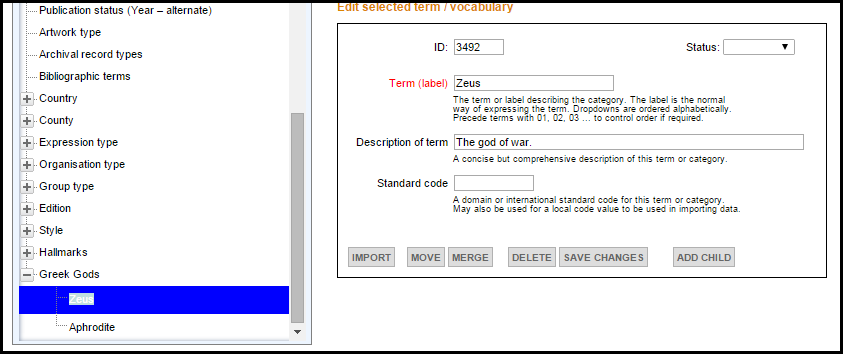
Important. If you deleting a vocabulary, all of its child vocabularies and terms are also deleted, and cannot be restored.
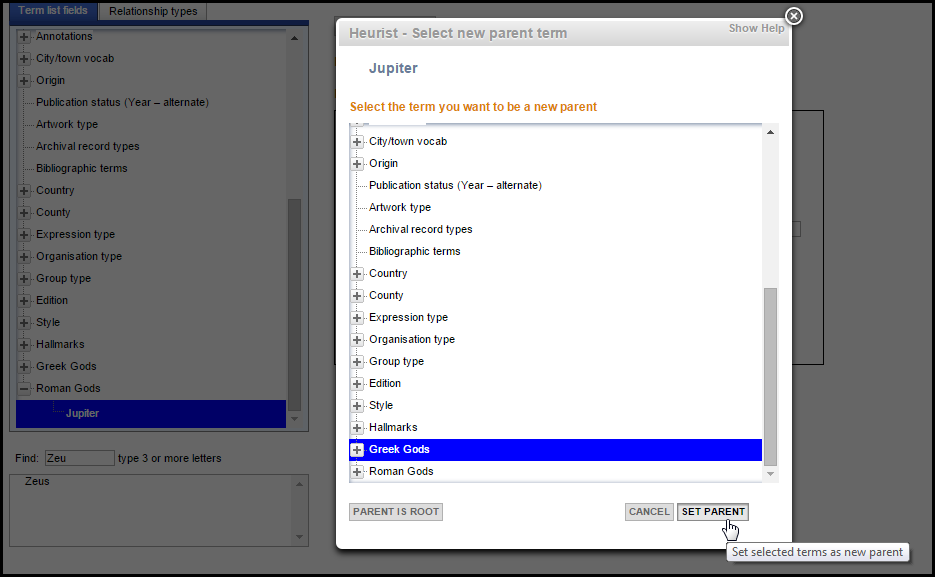
Created with the Personal Edition of HelpNDoc: Generate EPub eBooks with ease