A 'term list' is a set of predefined 'enumerated' values. Term lists may be used for any form of classification or categorisation of preconfigured data, such as raw material, condition, period, religious affiliation, language, country etc.
For example, a Language dropdown might have the following structure:
A term list can comprise a hierarchy of terms, with any 'leaf term' been potentially a new term list.
Term lists are also used for specifying relationship types: For example, Family (Is Parent OF, Is Child Of etc.)
When defining your database structure, you can create a new field based on a field type of 'term list'. You can then select what terms are to appear on the list, from a range of categories (top level vocabularies) and preview your choice. If a term is missing from the list you can quickly add it. The heading for the term list dropdown is the field name you have chosen for this field type.
Note. A 'vocabulary is the underlying complete set of common terms. Heurist provides a default set of vocabularies. For example: Language, Organisation Type Discipline etc. Vocabularies can have nested ('tree') sub-vocabularies. The lowest level values are the terms. Users can edit the existing vocabularies and add their own via Database | Manage Terms / Relation Types. Here you can create new vocabularies and terms. Your definition of a term can include a label, a code (for standard codes such as three letter country indicators) and a URL (e.g. pointing to a semantic definition). (See Term & Relation Type.)
To define a terms list field type
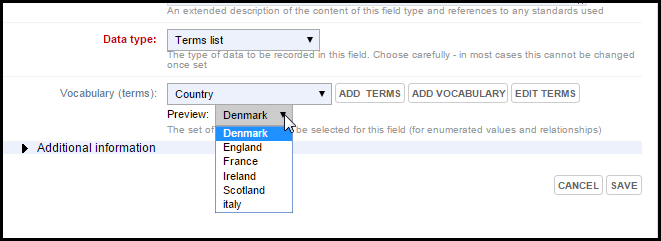
If you need to add a new term or vocabulary or edit a vocabulary, at this point, see the steps below.
To add a new term
If a particular term does not exist in your chosen vocabulary:
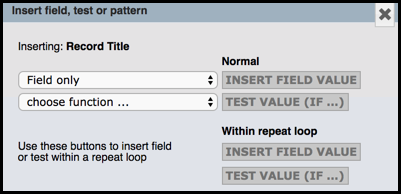
Note. You can use the Image field to attach an image (ideally 400x400 pixels) to a term (these will then show as a visual description next to the term on data entry screen).
The new term is appended to the end of the list of terms for the current vocabulary (this updates the base vocabulary).
To add a vocabulary
If the vocabulary does not exist:
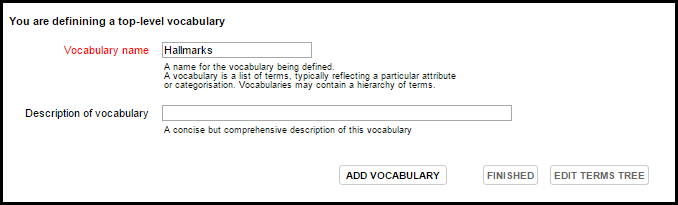
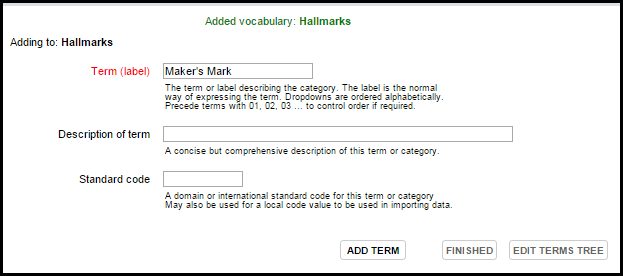
To edit a vocabulary
If you wish to further edit your vocabularies, click the Edit Terms or Edit Terms Tree button or navigate to Manage Terms / Relation Types screen (see Terms / Relation Types):
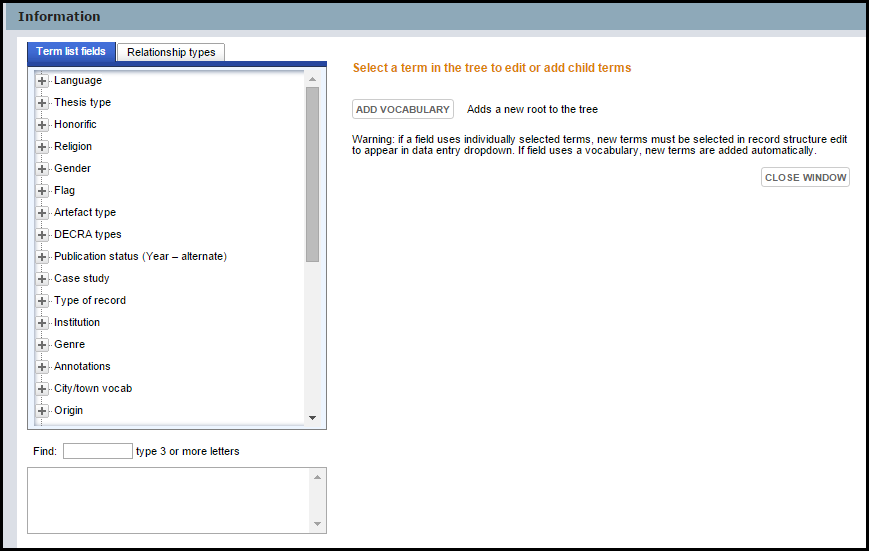
To export a term list
To import a term list
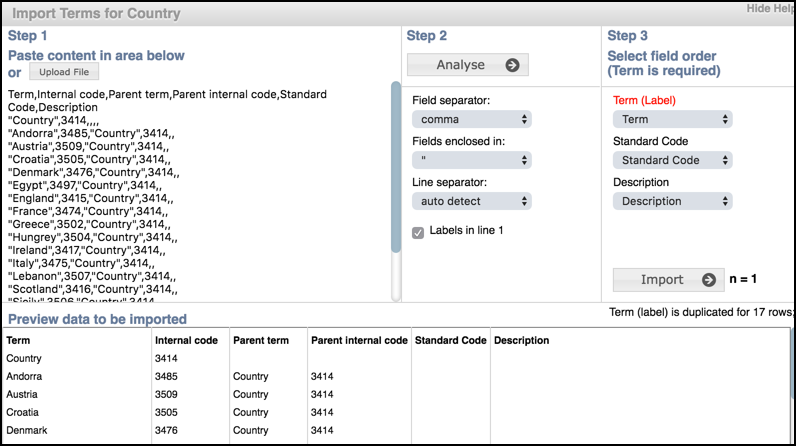
Created with the Personal Edition of HelpNDoc: Full-featured multi-format Help generator