Search Results Pane
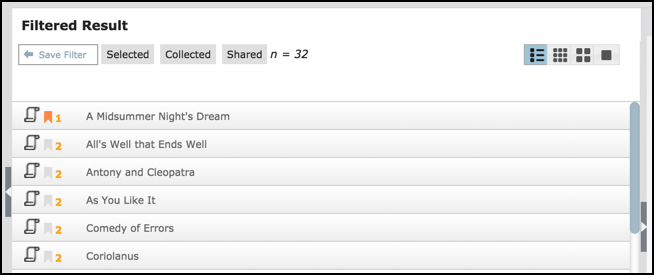
The Search Results Pane shows the set of records that match your filter expression (the result-set). For each record, the record name is displayed along with the following icons:
- The Record Type Icon
 shows the icon defined for this record type. Each record type should have an icon associated with it, which is displayed in the Search Results pane. To see the name of the associated record type, hover the mouse over the icon. In Icon or Thumbnail view, any image associated with the record is shown instead.
shows the icon defined for this record type. Each record type should have an icon associated with it, which is displayed in the Search Results pane. To see the name of the associated record type, hover the mouse over the icon. In Icon or Thumbnail view, any image associated with the record is shown instead. - The Bookmark image
 indicates that this record has been bookmarked. This means that the Private Tab in the Data Entry Screen is available for you to add personal information about the record. Records that you create are bookmarked by default. (See Key Concepts.)
indicates that this record has been bookmarked. This means that the Private Tab in the Data Entry Screen is available for you to add personal information about the record. Records that you create are bookmarked by default. (See Key Concepts.) - The Workgroup ID
 indicates the workgroup ID that this record belongs to: Orange indicates that it is read-only to others; Red that it is hidden to others. In this example, the record belongs to Workgroup #2 (read-only by other groups).
indicates the workgroup ID that this record belongs to: Orange indicates that it is read-only to others; Red that it is hidden to others. In this example, the record belongs to Workgroup #2 (read-only by other groups).
Context Menu

Hovering the mouse over a record displays its context menu:
- The Edit Record icon
 (or double-click the record) opens the Data Entry Screen in a pop-up window (the
(or double-click the record) opens the Data Entry Screen in a pop-up window (the  icon opens a new browser window). This lest you edit personal and shared information for this record. If you are not an Owner of this record the edit options will be disabled. You can still view the edit dialog but the background will have a 'Non-editable' watermark. (See Edit Data)
icon opens a new browser window). This lest you edit personal and shared information for this record. If you are not an Owner of this record the edit options will be disabled. You can still view the edit dialog but the background will have a 'Non-editable' watermark. (See Edit Data) - The View Record icon
 opens the record in a in a pop-up pane for viewing only.
opens the record in a in a pop-up pane for viewing only.
Action Bar

The Action Bar provides options for further managing records on the result-set:
- The Action menus let you carry out a range of actions on one or more selected records in the Search Results list. (See Edit Data).
- The Count field shows the current number of records in your search results (e.g. n=390).
- The Display Options icons
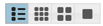 allow you to change how records are displayed (e.g. as a list or thumbnail/icon). Note. If thumbnails haven't been created for records the default record type icon is shown instead (although all records should have thumbnails/icons).
allow you to change how records are displayed (e.g. as a list or thumbnail/icon). Note. If thumbnails haven't been created for records the default record type icon is shown instead (although all records should have thumbnails/icons). - The Page control lets you scroll through (or jump to) separate pages if the results exceed 50 records (this setting can be changed via My Profile | Preferences).
- The Save Filter option lets you save the current filter (see Saving Filters topic next).
Created with the Personal Edition of HelpNDoc: Free iPhone documentation generator