Faceted Search
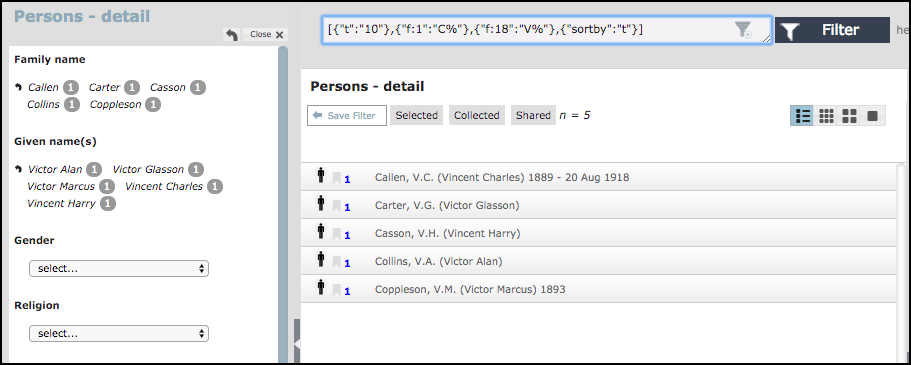
A faceted search is a type of structured navigation that provides multiple filters, one for each property (or facet) of your content, which allows you to drill-down on just those properties of the data that you wish to explore more fully.
You can create multiple faceted searches and store these on the Saved Filters Pane. Faceted searches are indicated by the faceted search icon: 
Unlike RuleSets, a faceted search does not require an initial search to begin with. You can, however, add one or more RuleSets to a faceted search when creating it. These RuleSets will then be applied to the results produced by the faceted search.
To start building a Faceted Search, select New Faceted from the Saved Filters Pane context menu (under the relevant Workgroup). You are now presented with four dialogs to complete:
Facet Properties
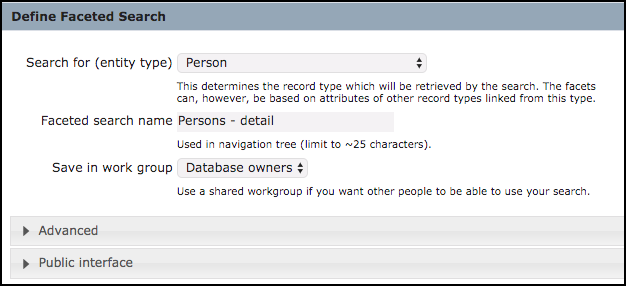
These editable fields are:
- Search for (entity type). The record type to be retrieved and displayed on the Search Results Pane once the user has selected a facet.
- Facet search name. The name to appear on the Saved Filters Pane for this faceted search.
- Save in workgroup. The workgroup this faceted search is to appear in.
Advanced fields are:
- Preliminary filter. Add an optional filter to extract a subset of the database to apply the faceted search to.
- Expansion rules. Use the edit button to create an optional RuleSet (see RuleSets); this RuleSet will expand the result of the faceted search.
The public Interface fields provide additional details when the filter is published.
Facet Hierarchy
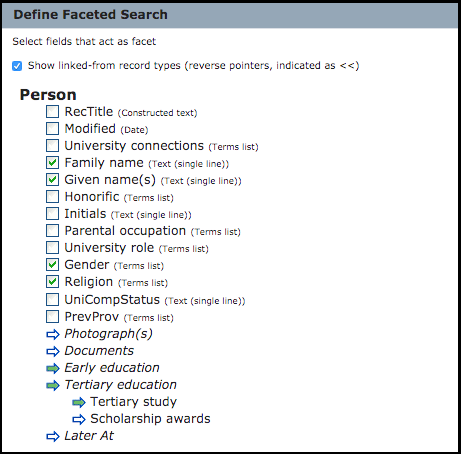
This dialog shows the hierarchy of facets based on your database structure and the hierarchy of pointers linking its record types. Select those facets you wish to appear on the Saved Filters Pane for the faceted search. For each field, its data type is shown. Selected connected /records fields are indicated by a green arrow.
Note. Select the show linked from... checkbox if you wish to include reverse pointers in the hierarchy. Pointers are indicated by ->, while reverse pointers are indicated by <-.
Facet Behaviour
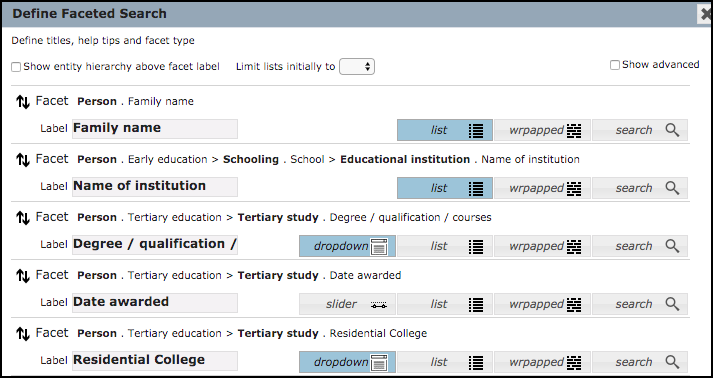
On this dialog you can define the behaviour for the search:
- Change a facet's displayed name (label), if required.
- Use the buttons to select how you wish the retrieved data for each facet to be displayed on the Saved Filters Pane, depending on field type (e.g. list, wrapped, dropdown, search etc.). This might, for instance, be based on how much data you expect to be retrieved.
Use the show advanced option to:
- Add roll-over help text for each facet.
- Specify how entries are grouped, depending on record type (e.g. alphabetically, by level, by date etc.)
- Order list by number of record of type.
Facet Preview
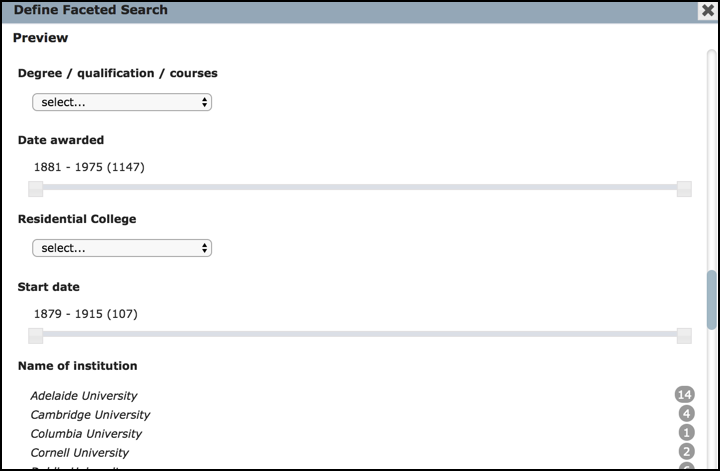
On this dialog you can preview the results of running the faceted search. Use the Back button to make any alterations before saving.
Saving the faceted search adds it to the selected workgroup on the Saved Filters Pane.
You can edit the faceted search by selecting Edit from its context menu. You can run the faceted search by clicking on it (you do not need to run a filter first).
Created with the Personal Edition of HelpNDoc: Easily create HTML Help documents