Filter
Heurist's search engine lets you build and run a 'filter expression' to precisely target elements of your records (e.g. titles, tags, keywords, special fields etc.) in order to locate and rapidly assemble subsets of records, to which you can optionally apply additional filters (to drill-down on facets of the result-set) and/or rules (to expand the result-set). The result-set is displayed in the Search Results pane, where you can specify the display settings (images, icons, legend). You can optionally save your filter (including display settings) for future use, for analysing, for publishing or sharing with colleagues.
Filters are based on a Heurist's query syntax (for the complete syntax, see Filter Syntax or click the help option on the Filter Bar). Filter features, which can be combined, include:
- restriction of searches to specific record types (e.g. journals, research projects, historical events, course units)
- restriction of searches to specific fields (e.g. keywords, creator, Owner or web address)
- requiring the presence of several terms together (a AND b)
- requiring the presence of any of several terms (a OR b)
- exclusion of records in which a particular term occurs
- sorting to create an alphabetised list or a list with the most relevant entries at the top; sorting can be by title, by web address, by date added or modified, by any of the public data fields or by popularity (defined in relation to a specified groups of colleagues, and hence to a discipline or domain).
Search Tools
Heurist provides a combination of search tools to assist you in building a filter expression. The subset of records that match your search are displayed on the Search Results Pane. You can act upon these search results using the Action Bar (see (Edit Data). You can optionally save your search settings (i.e. search criteria and search filters) for reuse, via the Saved Filters Pane.
Searching can be based on the level of complexity you are aiming for:
Basic Search
You can run a simple, traditional search, matched against record titles, by entering a text string directly into the Filter box.
Quick Search
Quick Search is great for quickly searching the database, where you know what fields and/or values to search on. The Quick Search Builder assists you in building a filter expression, by selecting from a combination of record type, field type and field content, sorted by text, date, popularity, rating etc. Running the search then returns (filters) all records that match the search string.
Advanced Search
The Advanced Search Builder provides a means of building more advanced filter expressions, to allow you to more precisely refine your search syntax, to create a more targeted search, searching across a wider range of data, and providing a more sophisticated sorting of results.
Faceted Search
A faceted search is a type of structured navigation that provides multiple filters, one for each property (or facet) of your content, which allow you to drill-down on just those properties of the data that you wish to explore more fully. You can combine a Faceted Search with a RuleSet (see below).
Note. Because of their complexity, building expressions for faceted searches and RuleSets is done by their respective wizards.
RuleSets
Rule-sets provide a way of expanding the initial search results to a larger set of records by specifying which pointers (including reverse pointers) and relationships to follow, in order to add related records to the current results set. A RuleSet comprises one or more rules. A rule, in turn, can comprise several steps out from the initial result-set.
- Expansion Rules. A RuleSet can be in-bedded within a filter. Rules are applied to the result-set after each selection. They expand the results to include connected records (entities). Rules can narrow this expansion down to specific entity types, connection types or filters. Use rules to bring in information such as map location or dates for display on a map or timeline.
Saved Filters Pane
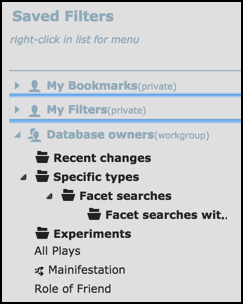
The Saved Filters Pane provides a convenient way to store and run your filters:
- Regular saved filter expression.
- Filter expression and expansion ruleset:

- Faceted:

- RuleSet:

Your saved searches are displayed under the relevant group: My Filters shows your private saved searches. My Bookmarks shows your private bookmarked records only (enable the Show Bookmarks Search option in your Profile | Preferences). The standard Recent Changes saved filter shows all records modified within the last week, most recent at the top; you can edit the time period in the Search Bar (e.g. '1 week ago’, ‘2 days ago’ etc.).
You can create additional subfolders for storing related filters (see Context Menu below). You can drag and drop saved filters between folders, or use the Cut and Paste options from the context menu.
Tip. You can toggle the display of a Pane on/off using the small arrows either side of the panes.
Context Menu
A 'context menu' of actions available for a particular item on the Saved Filters pane, can be displayed by right-clicking on the item (or clicking on the Edit icon which appears when you hover over a saved filter item):
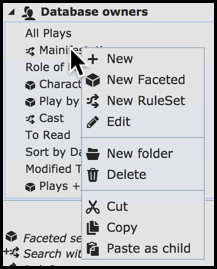
Note. The available menu items are context-sensitive and will be described where used.
Created with the Personal Edition of HelpNDoc: Create iPhone web-based documentation