Advanced Search
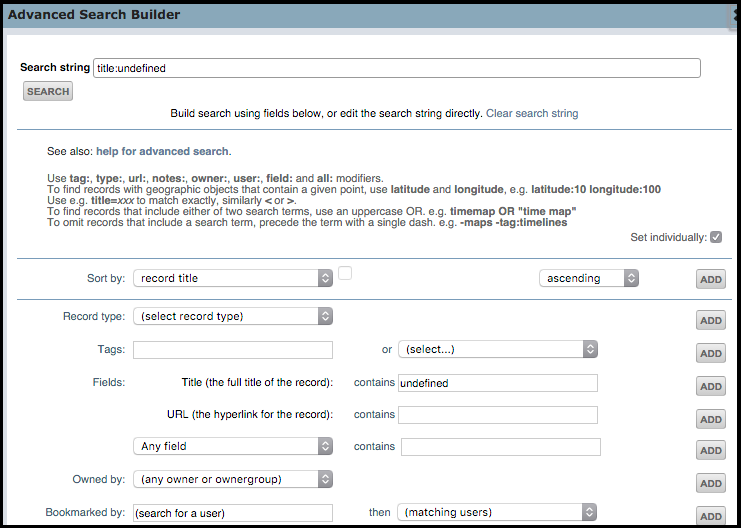
The Advanced Search Builder lets you build more complex filter expressions (see Advanced Search Functionality below).
To open the Advanced Search builder, click on the Advanced Search Builder link (available from the Quick Search dialog).
If the set individually checkbox is:
- Selected, then click Add for those properties you wish to add to the Search String.
- Not selected, then each property you select is added automatically to the Search String.
Note. You can enter or modify the filter expression directly (see Search Syntax) in the Filter box.
Complete the fields as follows, and click Search to run the filter expression and display the results in the Search Results pane.
Sort By
Select a private or shared field to sort on, either ascending or descending.
Record Type
Select a record type to search.
Tags
Search across personal and workgroup Tag fields.
Enter tags within double-quotes: "to read", otherwise each individual word is searched. Enter all or part of a tag (e.g. 'travel' and also 'trav').
Tag search also works across other Workgroup tags, allowing you to discover resources that other people have tagged with predictable terms; for example, search for 'history' or 'map' or for widely used but more specialist terms such as 'chronology' or 'GIS'.
Fields
Select:
- Title (the default). Words typed in the Contains field are matched against the record titles only. This is very good for quickly retrieving records you have bookmarked where you know some word(s) from the title and the set of results will be small.
- URL. Search across URLs (the hyperlink for the record).
- Fields. Select a specific field (leave blank for all fields).
Owned By
Search records owned by yourself or a particular workgroup.
Bookmarked By - then
Search records bookmarked by a particular user, then matching users.
Advanced Search Functionality
The following table highlights the additional functionality offered by the Advanced Search:
Search Feature |
Quick |
Advanced |
Search all fields, title fields and tags |
✓ |
✓ |
Search across bookmarks or all records |
✓ |
✓ |
Partial string matching of titles and fields |
✓ |
✓ |
Exact string matching of titles and fields |
✗ |
✓ |
Partial string matching of tags, keywords, and special fields |
✗ |
✓ |
Comparison operators on numeric fields and dates, including relative to ‘today’ |
✗ |
✓ |
Filter by multiple partial string matches |
✗ |
✓ |
Filter for records of specified types |
✓ |
✓ |
Filter for records bookmarked by specific users |
✗ |
✗ |
Filter for records owned by specific users or groups |
✗ |
✓ |
Sorting by text, date, popularity, date of addition and modification, specific fields etc. |
✓ |
✓ |
Search across personal bookmarks or whole database with one click |
✓ |
✓ |
Search across the web with one click |
✗ |
✓ |
Search parameters can be saved as saved searches for personal or shared workgroup use |
✓ |
✓ |
View full data for a record within search results without loading separate page |
✓ |
✓ |
Sort on common fields |
✓ |
✓ |
Sort across all fields |
✗ |
✓ |
Build search string incrementally |
✗ |
✓ |
Build search string manually, using search modifiers |
✗ |
✓ |
Created with the Personal Edition of HelpNDoc: Produce online help for Qt applications