Quick Search
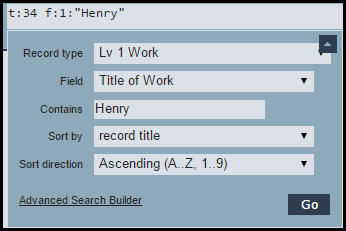
The Quick Search Builder provides assistance in targeting your filter criteria to particular record types, fields and values from controlled lists, without needing to know the required syntax.

To open the Quick Search Builder, click the Quick Search dropdown button  .
.
Complete the fields as required (options depend on your selections) to narrow down the search (otherwise all records and fields will be searched):
- Record types. Select the user-defined or common record type to search on. The default is 'Any Record Type' to search across all record types. For example, if you select the common record type 'Person', then only records based on record type 'Person' are searched.
- Field. Select a field type to search on. The fields available are derived from the Record Type choice. For example, if you select a Record type of 'Person' above, you can select 'Family Name' here. This will narrow the search to just the Family Name field.
- Contains/Is. For regular fields, enter the word or phrase (or partial text string) you wish to search on, to find record type/field combinations above that contain this text. Enter partial text if required. For example, enter 'Mac' to find all 'Person' records where the Family Name contains 'Mac'. Click the Negate button to return entries that do not contain the value. Using comparison operators (e.g. Greater Than) on numeric fields and dates, including relative to ‘today’. For dropdowns, you are given a choice of terms.
- Sort By. Select the field in the record that you wish to sort on. You can sort records by text, date, popularity, rating, date of addition and modification, specific fields etc. (The default is Record Type.)
- Sort Direction. Select whether you wish to sort (alphanumerically) ascending or descending.
Click  to run the filter and display the results:
to run the filter and display the results:

Created with the Personal Edition of HelpNDoc: Free iPhone documentation generator