Manage | Database | New
Databases are created on a shared server. You can create a new database when logged into any existing database from the Manage | Database | New Database option.
Note. For instructions on creating your first database and registering as a new user, see Create your First Database below.
You become the owner of any new database, which inherits your login credentials (which can be changed if required through the Profile menu on the Main Screen).

If you are creating a standard database, leave the setting as the default Standard Database Template. This copies only essential record types and field types and is recommended for general use.
Select Example Database if you wish to view and use the example database; this lets you experiment with Heurist’s features, and once you no longer require your version of it you can delete it.
Note. Template schemas can also be imported later if required (see Templates).

It's really important to make a good choice of database name, since many databases can exist on a single server.
The database name setting are:
Important. Do not use spaces, apostrophes or other special characters in the database name, as these will be 'stripped' out on creation of the database. For spaces between words, we recommend using underscores. Also note that database names are case sensitive: 'AddressBook' is not the same database as 'Addressbook'. Once the database has been created, its name cannot be changed, so choose carefully (if you wish to later have a different name for your database, you would need to use the Clone Database option to create a copy of the database with the new name).
Once you've chosen the name, click Create Database. Database creation typically takes a few seconds.
Once the database (hdb_yourprefix_databasename) has been created (on the current server), its details are displayed on a Confirmation dialog:
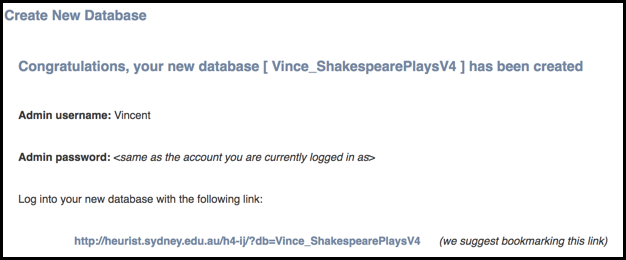
You can log into your new database immediately by clicking the included link; your new database will open in a new tab, and the current database will remain open.
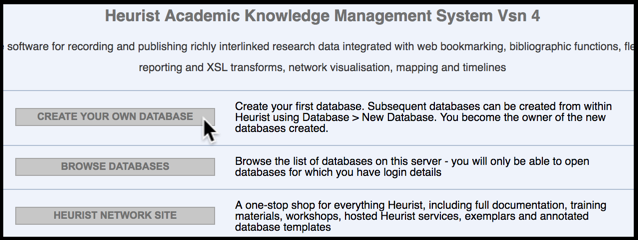
If this is the first database you are creating (on this server), navigate to the Heurist Project Page and select Create Your Own Database.
Note. The address of the Heurist Project Page is installation-dependant, but it is normally installed at the root web address of the server or as heurist or h4 at this address (see also Heurist Registration below). For example, on the dedicated Heurist server at the University of Sydney it is accessible at the following URL: http://heurist.sydney.edu.au/. Or from the Heurist website, you can start creating a database by clicking the Try It button.
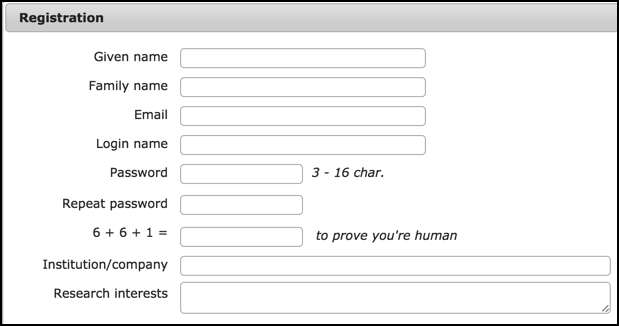
Since this is the first database you are creating on this server, you need to register your details as Database Owner and therefore Administrator.
Important. If the URL of this page starts with http:// (rather than https//) your details are not sent over an encrypted connection so do not enter any private information here (such as using your bank password etc.). If you require greater security, please consult with your system administrator to discuss security and https.
Select the Terms and Conditions of Use checkbox to read the terms and conditions (this enables the Register button) and click Register.
Once your registration is approved you will receive a confirmation email from the System Owner, showing your login details.
Note. You should receive a registration confirmation email within anywhere from a few minutes to a few hours, depending on time zone differences and the efficiency of the System Owner − if the delay is longer you may consider emailing the System Owner directly.
You can continue to create your first database (all subsequent databases on this server are created from within an existing database) as described above.
Created with the Personal Edition of HelpNDoc: Easy EPub and documentation editor