Network Diagram
Analyse | Network Diagram
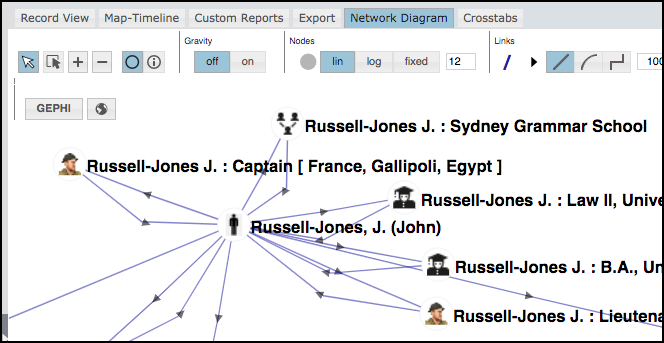
The Network Diagram view displays a data network diagram that provides an interactive (spring-loaded) visualisation of your result-set. Records are shown as nodes, and the connections (pointer fields and relationships) as the lines (links) between nodes (edges).
Viewing your Data
Use the mouse wheel to zoom in and out of the map. Use the toolbar options to change the display settings, as follows:
- Arrows. Select
 to be able to drag a single node to reposition it. Select
to be able to drag a single node to reposition it. Select  to be able to lasso multiple nodes to reposition them. (Nodes are repositioned according to the Gravity setting).
to be able to lasso multiple nodes to reposition them. (Nodes are repositioned according to the Gravity setting). - Info. Toggle on
 and off
and off  whether nodes are shown as icons, or additional information/options are available (including connections to (>) and from):
whether nodes are shown as icons, or additional information/options are available (including connections to (>) and from):
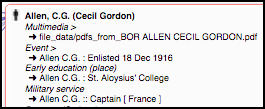
- Gravity. Determines the degree to which nodes are repositioned around the selected entity based on their relative weightings. Tip. Use Strong initially, and then Weak or turn Off.
- Nodes. Determines how node size is calculated: Lin ( based on number of instances), Log (logarithmic), or Fixed (enter a fixed size). Click
 to adjust the colour.
to adjust the colour. - Links. Lines can be straight or curved. The two values
 let you set maximum line length between records, and the maximum width (width is indicative of the number of records in the connected record type, but the maximum width can be set here). Click
let you set maximum line length between records, and the maximum width (width is indicative of the number of records in the connected record type, but the maximum width can be set here). Click  or
or  to adjust the colour of links or arrows.
to adjust the colour of links or arrows. - Labels.
 Show or hide labels, set number of characters shown and set label font size.
Show or hide labels, set number of characters shown and set label font size.
Gephi Export
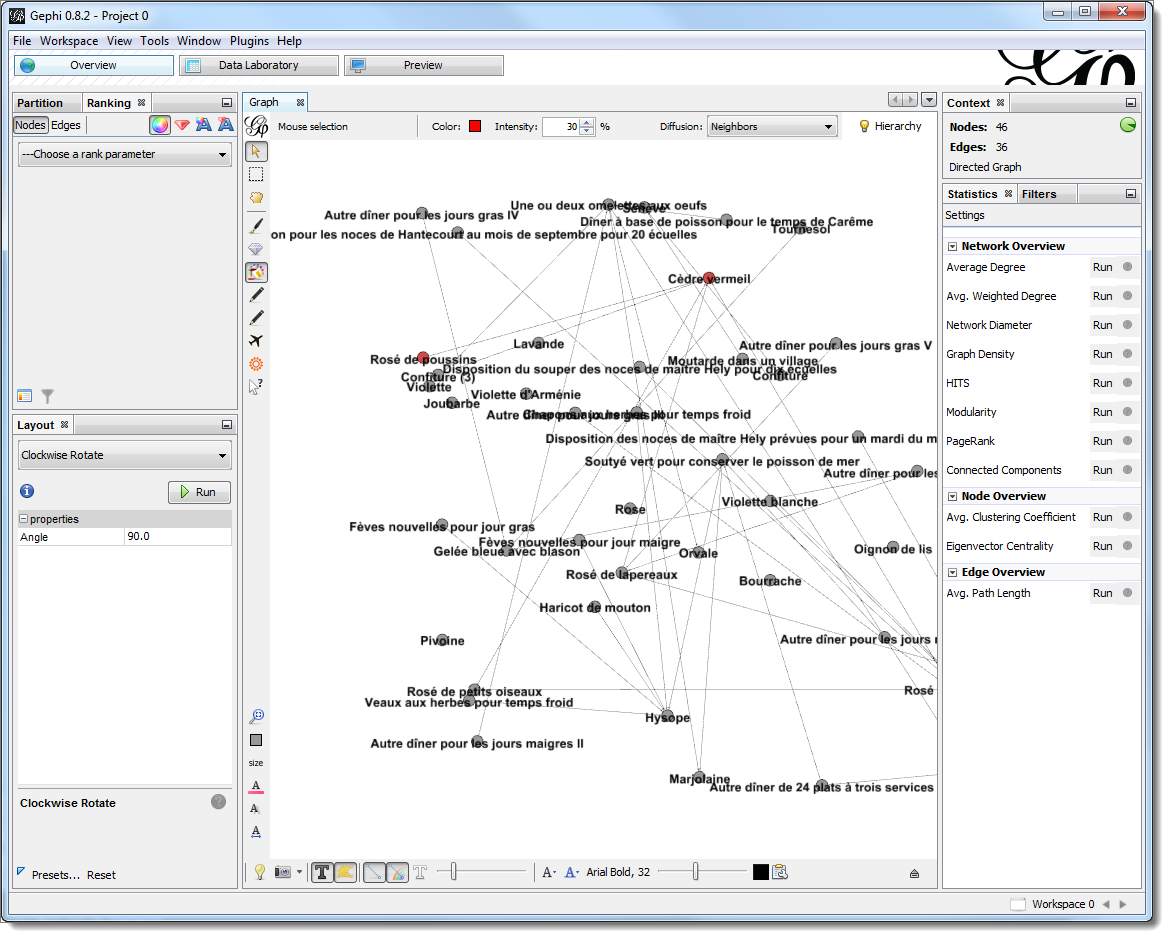
Gephi provides additional sophisticated ways of visualising the data shown in the network diagram. You can export the network data to a Gephi GEFX file via the  button on the toolbar.
button on the toolbar.
Note. Gephi is a widely used free, open-source desktop tool that provides great flexibility in the visualisation of networks. To use Gephi you need to have installed it. Further information and download of Gephi is available here.
Once you have installed Gephi, clicking on the exported Gephi file will open the data in Gephi, where you have a wide range of options for tailoring and exporting.
Created with the Personal Edition of HelpNDoc: Free iPhone documentation generator