Database | Structure | Manage record types / fields
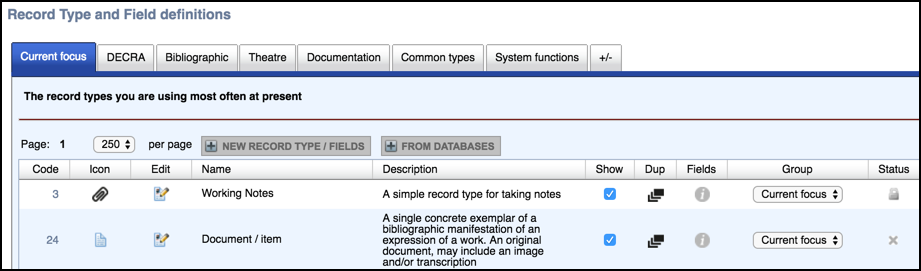
The Record Type and Field Definitions screen provides all of the tools you need to create your database structure, allowing you to select from the available set of record types, define new record types, and define the record type structure (a record type's fields and their position).
The screen has a number of tabs representing the various record type groups:
Other specialised groups may be available, as well as groups created based on your choices when you created the database.
These groups/tabs are simply an organisational convenience for grouping similar record types together. (See Manage Groups below.)
Click on a tab to show the record types and their properties for that group. Columns on this screen are:
 Reserved - Locked. These are required by the system and cannot be deleted.
Reserved - Locked. These are required by the system and cannot be deleted.
 Open - Delete. These can be deleted by clicking the Delete icon
Open - Delete. These can be deleted by clicking the Delete icon  . Deleting unneeded record types provides a less cluttered interface.
. Deleting unneeded record types provides a less cluttered interface.
If a record type does not exist, you can create a new one using the New Record Type / Fields button. (See Define New Record Type.)
Note. Any changes you make to this page are automatically saved. If the data already recorded does not apply to the new record type structure, it will not be deleted but will be displayed as ‘additional non-standard data’ at the end of the record.
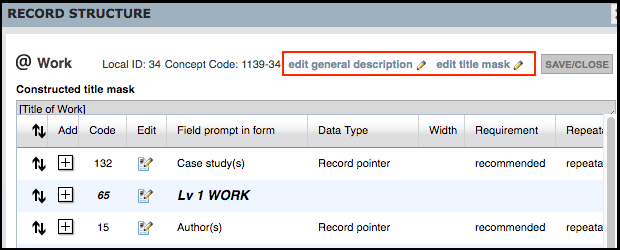
To edit the record structure, click the Edit icon  for the relevant record type. This shows all defined fields for that record type.
for the relevant record type. This shows all defined fields for that record type.
To edit the record type description or title mask, click the relevant option at the top of the Record Structure screen (see Define Record Type.)
To update a field's expression, click on the edit button  for that field. (See Set Field Behaviour)
for that field. (See Set Field Behaviour)
To reposition a field (where you wish it to appear on the record), click on the Up/Down Arrow  for the field and drag and drop it.
for the field and drag and drop it.
To insert a field, click the + button above where you wish to insert the field. From the Add Field or Section Header dialog, select the checkbox for each field you wish to use in the record type and click Insert Selected:
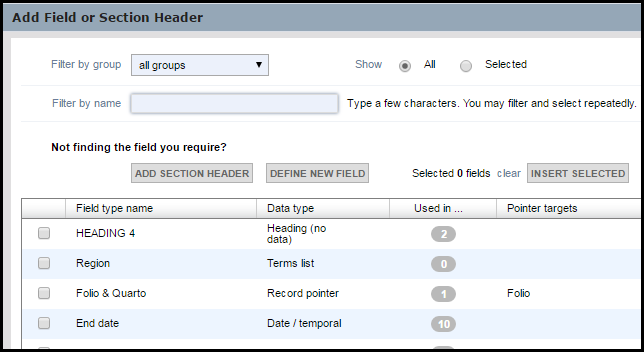
Note. If a field type does not exist, you can define a new one using the Define New option or Define New button (see Create New Field Type). In the latter case you still need to select and insert it into the record type. To add a section header (to group fields), click the Add Section Header option.
In addition to the standard groups supplied by default (per your chosen template), you can create your own groups and add or move records types to these as required.
To create a new group, select the +/- tab and enter a meaningful group Name and Description:
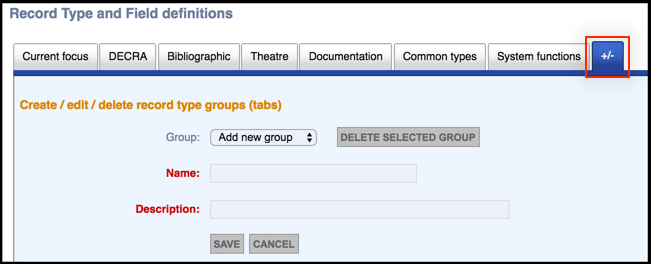
You can now add new record types to this group (see Define Record Types). (Record types can also be moved between groups using the Group dropdown on the Manage Structure screen.)
Note. There is no restriction on where you can add or move record types to but it is good practice to keep standard record types in their respective groups.
To reorder the group tabs simply drag them to their new position.
To edit an existing group name, select the group from the Group dropdown, and update its details.
To delete a group, select the group from the Group dropdown, and click Delete Selected Group. (You cannot delete a group that contains any record types; you must delete all record types from the group first (if allowed by your permissions)).
Created with the Personal Edition of HelpNDoc: iPhone web sites made easy