Inter- Database Transfer
Administration | Utilities | Inter-Database Transfer
Use this option to import records directly from one database (the Source database) to another database (the Target database). The target database is the currently logged-in database.
Warning. Only proceed with using this option if you completely understand what it does and how to use it. If you do not there is a risk that your database may become inoperable. If you do not wish to proceed at this stage, close the window. (You will be given a chance to review your settings before proceeding with the import.)
This option:
- reads records from a source database of H2, H3 or H4 format
- maps the record type, field type and term codes (term list types and relation types) to new values
- writes the records into the current logged-in database
- transfers uploaded file records
- does not (at present) transfer tags and other user data
The current database can already contain data; new records are appended and IDs adjusted for records and files.
During this process you will get the chance to review the mapping of data from source database to target database, and modify this if required. You can also save your modifications for later use (particularly if this is a process you carry out often).
Import records from another database
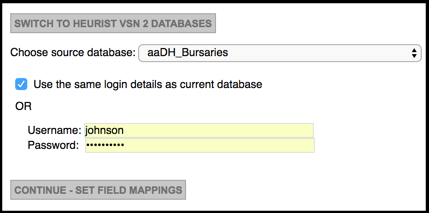
Important. Before proceeding, it is highly recommended to have a backup copy of your target database to revert to. (See Database | Clone Database.)
In the Direct Data transfer screen specify the following:
- ONLY if the source database is in H2 (Heurist Version 2) format, click Switch to H2 Databases.
- Specify the source database by selecting it from the Choose source database dropdown.
- Change the user name and password details to match those of the source database (the default is the same as the target database).
Press Continue - Set Field Mappings. (If the login details are incorrect, reset the source database and re-enter the correct login details).
The database mapping details are displayed:
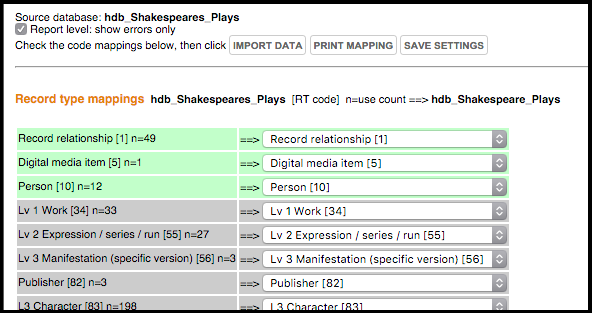
Review the database mapping, by scrolling through the following sections:
- Record Types Mappings
- Filed Type Mappings
- Term Mappings (enums)
- Term Mappings (relations)
These show the item name in the source database and the deduced name in the target database.
Note. This data transfer function saves the original (source) record IDs in the Original ID field (origin code 2-36) for each record. You do not need to add the Original ID field to each record type, it is recorded automatically as additional data.
If you have previously saved your mapping settings, click Load Settings to load them.
If required, change any mappings by selecting a different value from the Target dropdown:
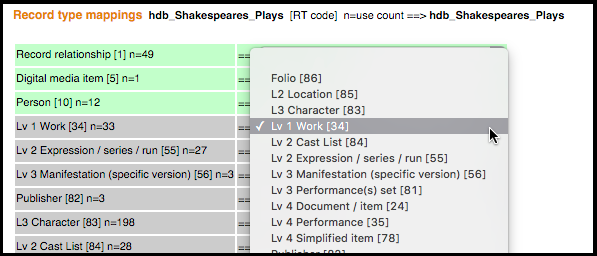
Important. Ensure the target records and field types are compatible with those in the source database. If they are not, your target database may become messed up.
When complete, optionally click Save Settings to save your mappings for later use (using the Load Settings button).
Are you sure you wish to go ahead and import the data (the next step is UNDOABLE)? If you do not wish to proceed at this stage, close the page.
To import the database records based on the mappings, click Import Data. The target database is updated.
Review, validate and modify the updated database as required.
Created with the Personal Edition of HelpNDoc: Easily create EPub books