In order to use mapping fully, your database needs to have the following mapping record types:
These are included by default in any new database.
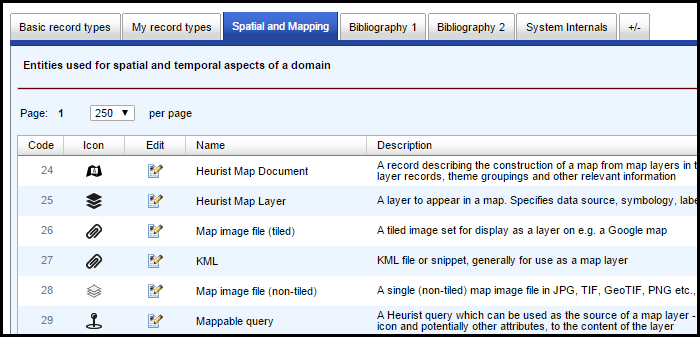
Note. These are also available for import from the Heurist Reference Set database (Heurist ID # 3) using the Database | Import Structure option.
You can then take two routes to creating a map document:
To create a map document
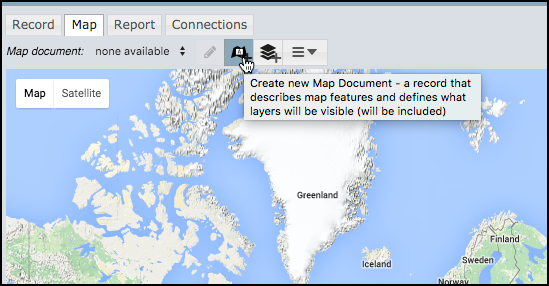
Note. If the required record types are not available, then you will get a message to download them from Database | Import Structure. Once you have done this you can return to these steps.
The Map Document record dialog displays:
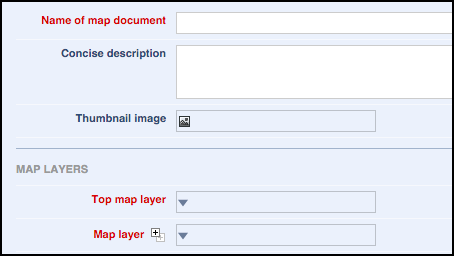
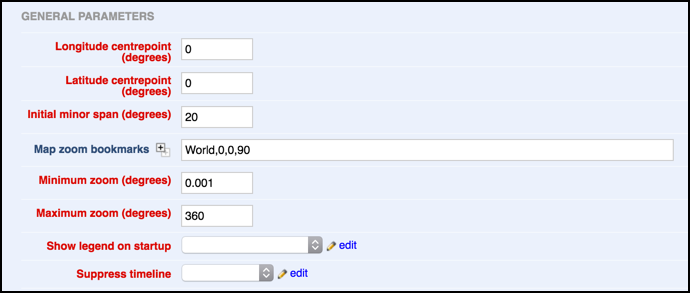
You need to create a top map layer at least; any additional map layers can then be added.
Click the Top Map Layer field and from the dialog either select an existing map layer or click Create new map layer to create a new layer. See to add a map layer below.
Optionally add any additional map layers (using the Map layer repeat field).
The map document now becomes available from the Map Document dropdown (see Map View).
To add a map layer
You can create map layers from either the Document Map dialog or via the Map view | Map Layer button:

If you create a map layer using the Map Layer button, you will need to add it to any other map documents on which you wish it to appear, by editing each of the map documents in turn.
Complete the layer fields as required.
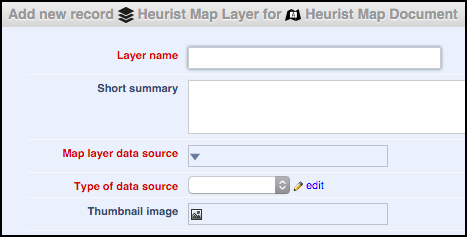
At this stage you will probably need to create a data source for each layer as part of the layer creation process. Later on, you may simply select one of the available Map Layers, or create new Map Layers but select one of the existing Data Sources.
Created with the Personal Edition of HelpNDoc: Easily create Help documents