You can share information about a record with other users through workgroup tags, shared text and Email Reminders.
These are tags that are available to all members but maintained by the Workgroup Administrator (see Add Workgroup Tags).
The Workgroup Tags page allows you to select tags that are available to your workgroup members. Selected tags appear in the Keywords area of a record and are only visible to the members of the workgroup. This allows workgroup members to refer easily and quickly to records using termonology that is familiar and meaningful to the group (e.g. as a group of researchers working collaboratively).
To add/remove workgroup tags for a record
Note. For personal databases you will probably not be using workgroups, and there will be no workgroup tags listed under Available.
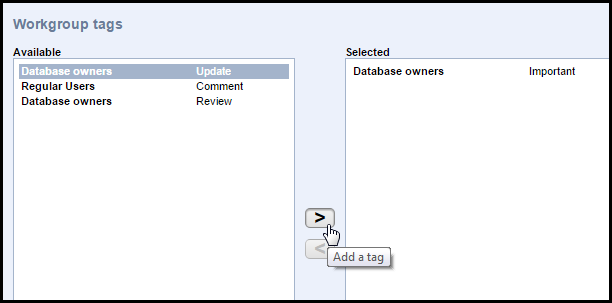
Tags will now appear under the relevant workgroup, letting you search records based on their tags:
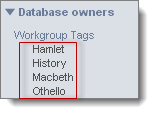
The Text tab on the Edit Record page allows you to add extended notes to your record or engage in a discussion with other workgroup members.
There are two components in the text tab:
Note. The Text Editor is very similar to the Notes field on the Private Information tab except that it defaults to being visible to other users (whereas the private Notes field defaults to being visible only to the owner of the bookmark).
To enter extended text
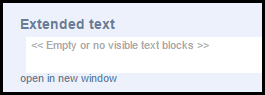
This opens the Rich Text Editor:
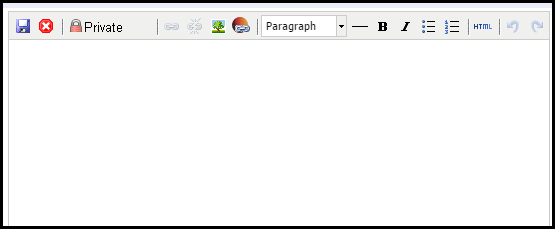
(See Rich Text Editor.)
To add a new discussion comment
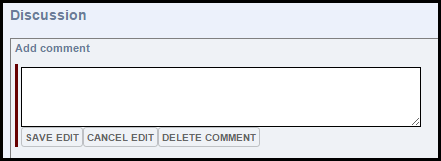
Replies are nested:
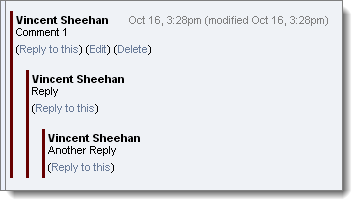
You can notify workgroup members of one or multiple records you are working on immediately.
(See also Bookmark Record | Send Email Notifications.)
To send email notifications
The Share Records dialog displays:
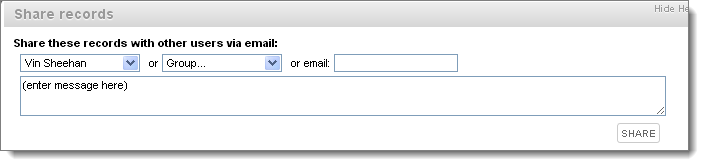
The notification is sent immediately and includes a message and a hyperlink to the Search Results pane displaying the selected records.
If required, the recipient can then act upon the records as they wish: bookmark them, add them to their collection etc.
Created with the Personal Edition of HelpNDoc: Easily create iPhone documentation