This topic describes how to create and use term lists (and relationship lists) and manage the underlying vocabularies. In addition, it describes how to import and export term lists.
A term list is the set of predefined 'enumerated' values ('terms') within a particular dropdown (e.g. a terms list field type), and is based on all or some items in a vocabulary.
A 'vocabulary' is the underlying top level category of related 'child' terms (e.g. 'Language' is a vocabulary, while French is a child term). Vocabularies can be nested (i.e. any child term can in turn become a vocabulary). The lowest level values are the terms.
A term list can comprise a hierarchy of nested terms (i.e. nested), with any 'leaf term' been potentially a new term list.
Term lists may be used for any form of classification or categorisation of preconfigured data, such as raw material, condition, period, religious affiliation, language, country etc. For example, a Language dropdown might have the following structure:
Term lists are also used for specifying relationship types: For example, Family (Is Parent OF, Is Child Of etc.)
Heurist provides a set of default vocabularies which you can edit and add to as required.
When defining your database structure, you can create a new field based on a data type of either: Terms List or Relationship Marker. You can then select what terms are to appear on the list, from the set of available vocabularies) and preview your choice. If a term is missing from the list you can quickly add it. The heading for the term list dropdown is the field name you have chosen for this field type.
Manage | Structure | Manage Terms
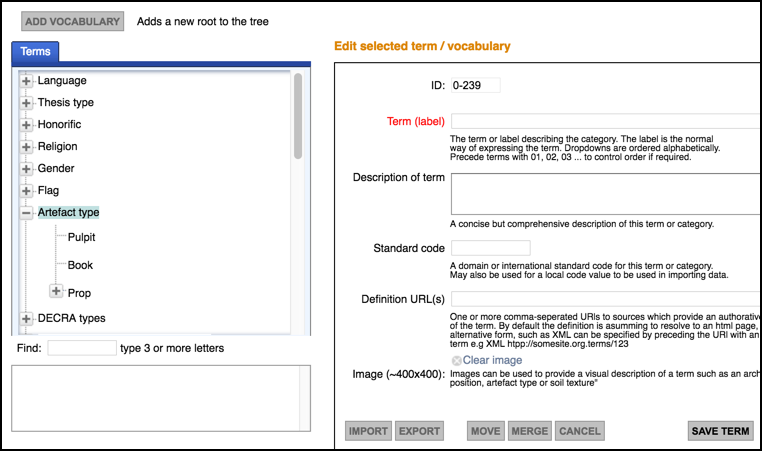
You manage your term lists via the Manage Terms screen. Here you can edit the standard vocabularies, or create new vocabularies and terms. Clicking a + icon for a vocabulary shows its available terms.
Select the vocabulary or term from the vocabulary hierarchy and edit its properties as appropriate.
To delete the term (or vocabulary), click Delete. Important. If you deleting a vocabulary, all of its child vocabularies and terms are also deleted, and cannot be restored.
To change the parent for the term or vocabulary, click Move, select the new parent from the hierarchy, and click Set Parent (or click Parent Is Root to set the parent to be the hierarchy root).
To merge a term (i.e combine two vocabularies), select the vocabulary to merge into and click Merge. Now select term (vocabulary) to merge.
(See also Import/Export Vocabulary below.)
To create a new vocabulary, click Add Vocabulary and complete the properties:
Check if the term you wish to add already exists by entering all or part of its name into the Find field to show all matching terms.
Select the vocabulary (or term if you are creating a hierarchy of vocabularies) you wish to add to. Click Add Child. The new term is temporally added to the hierarchy with the default name 'new term'. The Add Child button changes to Add Term.
Note. Sorting is according to the order of entry. Therefore enter terms in the order you wish them to appear or precede with sequential numbers.
Change the default name 'new term' to the name of the term and add a Description if required:
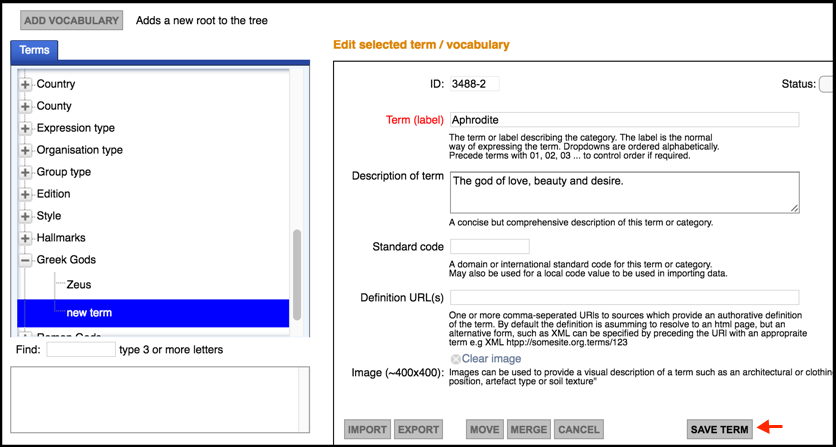
You can set the status for any term (e.g. setting the Status to Approved prevents any additional changes to a term).
Click Save Term to add it to the end (root) of the vocabulary's hierarchy. Repeat this process for each new term you wish to add (ensure you select the correct vocabulary).
Note. Term(s) may have been added to the vocabulary but this does not add them to the individual term lists for different fields, since these are individually selected from the complete vocabulary. You need to update the lists for each field to which these terms should be added.
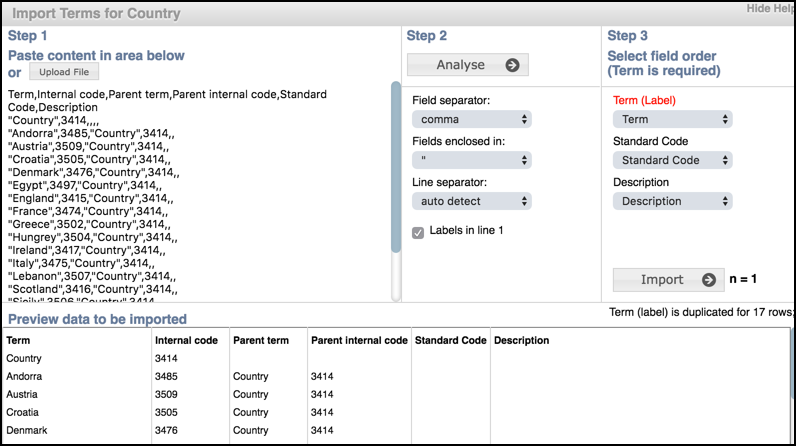
To export a vocabulary, select the parent term and click Export. The term list is exported as a CVS file.
To import a vocabulary, select the vocabulary and select Import.
In Step 1, prepare data for import as a comma or tab-separated file (e.g. export an existing vocabulary). Upload the CSV file.
In Step 2, define the parse parameters. Click Analyse, and preview the data to be imported in the lower pane.
In Step 3, map columns to term field. When ready to import, click Import.
Created with the Personal Edition of HelpNDoc: Easily create CHM Help documents