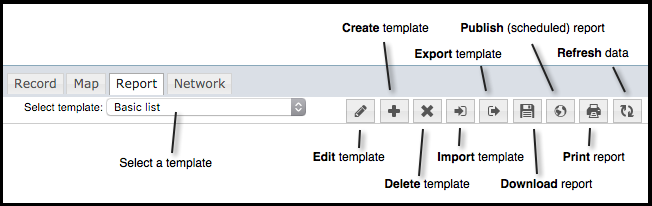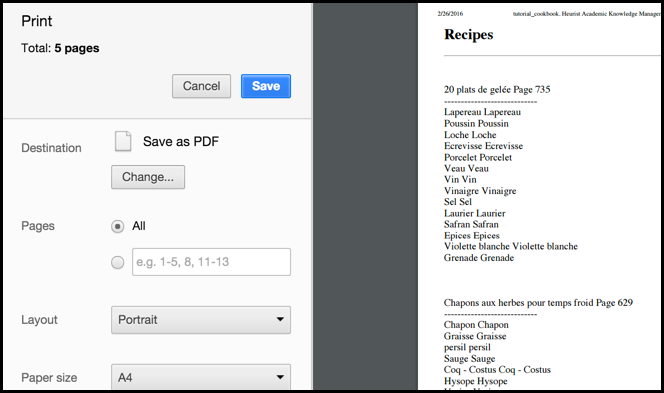The Report view allows you to create, view and dynamically publish your own sophisticated report outputs directly within the Heurist interface. In this way you can publish digital research data to an external audience. For example, generate teaching/research project web site content automatically (including within most Content Management Systems and teaching systems such as WebCT).
Reports are based on stored HTML templates, built up from regular HTML formatting along with Smarty formatting which together determine the formatting and structure of the displayed data and the different actions based on record fields and terms. In addition, advanced users can create and save new templates using the Smarty syntax assisted editor, or external editor.
If you are not familiar with Smarty syntax there are a number of places to go for help:
- Basic Syntax. This topic provides an introduction to some basic syntax elements when you are using the Actions pane to create simple reports.
- Advanced Syntax. This topic provides a more detailed description of Smarty syntax.
- Smarty Site. This opens the Smarty web-site which has a range of information and resources on using the Smarty Report Template Engine.
- Complete Documentation. For the complete Smarty documentation.
Simple templates can produce neatly formatted lists in text (e.g. CSV and MTML formats), including media (e.g. images and videos). For example, a report might extract and display the first and last names of all writers born before 1900 along with an alphabetical list of their works. More complex formats can use all the power of the Smarty template language, including PHP functions (standard or user-defined) directly within the template.
Controls for creating, managing and running reports are available from the Report Bar:
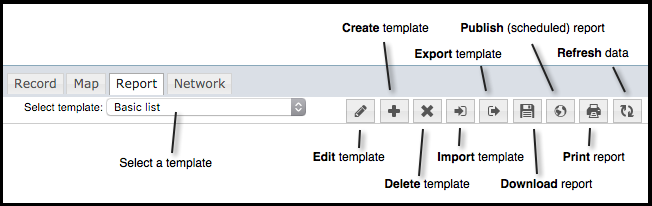
Use these buttons as follows:
- Select. Select an existing report from the drop down. This is immediately run against the current data set. This lets you test run the report against a set of queried records and view the report on-screen. (See
- Edit. Edit the selected report template.
- Create. Create a new template using Smarty syntax (see Create Report Template).
- Delete. Deletes the current report template
- Import. Import a template exported from another database.
- Export. Export a template (this can then be imported to another database).
- Download. Saves the current report output as a HTML file.
- Publish. Publish the report to an external web site (i.e. copy a link (URL or JavaScript wrap) to the report output. Optionally set up a publication schedules (see Publish Report).
- Print. Print the report output.
- Refresh. Use this to refresh the data used by the report template, if your database has been updated.
Run Report
To run an existing report
- Run a search query for the records you wish to use in your report.
- Select the Report View.
- From the Select Template dropdown, select the report you wish to run.
- The report is run based on the searched records using the option selected in the previous step. The report is displayed in the Report View pane.
- To re-run the report with different search results, search again. The report will be updated automatically. Use the Refresh button if data has changed.
Print Report
To print the current report
- Run the report (see above).
- Click the Print button. This displays the Print screen, showing the print settings and a preview of the report output according to these settings:
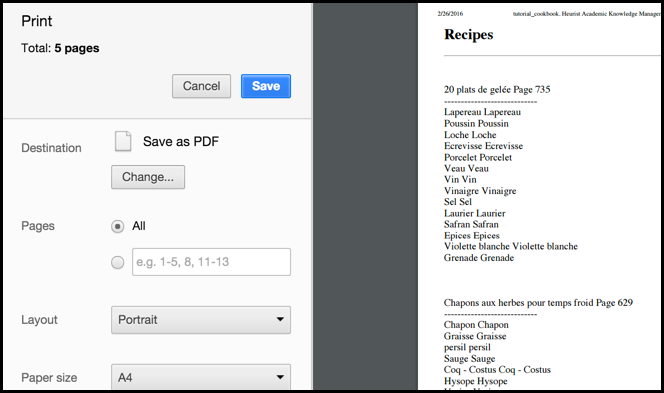
- Review the report output in the Preview pane. You can scroll through the report pages and use the toolbar to move or resize the pages (for review purposes only). Complete the Print dialog settings as appropriate.
- If required, modify the report settings.
Note. Alternatively you can use your PC's Print dialog by selecting Print Using System Dialog.
The report preview updates accordingly.
- When ready, click Print.
Created with the Personal Edition of HelpNDoc: Produce electronic books easily